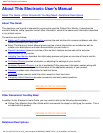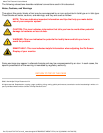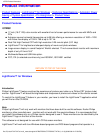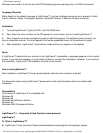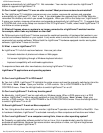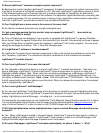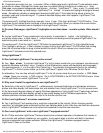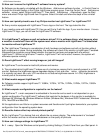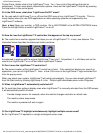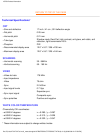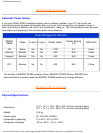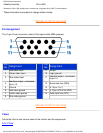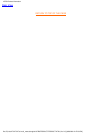Q: Does LightFrame™ consume excessive system resources?
A: Because the monitor handles LightFrame™ processing, the feature consumes no system resources when
a portion of the screen is highlighted. Installed on a PC, the small LightFrame™ application program is active
in the Windows system tray, but remains idle until a window is selected for highlighting. As soon as the
monitor receives the initiate command from this software, the application again becomes idle, consuming few
if any system resources. On rare occasions when a memory-hungry application pushes system resources to
their limit, LightFrame™ can be easily exited to free up additional resources.
Q: Can I highlight two or more areas in the screen at the same time?
A: No. Monitor hardware processes only a single rectangular area.
Q: I get a message warning that my monitor 'may not support LightFrame™. I am certain my
monitor does. What is wrong?
A: Only a Philips driver can determine if your monitor is equipped with LightFrame™; a generic Windows
driver cannot. Install the special Philips driver that came with your monitor. If the warning continues to appear
after your Philips driver is installed, ignore the message. LightFrame™ will function properly. You can avoid
seeing the message by checking Dont show this message again.
Q: Is LightFrame™ software or hardware-based?
A: LightFrame™ consists of two important components: a chip in the monitor and software to control this
chip. Therefore, LightFrame™ is a seamless interactive combination of both software and hardware.
LightFrame™ 2 and the Internet
Q: Can I use LightFrame™ to browse the Internet?
A: Yes. Integration with Internet Explorer is one of LightFrame™s neatest new features. Now when you
open a Web page, LightFrame™ 2 scans LightFrame™ scans the document for a photo or video and
highlights suitable material. Note: When more than one photo is displayed on a Web page, LightFrame™
highlights the largest. If multiple photos are the same size, LightFrame™ highlights top leftmost one. You
can select a different photo manually. Heres how: Click the LightFrame™ On/Off button. Then hold down
the left mouse button and drag a frame around the photo. When you release the mouse button, the selected
area is highlighted by LightFrame™.
Q: Can I use LightFrame™ with Netscape?
A: You can use LightFrame™ with Netscape, but its functions are limited to manually highlighting the entire
Netscape client window. Since LightFrame™ is specifically designed for bright, high contrast photo and video
display, highlighting an entire Web page -- including text -- is not recommended.
For best results, we recommend you use LightFrame™ with Microsoft Internet Explorer version 5.0 or higher.
You can downloaded Internet Explorer free of charge from the Microsoft website (www.microsoft.com). A
copy of Internet Explorer 5.5 is also included on the CD-ROM shipped with your monitor.
Q: Will the highlighted area remain highlighted when I open a cached Web page stored locally on my
computer?
A: Yes. When a Web page is loaded in Internet Explorer, LightFrame™ scans the document for a photo or
video and highlights suitable material. If LightFrame™ finds a photo or video in an online Web page, it will
highlight the same object when the page is opened from a local cache.
Q: On some Web pages, LightFrame™ activates automatically; on others, it doesnt. Why?
107B3 Product Information
file:///D|/rita/LF2/LF2/LFa1/multi_manual/english/107B3/PRODUCT/PRODUCT.HTM (5 of 12) [8/29/2001 2:47:29 PM]