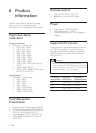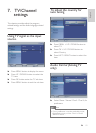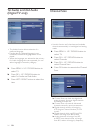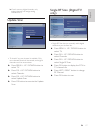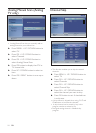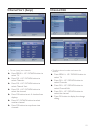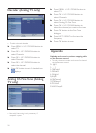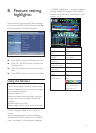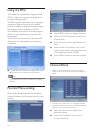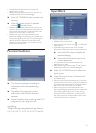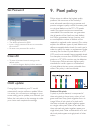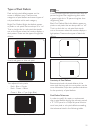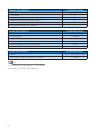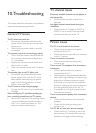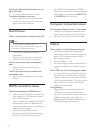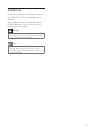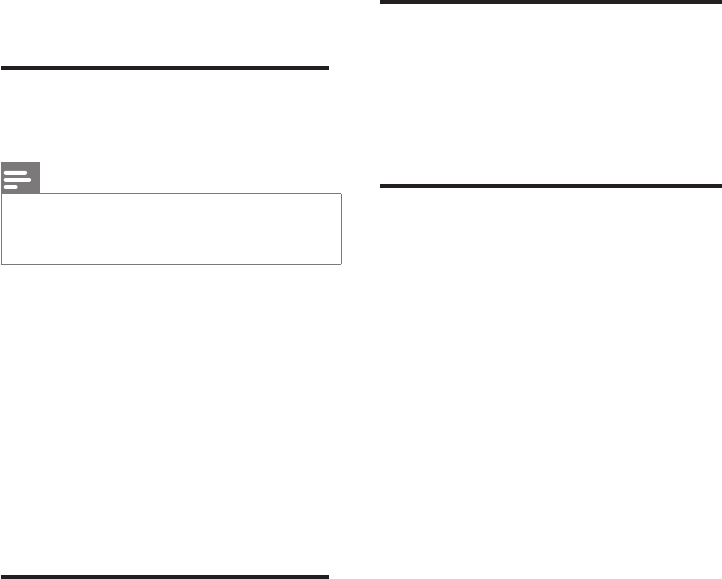
28
Thepicturedoesnottthescreen;itistoo
big or too small:
Try using a different picture format. •
The picture position is incorrect:
Picture signals from some devices may •
not t the screen correctly. Check the
signal output of the device.
Sound issues
There is a picture but no sound from the TV:
Note
If no audio signal is detected, the TV •
automatically switches the audio output off —
this does not indicate malfunction.
Check that all cables are properly •
connected.
Check that the volume is not set to 0. •
Check that the sound is not muted. •
There is a picture but the sound quality is
poor:
Check that the sound settings are •
correctly set.
There is a picture but sound comes from
one speaker only:
Verify that sound balance is set to the •
centre.
HDMI connection issues
There are problems with HDMI devices:
Note that HDCP support can delay the •
time taken for a TV to display content
from a HDMI device.
If the TV does not recognise the HDMI •
device and no picture is displayed, try
switching the source from one device to
another and back again.
If there are intermittent sound •
disruptions, check that output settings
from the HDMI device are correct.
If a HDMI-to-DVI adaptor or HDMI to •
DVI cable is used, check that an additional
audio cable is connected to AUDIO L/R
or AUDIO IN (mini-jack only).
Computer connection issues
The computer display on the TV is not stable:
Check that a supported resolution and •
refresh rate is selected on the computer.
Set the TV picture format to unscaled. •
Others
When should I use SmartContrast feature?
SmartContrast feature is designed for •
enhancing movies as well as playing some
games, as it enhances contrast ratio in
dark moving scenes.
Factory default is “Off” •
For ofce usage or internet applications it •
is recommended to turn SmartContrast
“Off
Power LED turn on for Auto program update
In a case of auto s/w update, the unit will •
be turned on automatically for software
updates. There will be no video or audio
when doing the updates. The unit will also
be returned to normal when software
updates are completed.
Timing setting:
Suggest do the time setting after scan •
TV channels to synchronize the time
zone. This will facilitate any auto software
updates being active in the right and
designated time period provided by the
TV broadcasting system makers.