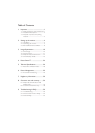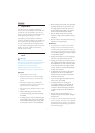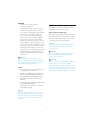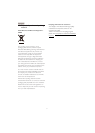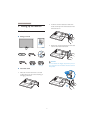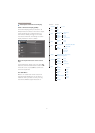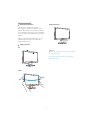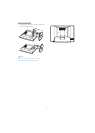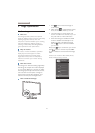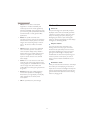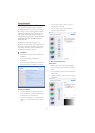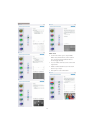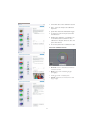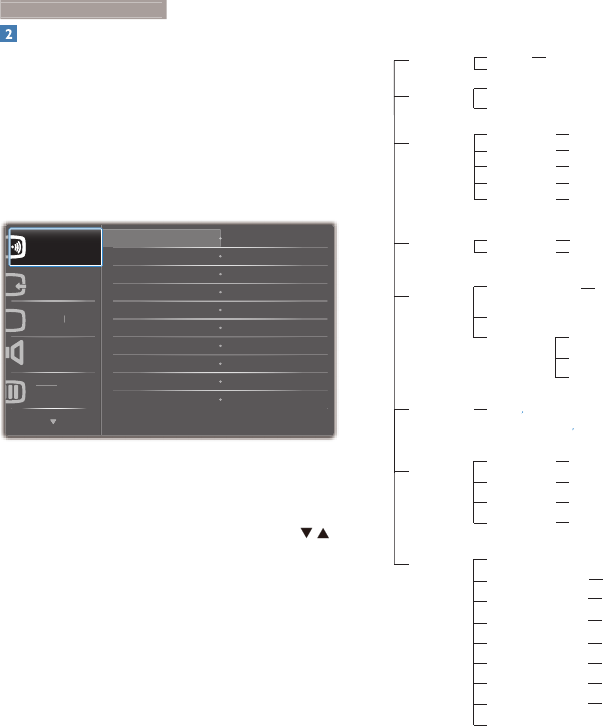
6
Description of the On Screen Display
What is On-Screen Display (OSD)?
On-Screen Display (OSD) is a feature in all
Philips Monitors. It allows an end user to adjust
screen performance or select functions of
the monitors directly through an on-screen
instruction window. A user friendly on screen
display interface is shown as below:
3LF
W
X
U
H
$
XGL
R
,
QSXW
2
I
I
2Q
3RZHU6HQVRU
&RORU
2Q
Basic and simple instruction on the control
keys
In the OSD shown above, users can press
buttons at the front bezel of the monitor to
move the cursor, or press OK to confirm the
choice or adjustment.
The OSD Menu
Below is an overall view of the structure of
the On-Screen Display. You can use this as a
reference when you want to work your way
around the different adjustments later on.
Main menu Sub menu
Auto
Input
VGA
DVI
PowerSensor
On
0, 1, 2, 3, 4
Off
Audio
Stand Alone
On, Off
On, Off
Mute
Picture
Wide Screen, 4:3
0~100
0~100
On, Off
1.8, 2.0, 2.2, 2.4, 2.6
Picture Format
Brightness
Contrast
SmartContrast
Gamma
OSD Settings
0~100
0~100
Off, 1, 2, 3, 4
5, 10, 20, 30, 60
Horizontal
Vertical
Transparency
OSD Time out
Setup
0~100
On, Off
Yes, No
0~100
0, 1, 2, 3, 4
H. Position
V. Position
Power LED
Resolution Notification
Reset
Information
Language
English
Español, Français, Deutsch, Italiano,
Português,
Русский
ㅔԧЁ᭛
Color
5000K, 6500K, 7500K, 8200K,
9300K, 11500K
Red: 0~100
Green: 0~100
Blue: 0~100
Color Temperature
sRGB
User Define
0~100
0~100
Phase
Clock
2
.
S
ettin
g
u
p
the monito
r