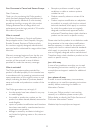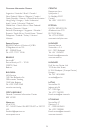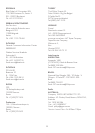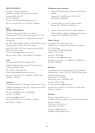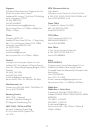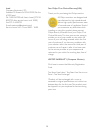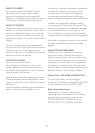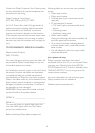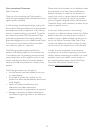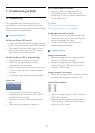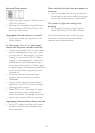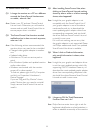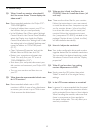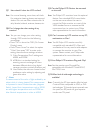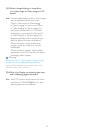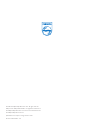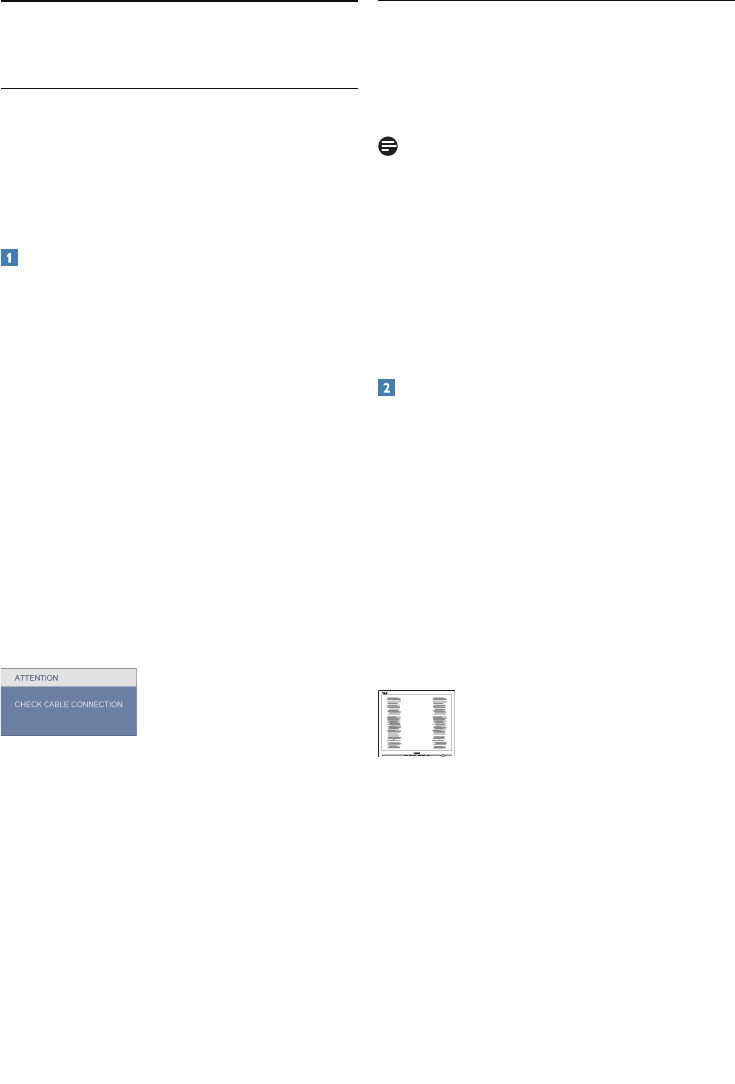
42
7.1 Troubleshooting
This page deals with problems that can be
cor
rected by a user. If the problem still persists
after you have tried these solutions, contact Philips
customer service representative.
Common Problems
No Picture (Power LED not lit)
Mak
e sure the power cord is plugged into the •
power outlet and into the back of the monitor.
First, ensure that the power button on the •
front of the monitor is in the OFF position,
then press it to the ON position.
No Picture (Power LED is white blinking)
Make sure the computer is turned on. •
Make sure the signal cable is properly •
connected to your computer.
make sure the monitor cable has no bent pins •
on the connect side. If yes, repair or replace
the cable.
The Energy Saving feature may be activated •
Screen says
Make sure the monitor cable is properly •
connected to your computer. (Also refer to
the Quick Set-Up Guide).
Check to see if the monitor cable has bent •
pins.
Make sure the computer is turned on. •
AUTO button doesn't function
The auto function is applicable only in •
VGA-Analog mode. If the result is not
satisfactory, you can do manual adjustments
via the OSD menu.
Note
The Auto Function is not applicable in
DVI-Digital mode as it is not necessary.
Visible signs of smoke or sparks
Do not perf
orm any troubleshooting steps •
Disconnect the monitor from mains power •
source immediately for safety
Contact with Philips customer service •
representative immediately.
Imaging Problems
Image is not centered
Adjust the image position using the
“Auto” •
function in OSD Main Controls.
Adjust the image position using the Phase/ •
Clock of Setup in OSD Main Controls. It is
valid only in VGA mode.
Image vibrates on the screen
Check that the signal cable is properly securely •
connected to the graphics board or PC.
Vertical flicker appears
Adjust the image using the “Auto” function in •
OSD Main Controls.
Eliminate the vertical bars using the Phase/ •
Clock of Setup in OSD Main Controls. It is
valid only in VGA mode.
7 Troubleshooting & FAQs