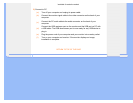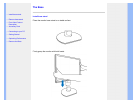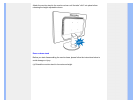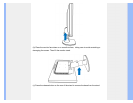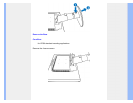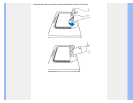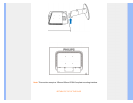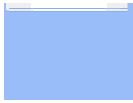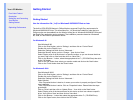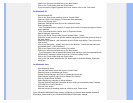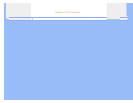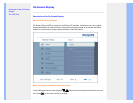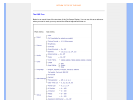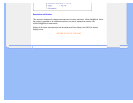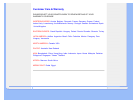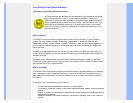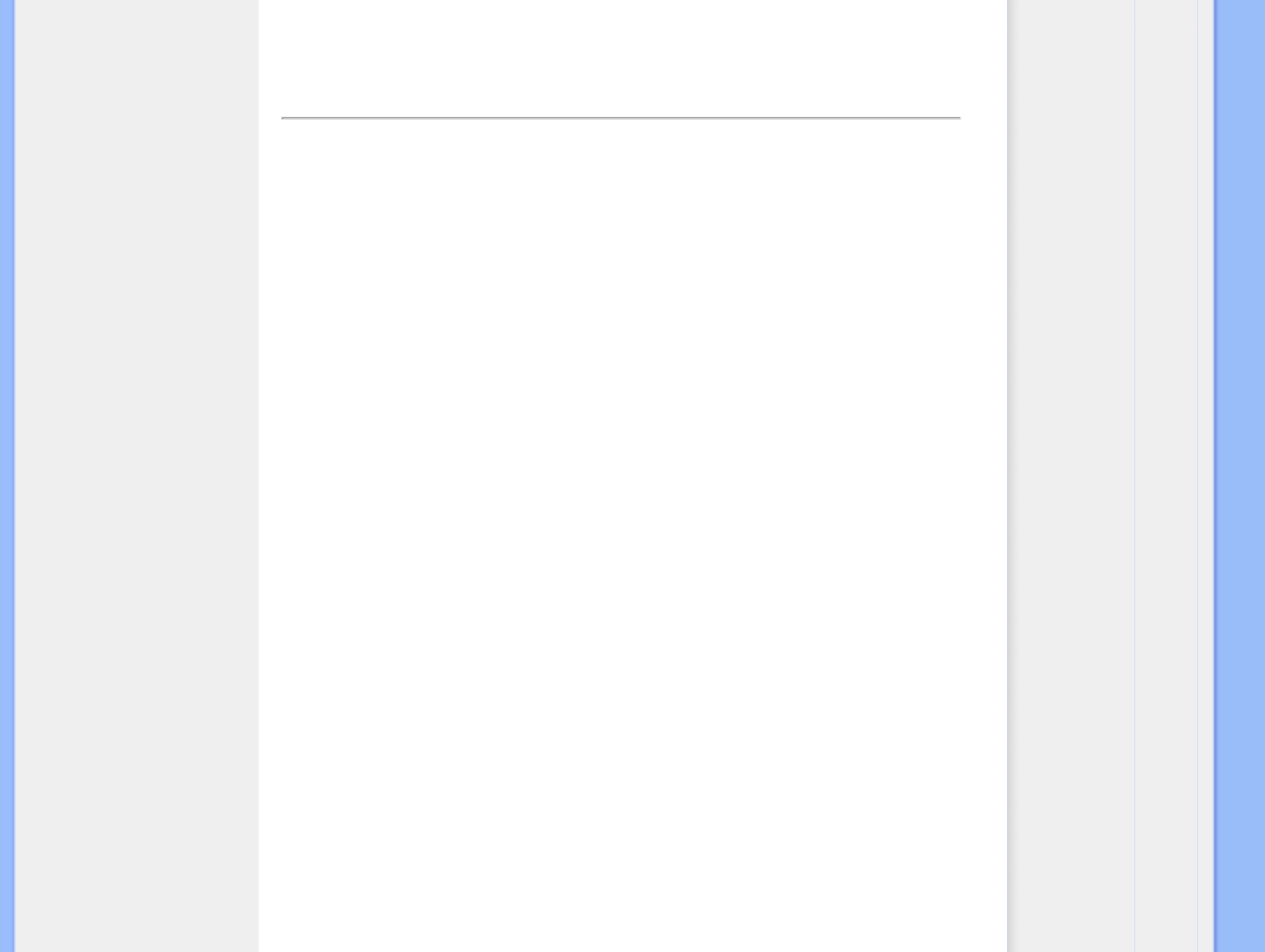
Your LCD Monitor :
Front View Product
Description
Setting Up and Connecting
Your Monitor
Getting Started
Optimizing Performance
Getting Started
Getting Started
Use the information file ( .inf) for Windows® 98/2000/XP/Vista or later
The built-in VESA DDC2B feature in Philips Monitors supports Plug & Play requirements for
Windows® 98/2000/XP/Vista. This information file ( .inf) should be installed in order that your
Philips monitor can be enabled from the 'Monitor' dialog box in Windows® 98/2000/XP/Vista and
the Plug & Play application can be activated. The installation procedure based on Windows®
98, 2000, XP and Vista is specified as follows.
For Windows® 98
Start Windows® 98
Click on the 'Start' button, point to 'Settings', and then click on 'Control Panel'.
Double click on the 'Display' Icon.
Select the 'Settings' tab then click on 'Advanced...'.
Select the 'Monitor' button, point to 'Change...' then click on 'Next'
Select 'Display a list of all the drivers in a specific location, so you can choose the driver
you want.' then click on 'Next' and then click on 'Have Disk...'.
Click on the 'Browse...' button, select the appropriate drive F: ( CD-ROM Drive) then click
on the 'OK' button.
Click on the 'OK' button then select your monitor model and click on the 'Next' button.
Click on the 'Finish' button then the 'Close' button.
For Windows® 2000
Start Windows® 2000.
Click on the 'Start' button, point to 'Settings', and then click on 'Control Panel'.
Double click on the 'Display' Icon.
Select the 'Settings' tab then click on 'Advanced...'.
Select 'Monitor'
- If the 'Properties' button is inactive, it means your monitor is properly configured. Please
stop installation.
- If the 'Properties' button is active. Click on 'Properties' button. Please follow the steps
given below.
Click on 'Driver' and then click on 'Update Driver...' then click on the 'Next' button.
Select 'Display a list of the known drivers for this device so that I can choose a specific
driver', then click on 'Next' and then click on 'Have disk...'.
Click on the 'Browse...' button then select the appropriate drive F: ( CD-ROM Drive).
Click on the 'Open' button, then click on the 'OK' button.