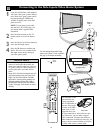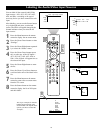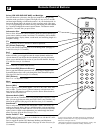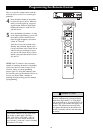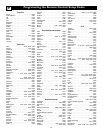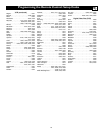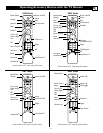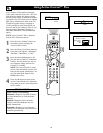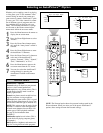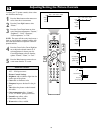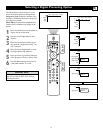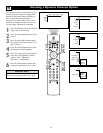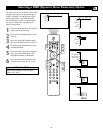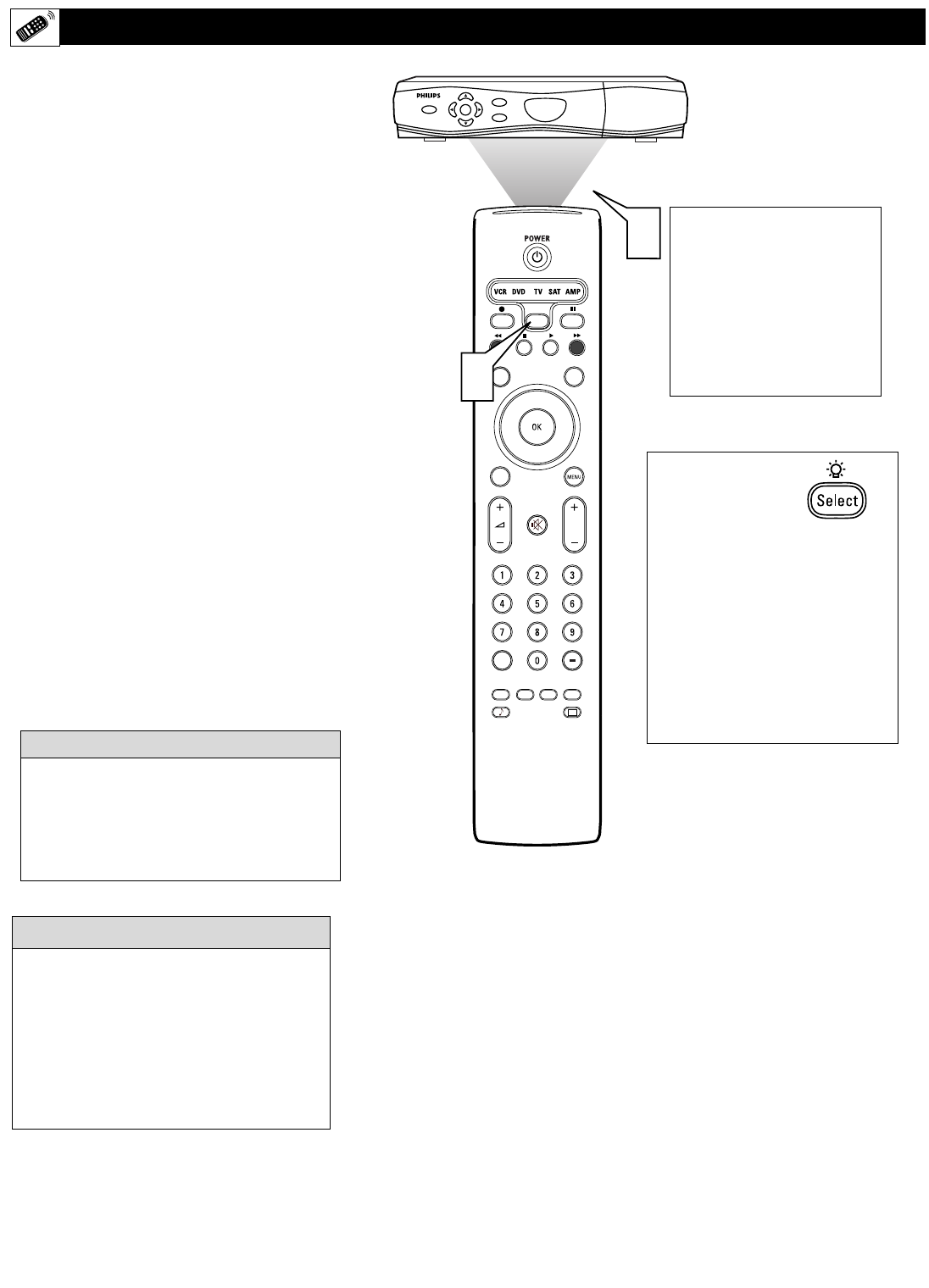
26
Operating Accessory Devices with the TV Remote
®
®
®
®
SAP
CONTROL
TIMER
ACTIVE SLEEP
CLOCK
AV+
PIP
SCREEN
FORMAT
SURF
TV
SURR
HD
INFO
SELECT
DNM
CC
AUTO
AUTO
P
1
POWER
SELECT
GUIDE
INFO
HIGH DEFINITION
POWER
2
Point the front of the remote
toward the front of the
accessory device, then press
the necessary buttons to per-
form the functions you
desire. Refer to pages 27 to
see the functions of the but-
tons in the respective acces-
sory modes.
To backlight the
remote control but-
tons, press and hold
the Select button for
two seconds. If you do not press
any remote buttons for five sec-
onds, the backlight switches off.
Each time you press a remote but-
ton while the backlight is on, the
five-second time-out function is
reset. After the backlight switches
off, you must press and hold the
Select button for two seconds to
turn it back on.
You can change the duration of the time-out
mode by simultaneously pressing the Select
button and a digit button, 1–4. Using digit 1
will set the time-out to 15 seconds; digit 2, 30
seconds; digit 3, 60 seconds; and digit 4, 120
seconds. The default time-out setting after
you replace the batteries in the remote is 60
seconds. All modes will have the same time-
out setting.
cc
C
HECK IT OUT
Once you have programmed your TV remote,
refer to page 27 to see how the remote func-
tions with accessory devices.
Before the remote will operate an accessory
device, you must select the correct mode:
CBL (cable box), VCR, DVD, SAT (satellite),
or AMP (amplifier).
1
Press the Select button to cycle through
the accessory modes. When the mode
you want lights up, stop pressing the
button. After a few seconds, the light
will begin blinking. The blinking
means that the remote is in the acces-
sory mode you have selected.
NOTE: The remote is in accessory
mode as long as the light keeps blink-
ing. If you do not use the remote for
60 seconds the light will switch off,
and the TV will go back to TV mode.
The 60-second timer restarts each time
you use the remote in an accessory
mode.
2
Point the front of the remote toward
the front of the accessory device, then
press the button to perform the desired
function.
●
Press the Select button once to return the
remote to the TV mode.
●
Press the Select Button twice to select
another device by cycling through the
accessory mode choices.
HELPFUL HINT