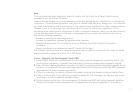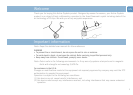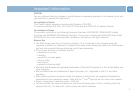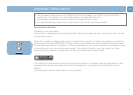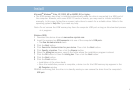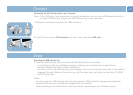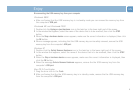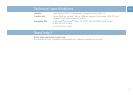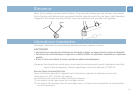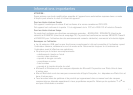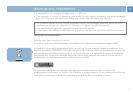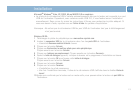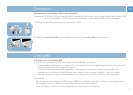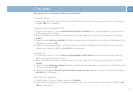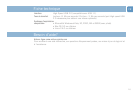Disconnecting the USB memory key from your computer
Windows
®
98SE
• After confirming that the USB memory key is in standby mode you can remove the memory key from
the computer’s USB port.
Windows
®
ME and Windows
®
2000
1 Double-click the Unplug or eject hardware icon in the task bar in the lower right part of the screen.
2 In the window that appears, select the name of the device that is to be removed, then click the STOP
button.
3 When the Stop a hardware device screen appears, make sure the correct information is displayed, then click
the OK button.
4 When a message appears, indicating that the USB memory key can be safely removed, remove the USB
memory key from the computer’s USB port.
Windows XP
1 Double-click the Safely Remove Hardware icon in the task bar in the lower right part of the screen.
2 In the window that appears, select the name of the device that is to be removed, then click the STOP
button.
3 When the Stop a hardware device screen appears, make sure the correct information is displayed, then
click the OK button.
4 When the message Safe to Remove Hardware appears, remove the the USB memory key from the
computer’s USB port.
Mac OS 9.0 and higher
1 Drag the drive icon to the Trash.
2 After confirming that the the USB memory key is in standby mode, remove the the USB memory key
from the computer’s USB port.
8
EN
Enjoy