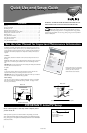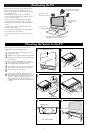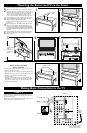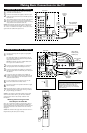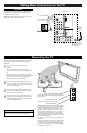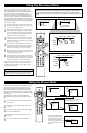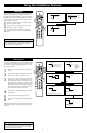Using the Remote Control
®
®
®
®
SAP
CONTROL
ACTIVE
CLOCK
AV+
MUTE
PIP
SCREEN
FORMAT
SURF
TV
SURR
HD
INFO
SELECT
PIXEL PLUS
CC
To load the supplied batteries into the remote:
1
Remove the battery compartment door on the back of
the remote.
2
Place the batteries (2-AA) in the remote. Make sure the (+)
and (–) ends of the batteries line up correctly (the inside of
the case is marked).
3
Reattach the battery compartment door.
Be sure to point the remote at the Remote Sensor window on the
front of the television when using it to operate the television.
Installing the Batteries
3
2
1
Remote Control
(shown from the bottom)
Remote Control Buttons
Active Control, AutoSurf, Incredible Surround, and Pixel Plus are trademarks of Philips Consumer Electronics. Copyright 2003 Philips Consumer
Electronics. All rights reserved.
*Manufactured under license from Dolby Laboratories. “Dolby” and the double-D symbol are trademarks of Dolby Laboratories.
6
When the batteries in your remote
control run low, the remote control
will send a “Battery low” command
to the TV. The TV will then display
a message on the screen reminding
you to replace the batteries as soon
as possible.
H
ELPFUL HINT
Select (CBL VCR DVD SAT AMP) and Backlight
Press this button to cycle across the accessory mode dial.
Stop pressing when the mode you desire is lighted. The
light will stay on for 2 seconds and then begin blinking to
indicate the remote is in your desired mode. As long as
the button blinks, the remote is in the accessory mode.
(See pages 22–25 for programming the remote) Pressing
and holding the Select button for 2 seconds backlights the
remote control buttons. The buttons remain lighted for 5
seconds after you press Select.
Information Plus
Press to show information (when available) about the cur-
rent channel, program, source, number or name, local
time, CC availability, SAP availability, program ratings,
display format, sound mode, and remaining length of a
Sleeptimer setting.
TV
Press to directly set the TV into the TV mode of opera-
tion.
CC (Closed Captioning)
Press to turn Closed Captioning off, on, or on during
mute. (See page 47 in the Directions for Use manual.)
Surf
If you set the Surf control in the TV’s on-screen menu to
two channels, this button will allow you to toggle between
the current channel and the last viewed channel. If you
choose the nine-channel Surf, pressing this button allows
you to add and scroll up to nine of your favorite channels.
See page 57 in the Directions for Use manual.
OK
Press to activate or confirm menu choices.
Dual Screen/PIP (Picture-in-Picture)
Press to turn the PIP dual screen on or off. Continuing to
hold the Dual Screen/PIP button down will cycle through
the Dual Screen/PIP options. (See page 58 in the
Directions for Use manual.)
VOL (Volume)
Press + or – to adjust the volume.
Mute
Press to interrupt or restore sound.
Source (AV+)
Press to display a list of source options—TV, AV1, AV2,
AV3, AV4, AV5, AV6, or Side. Use the Cursor Up/Down
buttons to select the next item, then press the OK button
to confirm or press the Source (AV+) Select button to
select the next item in the list.
Alternate Audio (SAP)
When you tune to a channel where SAP (Second Audio
Program) is available, you can toggle between Main and
SAP. If SAP is not available, only Main can be selected.
(See page 42 in the Directions for Use manual.)
Active Control™ Plus
NOTE: Active Control™ Plus is not available for use
with the AV3, AV4, AV5, and AV6 input sources.
Press to toggle the options Off, Minimum, Medium, and
Maximum. Maximum is the recommended option. See
page 28 in the Directions for Use manual.
Standby–On
Press to turn the TV on or off.
NOTE: The TV is never powered off completely unless
it is physically unplugged from the power source.
Pixel Plus™ Demo
Press to activate the demo, which illustrates the benefits
of Pixel Plus™. Press again to turn the demo off. Press
and the TV screen will be divided in half displaying the
Pixel Plus™ Demo. The left side will show the picture
with Pixel Plus™ switched off. The right side of the
screen will show the picture with Pixel Plus™ switched
on. (See page 30 in the Directions for Use manual.)
VCR/DVD Functions
When the remote is in the VCR mode, these buttons will
allow you start a recording (●), rewind a tape (ᮤᮤ),
stop the playback of a tape (■), play a videotape (ᮣ), or
fast-forward a videotape (ᮣᮣ).
HD
Press to activate the AV6 (High Definition) jacks and
place the TV in the High Definition Mode of operation.
Surround Sound
Press to display a list of available sound modes. Choose
from Incredible Surround™ and Dolby* Virtual settings.
(See page 41)
Screen Format
Press to display a list of available picture formats for
showing video images in the traditional 4:3 proportions.
Press this button repeatedly to select a picture format.
Choose from Automatic, Super zoom, Panoramic, 4:3,
Movie expand 14:9, Movie expand 16:9, 16:9 subtitle,
and Wide screen. See pages 35–36 in the Directions for
Use manual.
NOTES:
• With AV3–AV6 connections, the Automatic picture
format option is not available.
• In Dual Screen mode, press the Screen Format button
to switch between a full or 4:3 letterbox picture format.
Cursor Up, Down, Right, Left
Use to navigate the on-screen menu and make control
adjustments or settings.
Additionally, use these buttons to pan the screen up or
down to show any excluded parts of the picture.
Menu On/Off
Press to display the TV’s on-screen menu or to turn it off.
CH (Channel Selection)
Press to browse through the TV channels.
Digit (Number Buttons)
Press to directly access a specific TV channel. For a two-
or three-digit channel, enter all numbers. Press a single-
digit button and hold a bit longer to directly access a sin-
gle-digit channel. These buttons can also be used to enter
values in certain on-screen menu controls.
Time Display (Clock)
Press to display the current time on the TV screen. (See
page 64 in the Directions for Use manual to set the
clock)