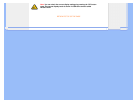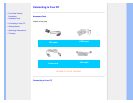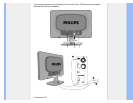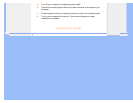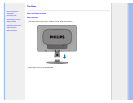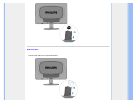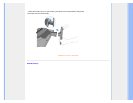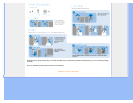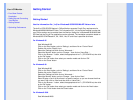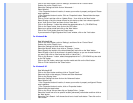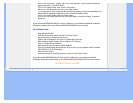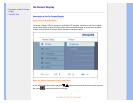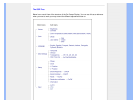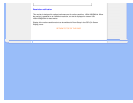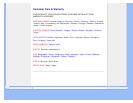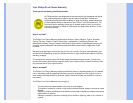Your LCD Monitor :
• Front View Product
Description
• Setting Up and Connecting
Your Monitor
• Getting Started
• Optimizing Performance
Getting Started
Getting Started
Use the information file ( .inf) for Windows® 95/98/2000/Me/XP/Vista or later
The built-in VESA DDC2B feature in Philips Monitors supports Plug & Play requirements for
Windows® 95/98/2000/Me/XP/Vista. This information file ( .inf) should be installed in order that
your Philips monitor can be enabled from the 'Monitor' dialog box in Windows® 95/98/2000/Me/
XP/Vista and the Plug & Play application can be activated. The installation procedure based on
Windows® '95 OEM Release 2 , 98 , 2000 , Me, XP and Vista is specified as follows.
For Windows® 95
Start Windows® '95
Click on the 'Start' button, point to 'Settings', and then click on 'Control Panel'.
Double click on the 'Display' Icon.
Select the 'Settings' tab then click on 'Advanced...'.
Select the 'Monitor' button, point to 'Change...' then click on 'Have Disk...'.
Click on the 'Browse...' button, select the appropriate drive F: ( CD-ROM Drive) then click
on the 'OK' button.
Click on the 'OK' button then select your monitor model and click on 'OK'.
Click on the 'Close' button.
For Windows® 98
Start Windows® 98
Click on the 'Start' button, point to 'Settings', and then click on 'Control Panel'.
Double click on the 'Display' Icon.
Select the 'Settings' tab then click on 'Advanced...'.
Select the 'Monitor' button, point to 'Change...' then click on 'Next'
Select 'Display a list of all the drivers in a specific location, so you can choose the driver
you want.' then click on 'Next' and then click on 'Have Disk...'.
Click on the 'Browse...' button, select the appropriate drive F: ( CD-ROM Drive) then click
on the 'OK' button.
Click on the 'OK' button then select your monitor model and click on the 'Next' button.
Click on the 'Finish' button then the 'Close' button.
For Windows® 2000
Start Windows® 2000