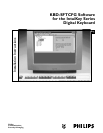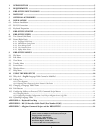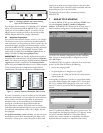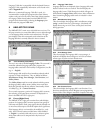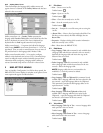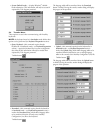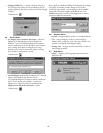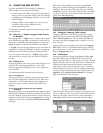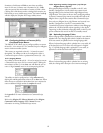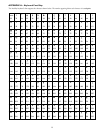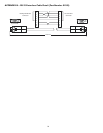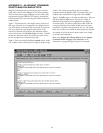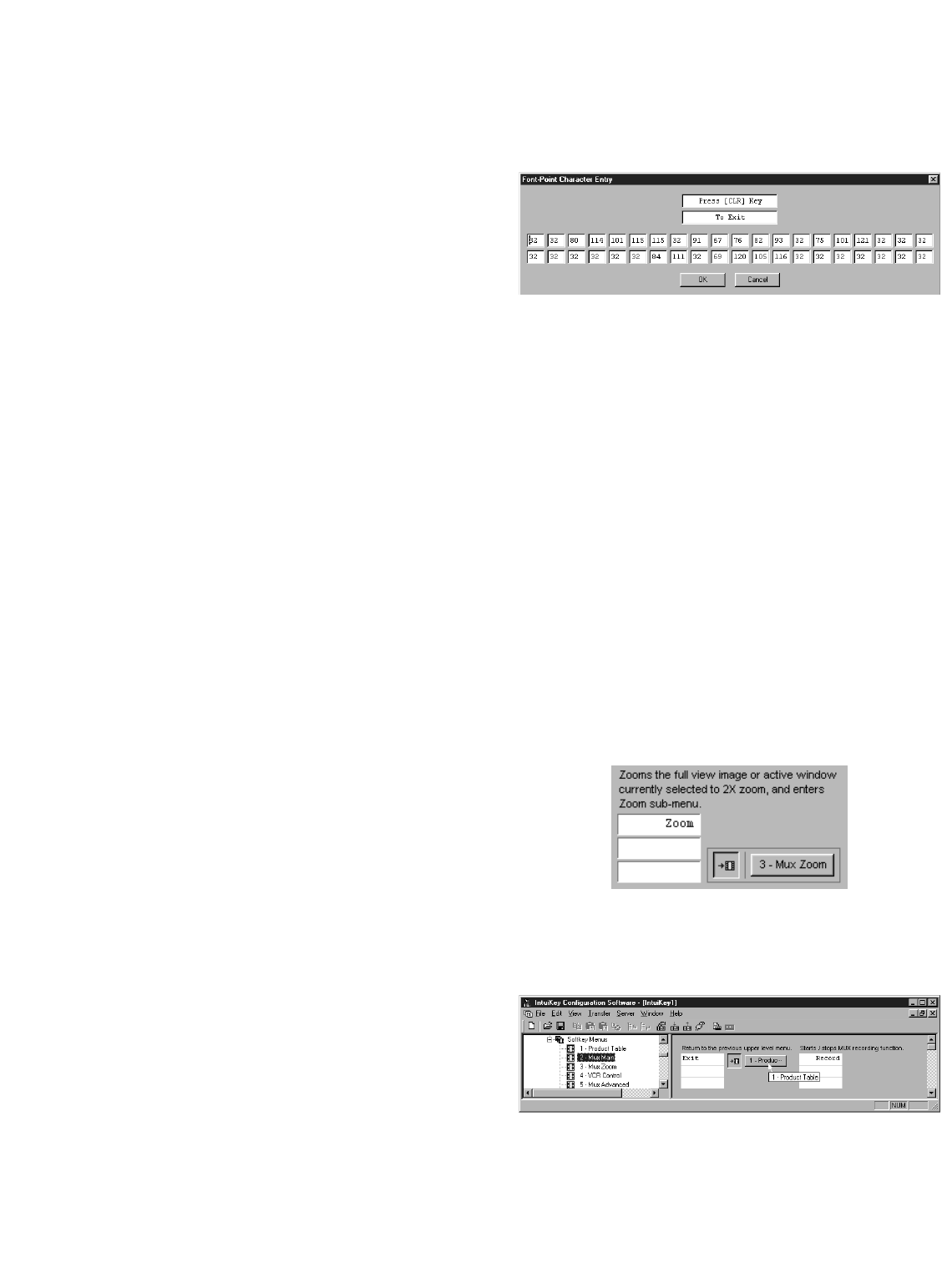
11
10 USING THE KBD-SFTCFG
In general, the KBD-SFTCFG (IntuiKey Configuration
Software) allows users to achieve the following:
• Customize the text of softkey menu buttons and diagnostic
messages. This can range from making a few minor changes
to translating an entire language table (over 750 items) into
another language.
• Configure softkeys so that keyboards can activate (CCL)
Command Script macros on Allegiant matrix
switcher/controller systems.
The subsections that follow explain how these and related tasks
can be performed.
10.1 Why the 1 – English Language Table Cannot
be Modified
The language table 1 – English serves as a reference point against
which all other language tables are compared. It ensures that no
matter how dramatically other language tables are customized, a
default configuration will always be available on the keyboard.
1 – English is the only language table that can be downloaded to
a keyboard’s first language table slot. It is also the only language
table that cannot be overwritten during an upload operation.
Users who wish to work with the 1 – English language table’s
data must do so by creating a copy of it and then modifying
the copy.
10.2 Editing Text
Any language table text that can be customized will appear in an
edit box in one of the language table’s form views. Only
characters supported by the keyboard’s font can be typed into a
form’s edit box.
The following should be considered when editing text:
10.2.1 Text Alignment
The alignment of text is significant, because it determines how
that text will be displayed on a keyboard’s LCDs. When text is
customized, it’s recommended that the original alignment be
preserved to ensure consistency with other text fields being
displayed.
10.2.2 Inputting Font Characters by their Numeric
Codepoints
Because generating some of the keyboard font’s characters may be
difficult with a standard PC keyboard, the KBD-STFCFG allows
text to be edited by inputting the characters’ numbers (known as
codepoints or font-points) instead (see Appendix A for a listing of
codepoints). This is done using the Font-Point Character Entry
dialog box.
When text is being modified in an edit box, the Font-Point
dialog can be opened by holding down the Shift key and right-
clicking the edit box or right-clicking the edit box and selecting
Codepoints... from its context menu. If the edit box is a member
of a group of edit boxes, the text from all of the edit boxes will
appear in the Font-Point dialog.
10.3 Changing a Language Table’s Name
A language table’s name is customized by selecting a language
table node in the tree control and modifying the language table
form’s Table Description text. The tree control will display the
new name when either the Apply button is clicked or a new tree
node is selected.
Language table names are displayed in the keyboard’s Language
Select softkey menu. It is recommended that language tables be
given unique names to avoid confusion when selections are made
from the Language Select menu.
10.4 Link Buttons
Pressing certain softkeys will cause the keyboard to display (link
to) another softkey menu. In KBD-SFTCFG menu forms, all
softkeys that do this will have a link button next to them. The link
button’s label will contain the name of the menu to which it links.
Clicking a link button causes the tree control to automatically
select the target menu (and thus display the target menu’s form).
Link buttons provide a means to traverse a language table’s softkey
menus just as they would be traversed when using a keyboard (see
Appendix A of the IntuiKey Keyboard Manual for a complete
graph of the keyboard’s menu structure).
Most link buttons’ labels are abbreviated because the button is too
narrow to display the entire name of the menu to which they link.
However, if the mouse pointer hovers over such a link button, a
small tool-tip window with the entire name will appear nearby.