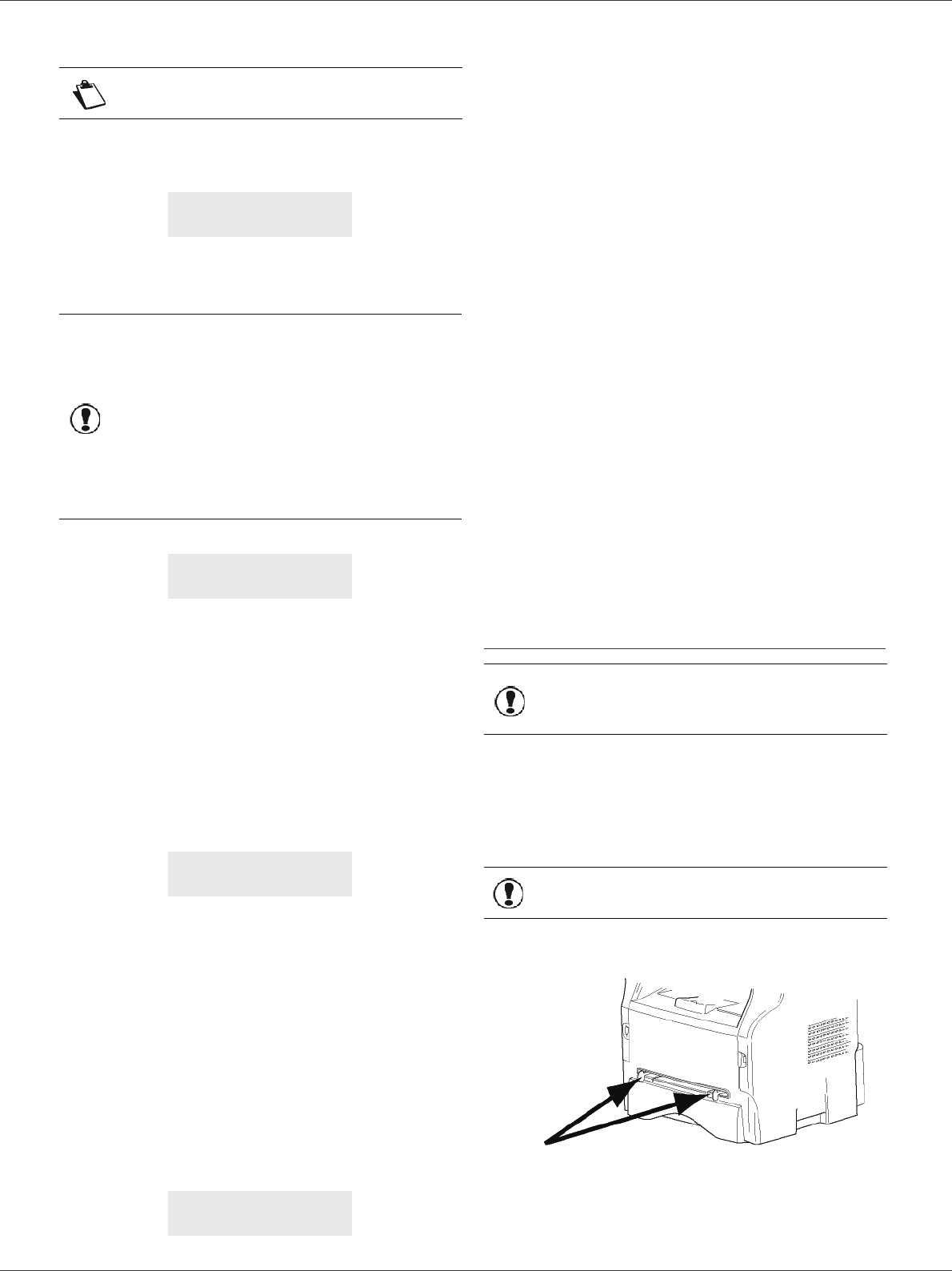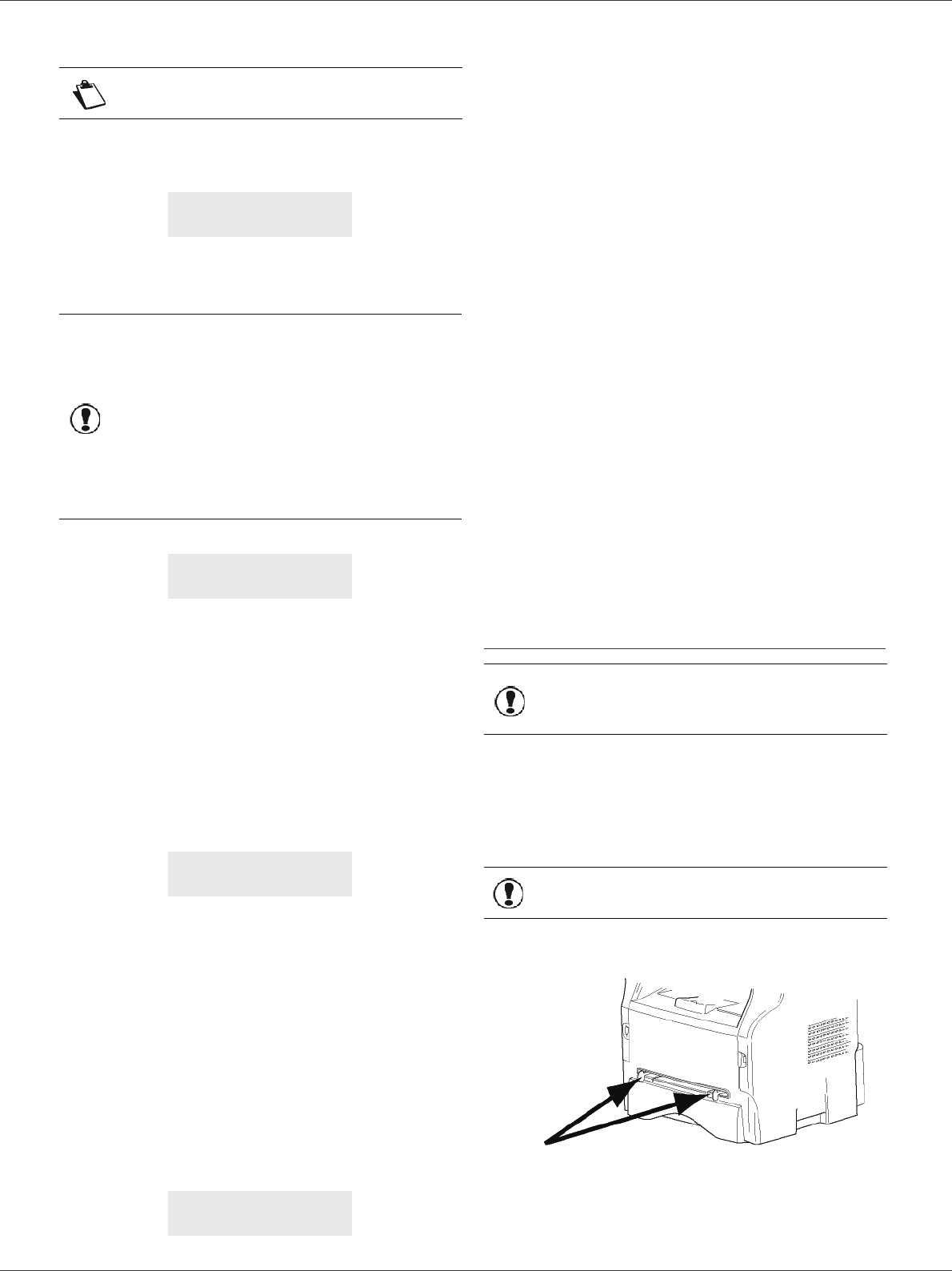
LFF6050
- 17 -
2 - Installation
3 Select your country in the list displayed using the
or buttons and confirm with OK.
4 If you have set the country to "Other", you may
need to set the public telephone NETWORK to use.
Press the OK button to specify it.
Select the telephone network to use in the list
displayed using the or buttons and confirm
with OK.
5 To set the date and time, press the OK button.
6 Enter the numbers of the required date and time
one after another using the numerical keypad.
The date format depends on the country you have
selected: for instance, DDMMYY for France,
MMDDYY for the USA.
Use the C button to correct an entry.
Press OK to confirm.
7 To specify the fax number and machine name,
press the OK button.
This information will appear on your transmitted
documents when the "Sending Header" function is
activated.
8 Enter your fax number (20 digits max.) using the
numerical keypad.
To type the "+" sign, press simultaneously the C
TRL
and Q keys.
Use the C button to correct an entry.
Press the OK button to confirm.
9 Enter your machine name (20 characters max.)
using the alphanumerical keypad.
Press the OK button to confirm.
10 If you are connecting your machine to a private
network, behind a company’s PABX, you may need
to specify a local prefix. This prefix will be then
used to exit the company’s telephone network.
To set up this function, press the OK button.
11 Enter the minimal size of the company’s outside
numbers (1 to 30) using the numerical keypad.
This setting is used to differentiate internal
telephone numbers from external telephone
numbers.
For example, if you are installing the machine in
France, behind your company’s PABX, enter 10
(10 digits being the standard telephone number
length for France).
Use C to correct an entry.
Press the OK button to confirm.
12 Enter the local prefix number (10 characters max.)
using the numerical keypad.
This prefix will automatically be added when an
external number is dialled.
To insert a pause for dial tone ("/" sign), press
simultaneously the C
TRL and M keys, or long press
the 0 (zero) key on the numerical keypad until the
"/" sign is displayed.
Use the C button to correct an entry.
Press the OK button to confirm.
The setup is now complete and the functions list is
automatically printed out.
The LCD screen displays the message P
APER EMPTY if no
paper has been loaded in the paper tray (see Loading
paper in the main unit tray, page 10). Once paper has
been loaded, printing will resume.
Paper insertion in the manual input
tray
The manual input tray allows you to use various paper
formats with greater grammage than the one used in the
paper feed cassette (refer to the paragraph
Specifications, page 79).
Only one sheet or envelope can be fed at a time.
1 Spread the manual feed guides to the maximum.
2 Insert a sheet or an envelope in the manual input
tray.
Note
If none of the options in the list is
suitable, select the "OTHER" option.
SET NETWORK
YES=OK - NO=C
Important
If none of the options in the list is
suitable, select the "O
THER X"
option:
•O
THER 1 = TRB21
•O
THER 2 = US
•O
THER 3 = Russia
•O
THER 4 = Jordan
•O
THER 5 = Israel
•O
THER 6 = TRB21
DATE/TIME
YES=OK - NO=C
NAME/NUMBER
YES=OK - NO=C
PREFIX
YES=OK - NO=C
Important
Before inserting paper, refer to the
paragraph Paper
recommendations, page 10.
Important
You can use paper weighing
between 52 and 160 g/m².