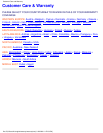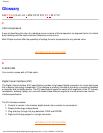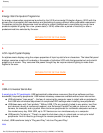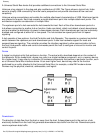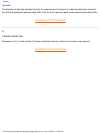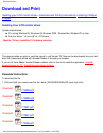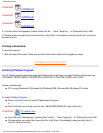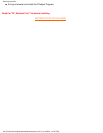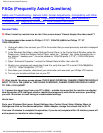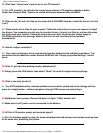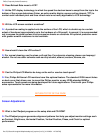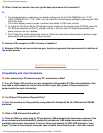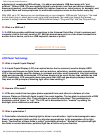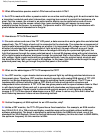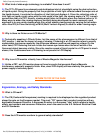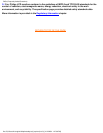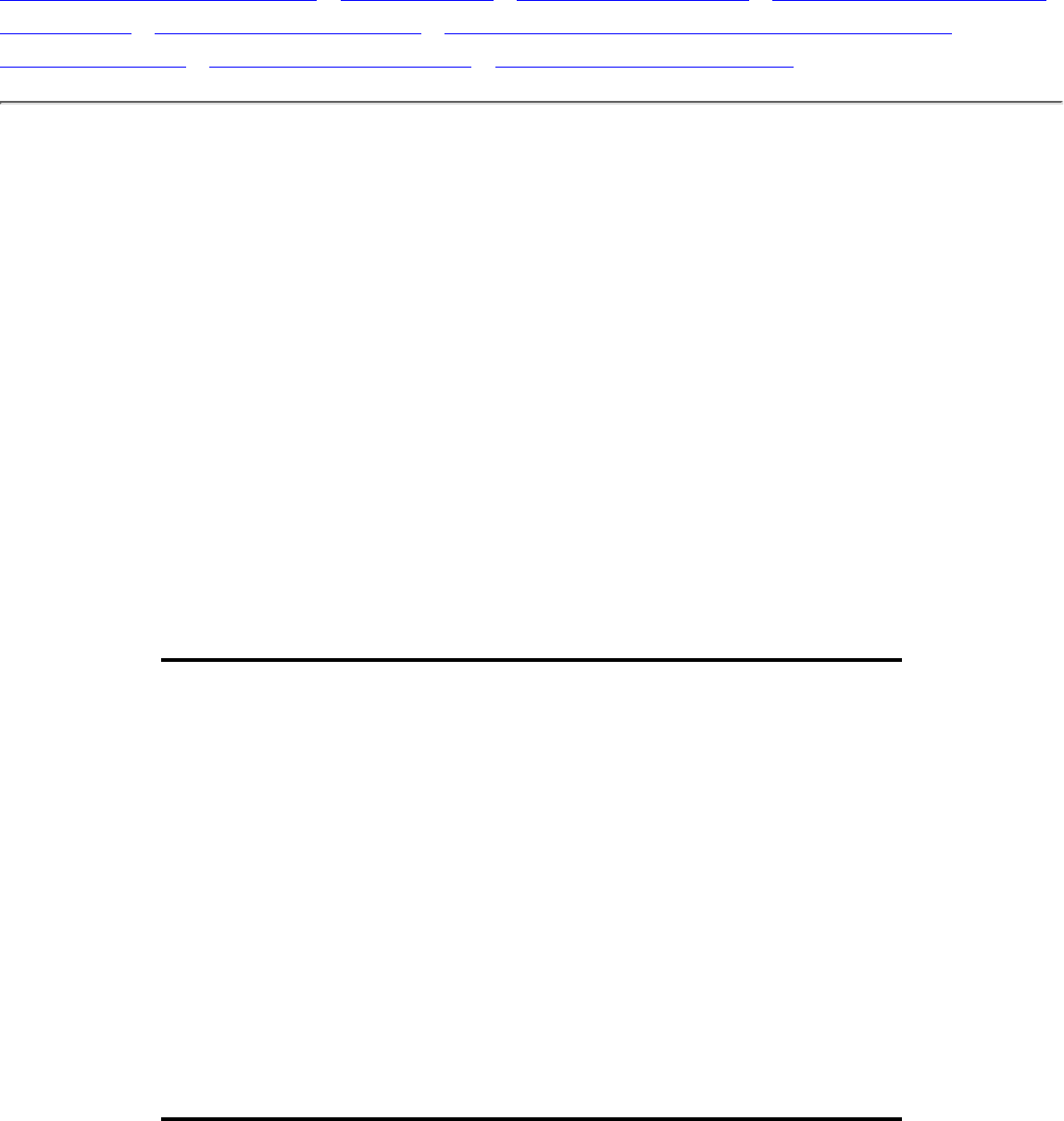
FAQs (Frequently Asked Questions)
Safety and Troubleshooting • General FAQ • Screen Adjustments • Compatibility with Other
Peripherals • LCD Panel Technology • Ergonomics, Ecology, and Safety Standards •
Troubleshooting • Regulatory Information • Other Related Information
General FAQs
Q:
When I install my monitor how do I do if the screen shows "Cannot display this video mode"?
A: Recommended video mode for Philips 14"/15": 1024x768 @60Hz for Philips 17"/18"
1280x1024@60Hz.
Unplug all cables, then connect your PC to the monitor that you used previously and which displayed
correctly.
1.
In the Windows Start Menu, select Settings/Control Panel. In the Control Panel Window, select the
Display icon. Inside the Display Control Panel, select the " Settings " tab. Under the setting tab, in
box labeled " desktop area ", move the slidebar to 1024x768 pixels (14"/15") / 1280x1024 pixels
(17"/18").
2.
Open " Advanced Properties " and set the Refresh Rate to 60Hz, then click OK.3.
Restart your computer and repeat step 2 and 3 to verify that your PC is set at 1024x768@60Hz
(14"/15") / 1280x1024@60Hz (17"/18").
4.
Shut down your computer, disconnect your old monitor and reconnect your Philips LCD monitor.5.
Turn on your monitor and then turn on your PC6.
Q: What should I do when screen shows: THIS IS 85HZ OVERSCAN, CHANGE COMPUTER DISPLAY
INPUT TO 1024 x 768 @60HZ or THIS IS 85HZ OVERDRIVE, CHANGE COMPUTER DISPLAY INPUT
TO 1280 x 1024 @60HZ?
A: It means the signal input from your PC is 85Hz -- outside the range that the monitor can display.
New Generation LCD intelligent monitor capabilities temporarily override the overscan, providing
you with 10 minutes to reset timing to recommended settings.
Here's how:
Go to your Windows Start menu. Select Settings, then Control Panel. Select Display. Move to
Settings and click on the Advanced button. Under Adaptor, change the refresh rate to 56~75.
You have 10 minutes to complete the operation; if you do not complete within 10 minutes, power off
and re-power on monitor to enter changes.
FAQs (Frequently Asked Questions)
file:///D|/Grace/K1/english/180p2m/safety/saf_faq.htm (1 of 8) [11/22/2001 1:47:36 PM]