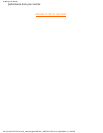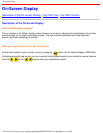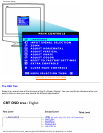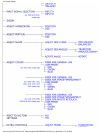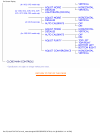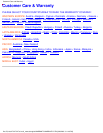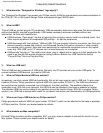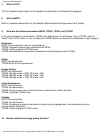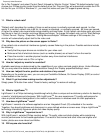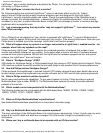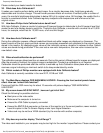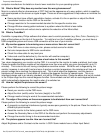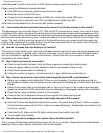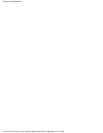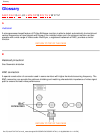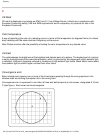Go to 'My Computer' and select 'Control Panel' followed by 'Monitor Control.' Select "All default selection' and
choose your Philips monitor model from the default driver list. Plug and Play will automatically enable the EPA
tick box for you. In DOS or Windows 3.1, you must first make sure your PC supports power saving.
11. What is refresh rate?
"Refresh rate" describes the number of times an entire screen is vertically scanned each second. In other
words: If a monitor's refresh rate is 85 Hz, its screen is refreshed - or vertically scanned - 85 times per second.
A higher the refresh rate means better image stability and less flicker. A high refresh rate helps users who work
long hours in front of a monitor avoid eye fatigue and stress. To change the refresh rate, go into "Start/Settings
/ Control Pannel / Display / Properties / Setting/Advance/Adaptor" Windows settings of the computer, the
monitor will automatically adjust itself to the video card.
12. Why does the picture on the screen appear to flicker?
A low refresh rate or electrical interference typically causes flickering in the picture. Possible solutions include
the following:
Verify that the proper drivers are installed for your video card·
●
Make sure that all electrical devices (such as mobile phones) are at least 1m from the monitor●
Place the monitor in another physical location away from electrical interference●
Adjust the refresh rate to 75hz or higher.●
13. How do I adjust my monitor's resolution?
Available resolutions are determined by the capabilities of your video card and graphic driver. Under Windows
'95, you may select the desired available resolution through the 'Display properties/Settings' menu.
14. How can I adjust the size, position and rotation of my screen?
Depending on the model you own, you can use your CustoMax Software, On Screen Display (OSD) or control
knobs located on the monitor.
15. What if I get lost when making monitor adjustments?
Simply press OK button then select "Reset to factory settings" to restore all settings.
16. What is LightFrame
™
?
LightFrame
™
is a Philips technology breakthrough which offers a unique and revolutionary solution for boosting
a monitor 's brightness and sharpness. With LightFrame
TM
, the user experiences TV quality performance for
video or photos without deterioration to the monitor 's performance in windows used for other applications.
17. How does LightFrame
™
work?
LightFrame
™
consists of a software application and an Integrated Circuit (IC) embedded in the monitor.
Together, they boost brightness and sharpness in a user defined window or screen area. Unique LightFrame
TM
technology dramatically improves photo and video display quality.
18. Why is LightFrame
™
important to me?
With LightFrame
™
, selected Philips monitors deliver TV quality video and photo display while maintaining
monitor performance for text-based applications. The result is that movies and other video are brighter and
livelier; photos are more vibrant and lifelike.
19. Will anyone else have this?
Frequently Asked Questions
file:///D|/rita/LF2/LF2/LFa1/multi_manual/english/FAQ.HTM (3 of 8) [8/29/2001 3:11:41 PM]