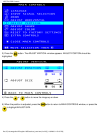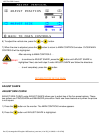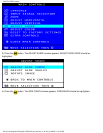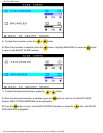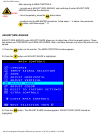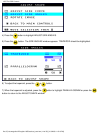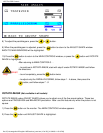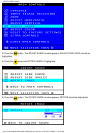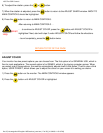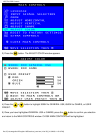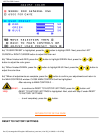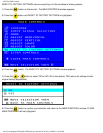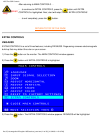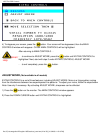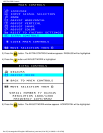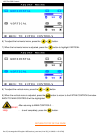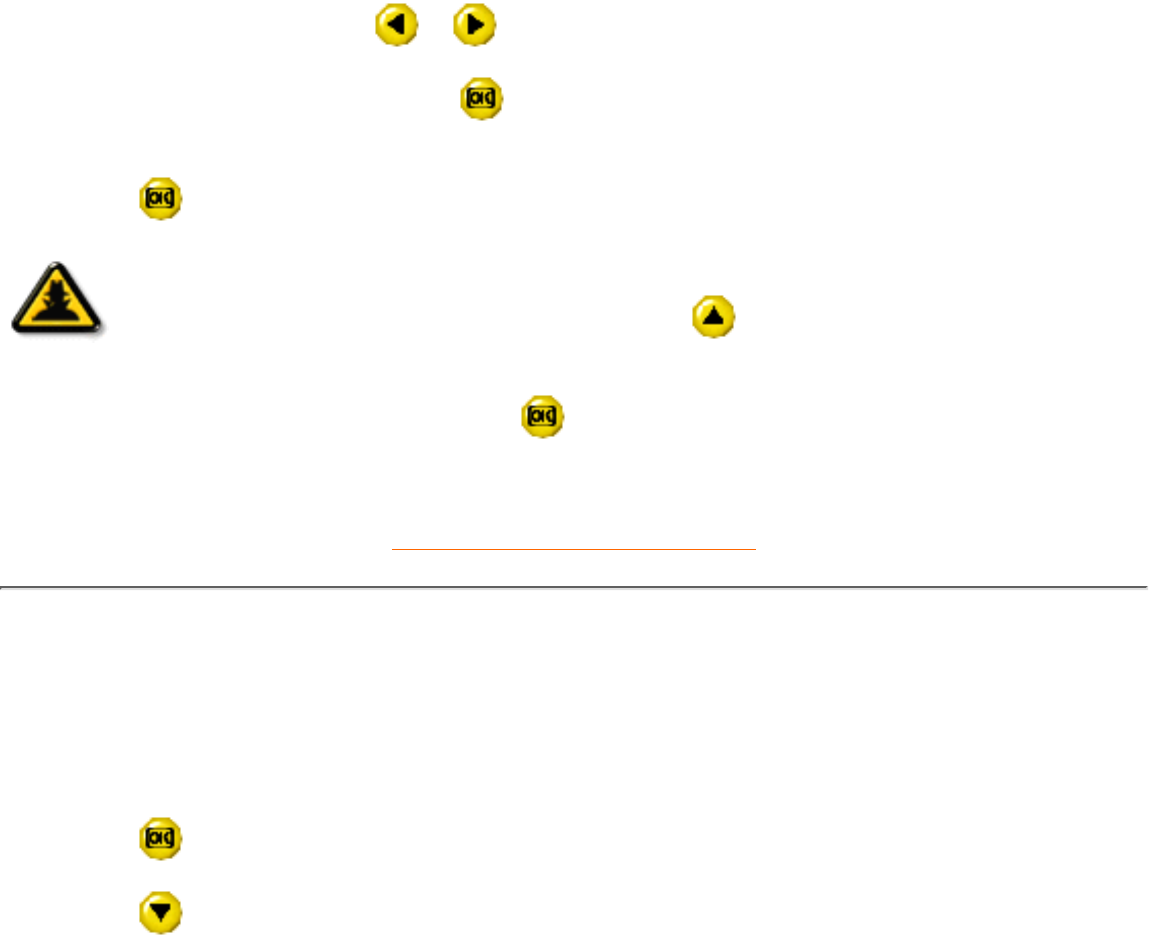
6) To adjust the rotation, press the or button.
7) When the rotation is adjusted, press the
button to return to the ADJUST SHAPE window. BACK TO
MAIN CONTROLS should be highlighted.
8) Press the
button to return to MAIN CONTROLS.
Smart
Help
After returning to MAIN CONTROLS . . .
. . . to continue to ADJUST COLOR, press the
button until ADJUST COLOR is
highlighted. Next, start with step 3 under ADJUST COLOR and follow the directions.
...to exit completely, press the
button twice.
RETURN TO TOP OF THE PAGE
ADJUST COLOR
Your monitor has two preset options you can choose from. The first option is for GENERAL USE, which is
fine for most applications. The second option is for GAMES, which is for playing computer games. When
you select one of these options, the monitor automatically adjusts itself to that option. There is also a third
option, USER PRESET, which allows you to adjust the colors on your screen to a setting you desire.
1) Press the
button on the monitor. The MAIN CONTROLS window appears.
2) Press the
button until ADJUST COLOR is highlighted.
105S The OSD Controls
file:///C|/rita wu/gs3noVE/english/105S/osd/osd_cont.htm (17 of 25) [11/3/2000 1:15:13 PM]