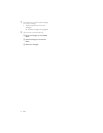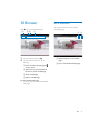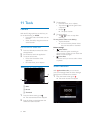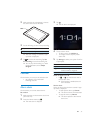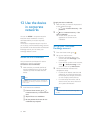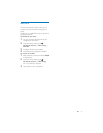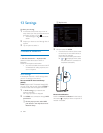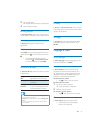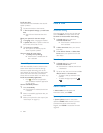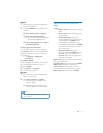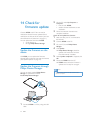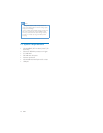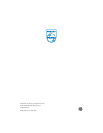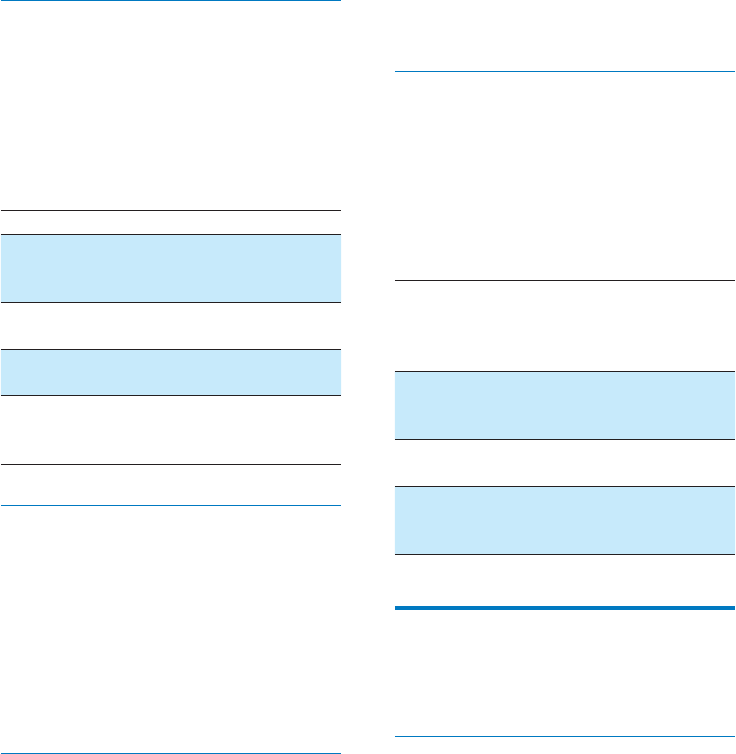
40 EN
By default, to unlock the screen of Pi7000, press
the power/ lock button and then, drag the lock
outside the circle.
In , you can set a
pattern, pin, or password as the unlock security.
To unlock the screen, such unlock security is
required.
Off Switch off the lock.
Not
secured
No unlock security is required.
To unlock, simply drag the lock
outside the circle.
Pattern Set a pattern as the unlock
security.
PIN Set a PIN that consists of
numbers.
Password Set a password that consists of a
combination of numbers, letters,
and symbols.
Visible passwords
Your password consists of several characters. To
make sure that you have entered the characters
correctly, show the characters as you type the
password. Switch Visible passwords on or off
as needed.
Tap the tick box.
» If the function is enabled, the tick
box is selected.
Device administrators
Applications in corporate networks require the
rights of device administrator, such as the email
and calendar under your Microsoft Exchange
account.
Before you uninstall such an application, disable
the rights of device administrator.
In Device administrators, tap an
application.
» The rights of device administrator are
disabled.
» You cannot sync data for the
application.
Credential storage
In wireless connections, you need the secure
credentials when:
you access a web server that requires
login credentials, or you connect to
corporate networks.
In Location & security > Credential storage,
select the following options:
Use
secure
credentials
Allow the applications to use the
secure credentials. Make sure that
you have set the password to the
credential storage.
Install
from SD
card
Install the secure credentials from
the device.
Set
password
Set or change the password to
the credential storage.
Clear
credentials
Clear all the credentials and
the password to the credential
storage.
Applications
In Applications, manage the applications you
installed on Pi7000.
Manage applications
In Manage applications, manage the applications
on the device. You can install/ uninstall
applications, or select other options.
1 Find the applications:
In Downloaded
that you have downloaded from the
Market, or other sources.
In Running
are running on the device.
In All
have installed on the device.