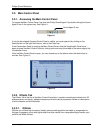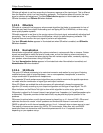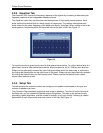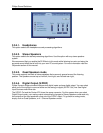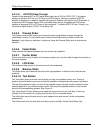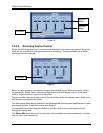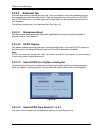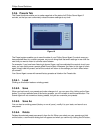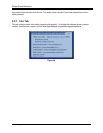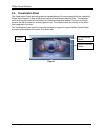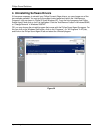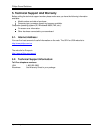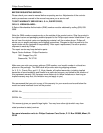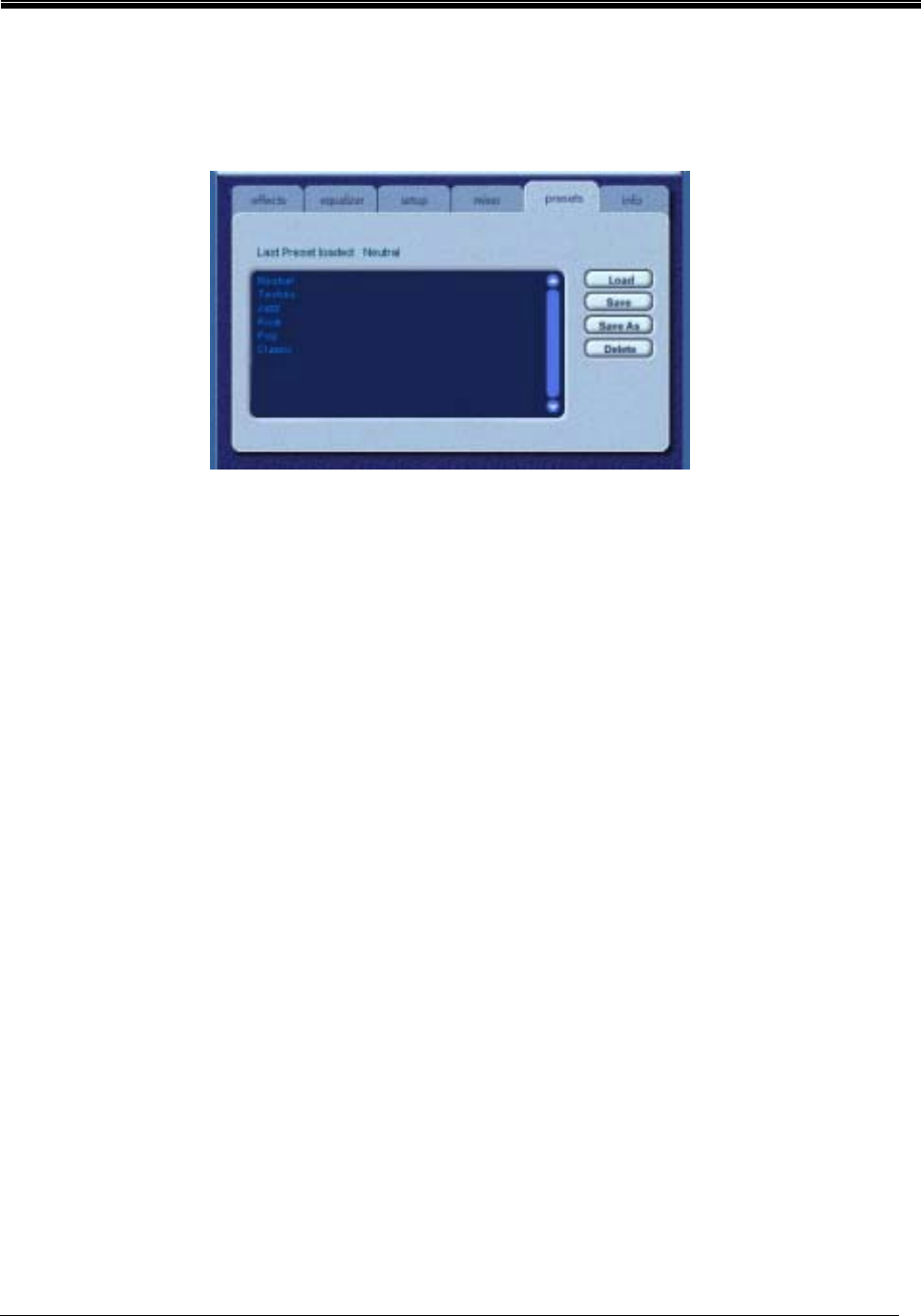
Philips Sound Solutions
Dynamic Edge™ Soundcard User’s Guide 26
3.3.6. Presets Tab
The Preset functions enable you to make snapshots of the state of all Philips Sound Agent 2
controls, so that you can conveniently reload the same settings at any time.
Figure 19
The Preset system enables you to save the state of your Philips Sound Agent 2 controls once you
have adjusted them for a certain purpose, so you can bring back that entire settings in one click the
next time you want to listen to a similar sound stream.
For example, if you have been listening to drums’n’bass, and have adjusted the controls to suit your
taste, you can quickly save a preset called Drums’n’Bass. Whenever you listen to this type of music
again, simply load this preset, and all the controls will return to the settings you had in effect when
you saved it.
Your Sound Agent comes with several factory presets as listed on the Presets tab.
3.3.6.1. Load
Clicking on this button loads an existing preset.
3.3.6.2. Save
When you load one of your presets and make changes to it, you can save it by clicking on the Save
button. If you have selected one of the factory presets, you will not able to use the save button. The
Sound Agent will not overwrite a factory presets, but you can overwrite your presets.
3.3.6.3. Save As
You can load an existing preset (factory or one of yours), modify it to your taste, and save it as a
new preset.
3.3.6.4. Delete
Deletes the selected preset permanently from the list. When you select one your presets and click
on this button, a confirmation dialog box will appear and when you confirm by clicking the OK button,