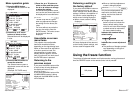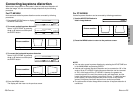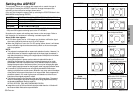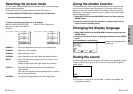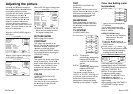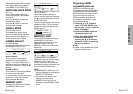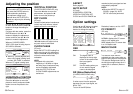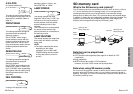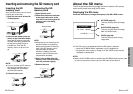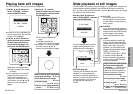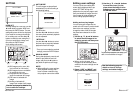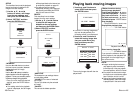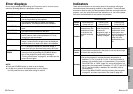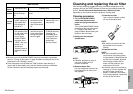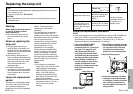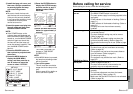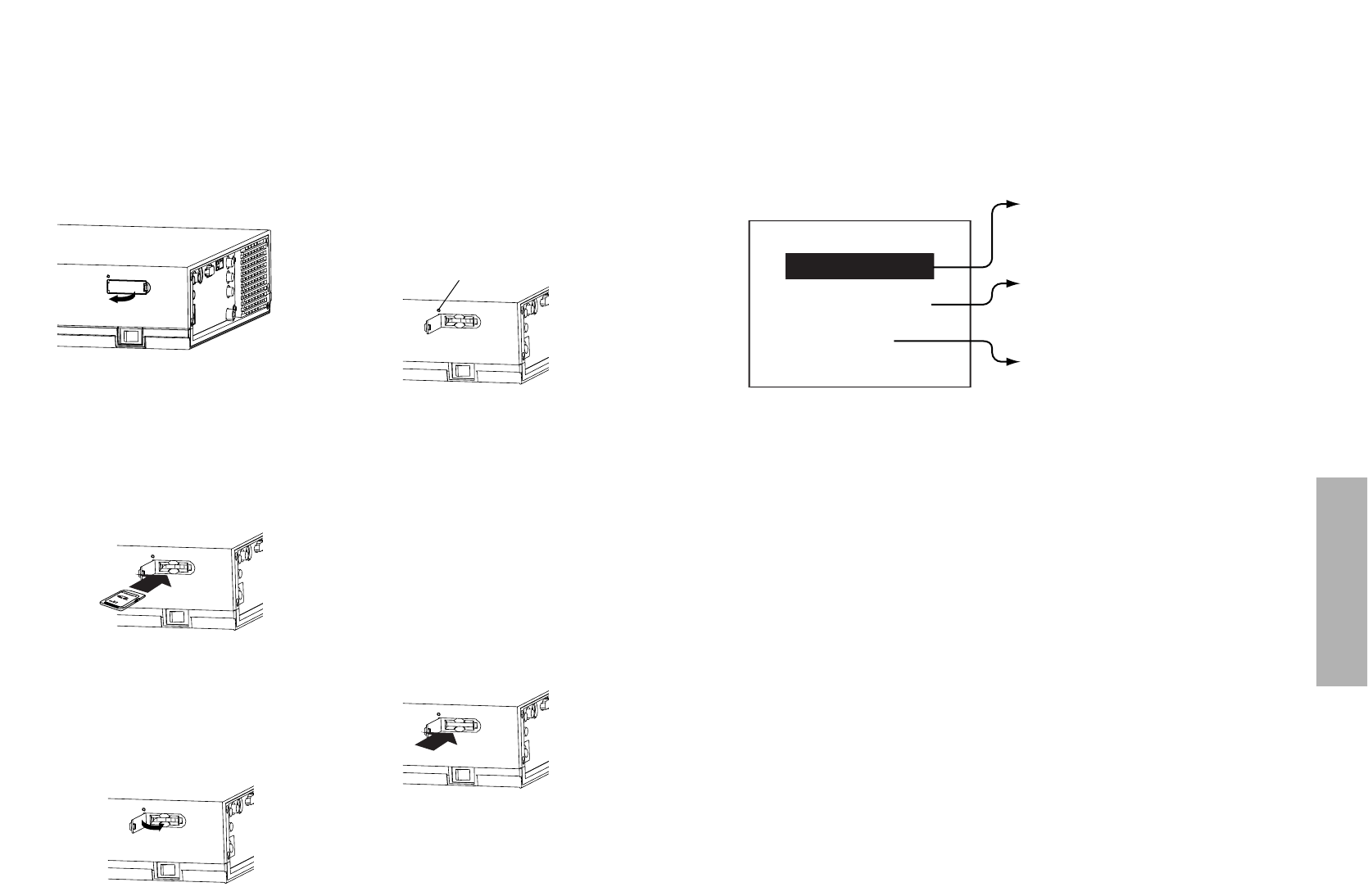
42-ENGLISH ENGLISH-43
Advanced Operation
Inserting and removing the SD memory card
About the SD menu
The still image data and moving image data that is stored on SD memory
cards can be played back using the SD menu.
Displaying the SD menu
Press the SD button to change the display to the SD CARD screen.
Inserting the SD
memory card
Insert the SD memory card so that it
is facing the correct way.
#Open the slot cover at the side
of the projector.
$Insert the SD memory card as
shown in the illustration below.
Insert the SD memory card with
the label side facing upward and
so that the cut-away corner is
inserted first. Push the SD
memory card in as far as it will
go.
NOTE:
BIf you try to force the SD memory
card to go in the wrong way, it
may damage the SD memory
card and the card slot.
%Close the slot cover.
Removing the SD
memory card
#Open the slot cover.
$Check that the access indicator
at the upper-left corner of the
card slot is not flashing (the SD
memory card is not being
accessed).
NOTE:
BAlways be sure to check that the
access indicator is not flashing
before removing the SD memory
card. If the SD memory card is
removed while the access
indicator is flashing, the data
stored on the SD memory card
may become corrupted.
%Push in the middle of the SD
memory card. (The SD memory
card will protrude slightly.)
&Remove the card.
'Close the slot cover.
Access lamp
PICTURE (page 44)
This lets you play back still image
data.
SLIDE SHOW (page 45)
This lets you play back still image
data in a certain order.
VIDEO (page 49)
This lets you play back moving
image data.
PICTURE
SLIDE SHOW
VIDEO
BIf the SD menu is not displayed when the SD button is pressed,
—press the SD MENU button repeatedly until it is displayed or
—the previous menu screen or image on an SD CARD screen may be
displayed or played back.
NOTE:
BWhen the SD CARD screen is selected, the SD MENU button can be used
to return to a previous screen (up to the SD menu shown above).