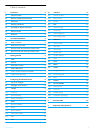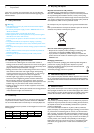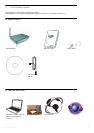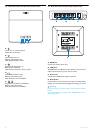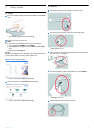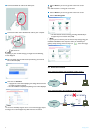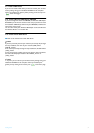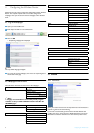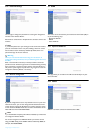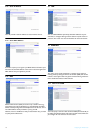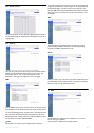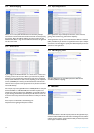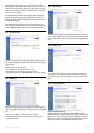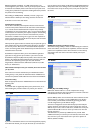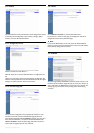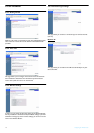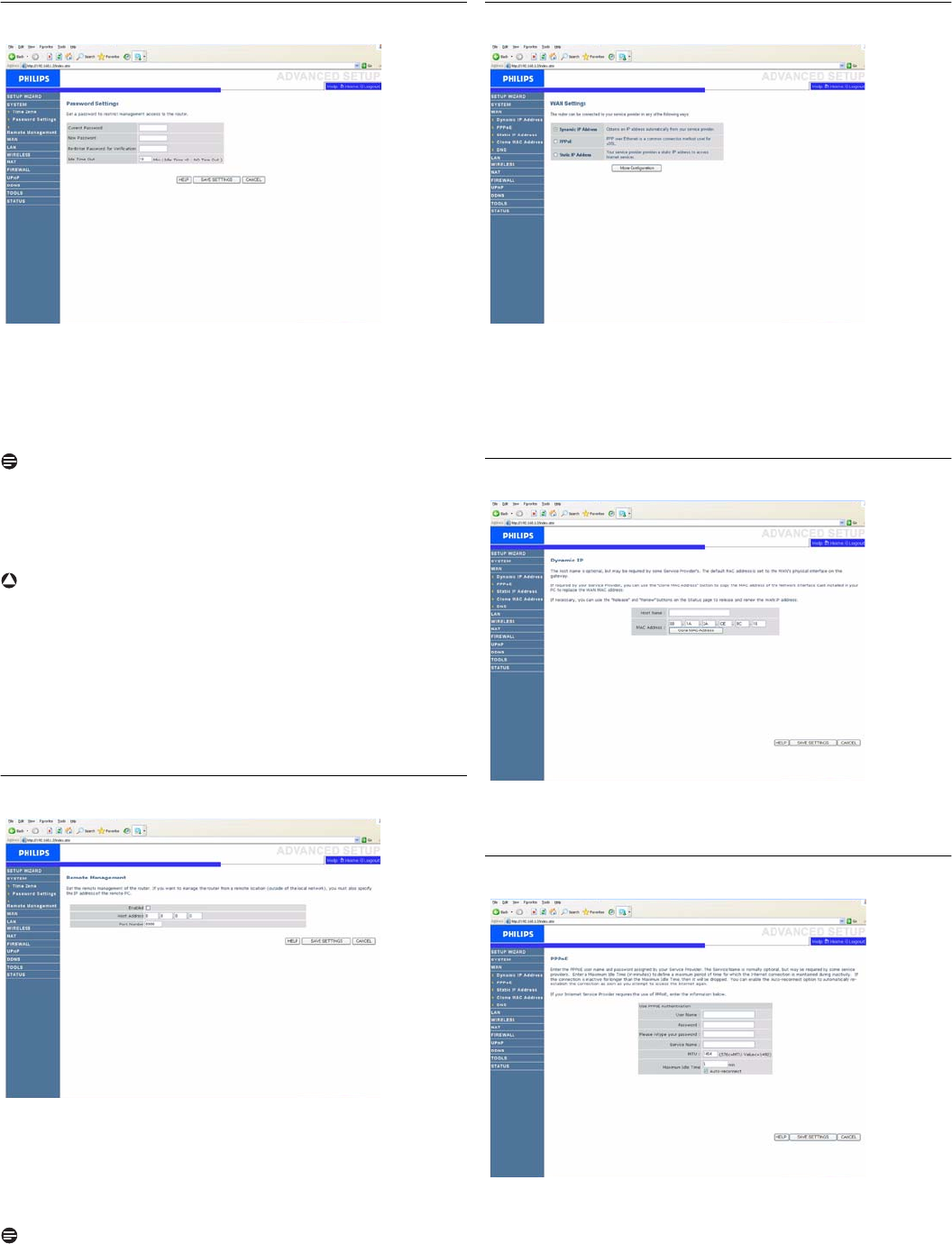
Configuring the Wireless Router
9
4.3.2 Password Settings
Use this page to change the password for accessing the management
interface of the Wireless Router.
Passwords can contain from 3-12 alphanumeric characters and are case
sensitive.
Note
If you lost the password, or you cannot gain access to the user interface,
press the reset button on the rear panel, holding it down for at least
five seconds to restore the factory defaults. By default, there is no
password to login to the user interface.
Warning
When you reset the Wireless Router using the reset button, all
configuration settings will be lost, also your ISP setting (Internet Service
Provider).
Enter a maximum Idle Time Out (in minutes) to define a maximum
period of time for which the login session is maintained during inactivity.
If the connection is inactive for longer than the maximum idle time, it
will perform system logout, and you have to log in again to access the
management interface. (Default : 10 minutes)
4.3.3 Remote management
By default, management access is only available to users on your local
network. However, you can also manage the Wireless Router from a
remote host by entering the IP address of a remote computer on this
screen. Check the Enabled check box, and enter the IP address of the
Host Address and click "SAVE SETTINGS".
Note
If you check Enable and specify an IP address of 0.0.0.0, any remote host
can manage the Wireless Router.
For remote management via WAN IP address you need to connect
using port 8080. Simply enter WAN IP address followed by :8080, for
example, 212.120.68.20:8080.
4.4 WAN
The router can be connected to your Internet Service Provider (ISP) in
any of the following ways :
- Dynamic IP Address
-PPPoE
- Static IP address
4.4.1 Dynamic IP Address
This page allows you to obtain an IP address automatically from your
Service Provider.
4.4.2 PPPoE
PPPoE is a common connection method used for xDSL.
!