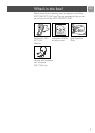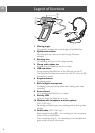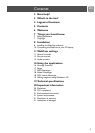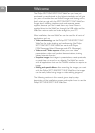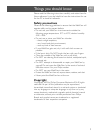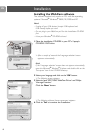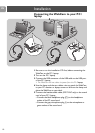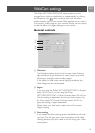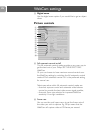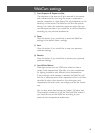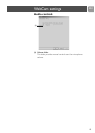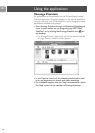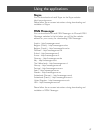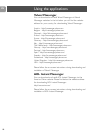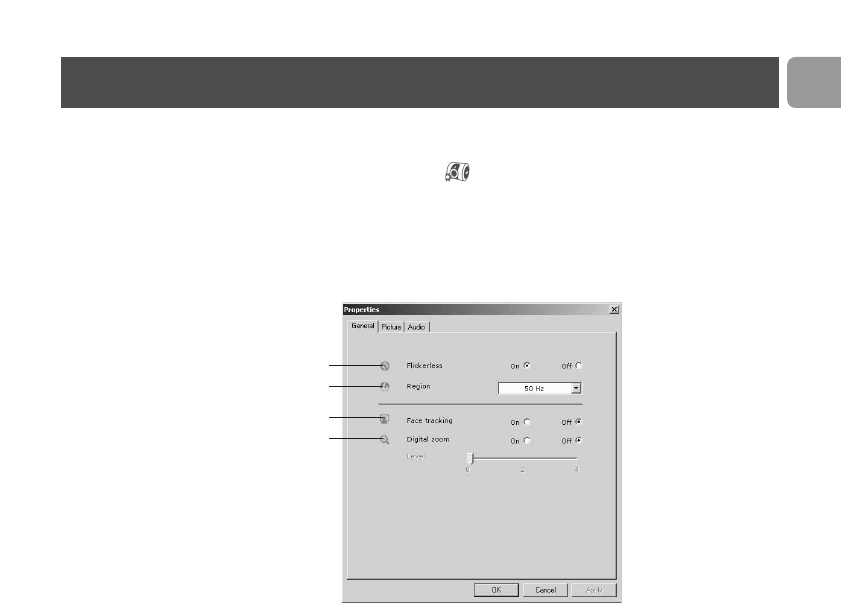
The Philips SPC710NC/SPC715NC video property can be
changed from within an application, or independently by clicking
the VProperty icon which can be found in the Windows
taskbar bottom right of your screen. Most applications can show a
'live preview' video image on your monitor.Always use this option
to see the effect of changed settings on your screen.
General controls
1 Flickerless
The Flickerless option should only be used under flickering
light conditions (e.g. fluorescent or neon lamps) to prevent
flickering or strangely colored video images.
If this option is used under normal lighting conditions the
video image may be overexposed.
2 Region
If you are using the Philips SPC710NC/SPC715NC in Europe,
select '50 Hz' and if you are using the Philips
SPC710NC/SPC715NC in North America, select '60 Hz'. For
Asia this setting is dependent on the local mains output. E.g.
for China, select ‘50 Hz’ and for Taiwan, select ‘60 Hz’. For
Japan the setting is region dependent.
Please check your local mains output to find the correct
‘Region’ setting.
3 Face tracking
If you enable the face tracking option the WebCam will track
your face.This will give your more convenience while video
chatting, because you don’t need to sit still during your video
conversation.
1
2
3
4
WebCam settings
EN
11