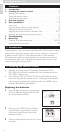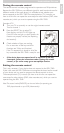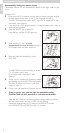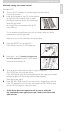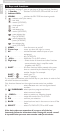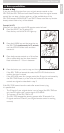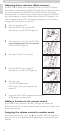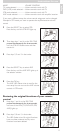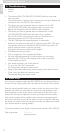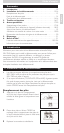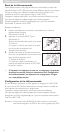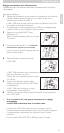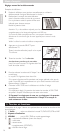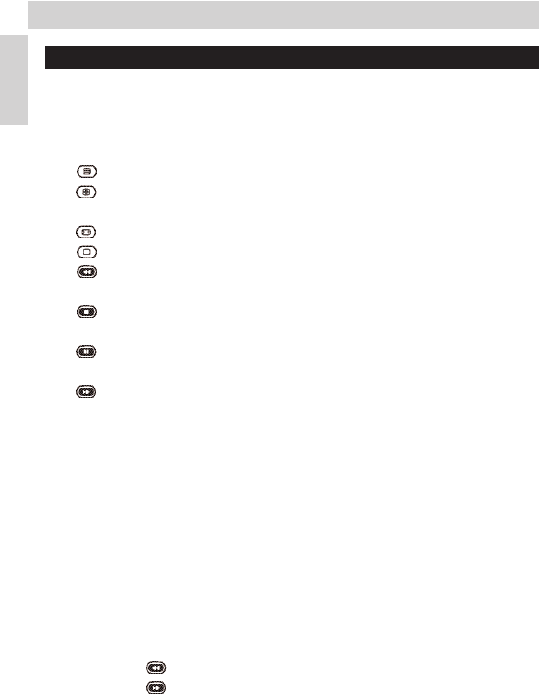
3. Keys and functions
The illustration on page 3 gives an overview of all keys and their functions.
1 y Standby. . . . . . . . . switches TV, DVD/VCR, STB and AMP on or off.
2 Indicator LEDs
3 LEARN . . . . . . . . . . . switches the SRU 7040 into learning mode.
4 - teletext on/off (disc menu)
- text hold
- record (VCR/DVD)
- wide screen TV
- text off
- red teletext key
- rewind (VCR/DVD)
- green teletext key
- stop (VCR/DVD)
- yellow teletext key
- pause (VCR/DVD)
- blue teletext key
- wind (VCR/DVD)
5 MENU . . . . . . . . . . . . turns the menu on and off.
6 Cursor keys. . . . . . . cursor up, down, left, right in a menu.
7 AV . . . . . . . . . . . . . . . . switches between external inputs of your
equipment.
8 2 . . . . . . . . . . . . . . . . . play (VCR/DVD)
9 - VOL + . . . . . . . . . . . adjusts the TV or AMP volume.
0 Digit keys . . . . . . . . . - direct choice of channels and other functions.
- source selection keys in amplifier mode
(together with SHIFT).
! SHIFT . . . . . . . . . . . . for extra functions.When pressed at the same
time as a second key, the second key will get
another function. For example:
SHIFT + . . . . . . installs your TV.
SHIFT + . . . . . . stores TV settings.
Try out other combinations with the Shift-key on your device in order to find
out which functions are available.
Only functions featured on the original remote control are available.
@ / . . . . . . . . . . . . . . . . selects between one- and two-figure channel
numbers.
#
22
/ SURROUND . selects previous programme/channel.
selects surround modes.
$ - PROG + . . . . . . . . . selects a previous or following channel.
% s . . . . . . . . . . . . . . . . . mutes the sound of the TV or DVD.
^ OK . . . . . . . . . . . . . . . confirms your selection.
& BACK. . . . . . . . . . . . . jumps back one level in the menu or turns off the
menu.
* SELECT . . . . . . . . . . selects TV, DVD/VCR, STB or AMP mode.
If the device does not respond at all, or not to all of the key
commands, follow the instructions under ‘Setting the remote control’.
It is possible that you must enter another code for the device.
8
Instructions for use
English