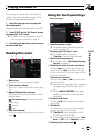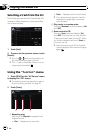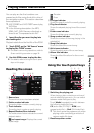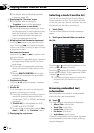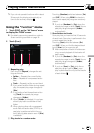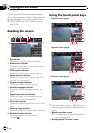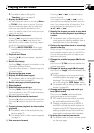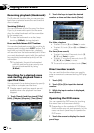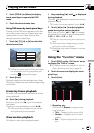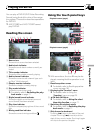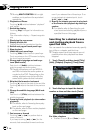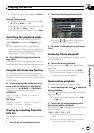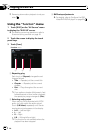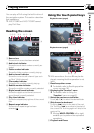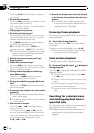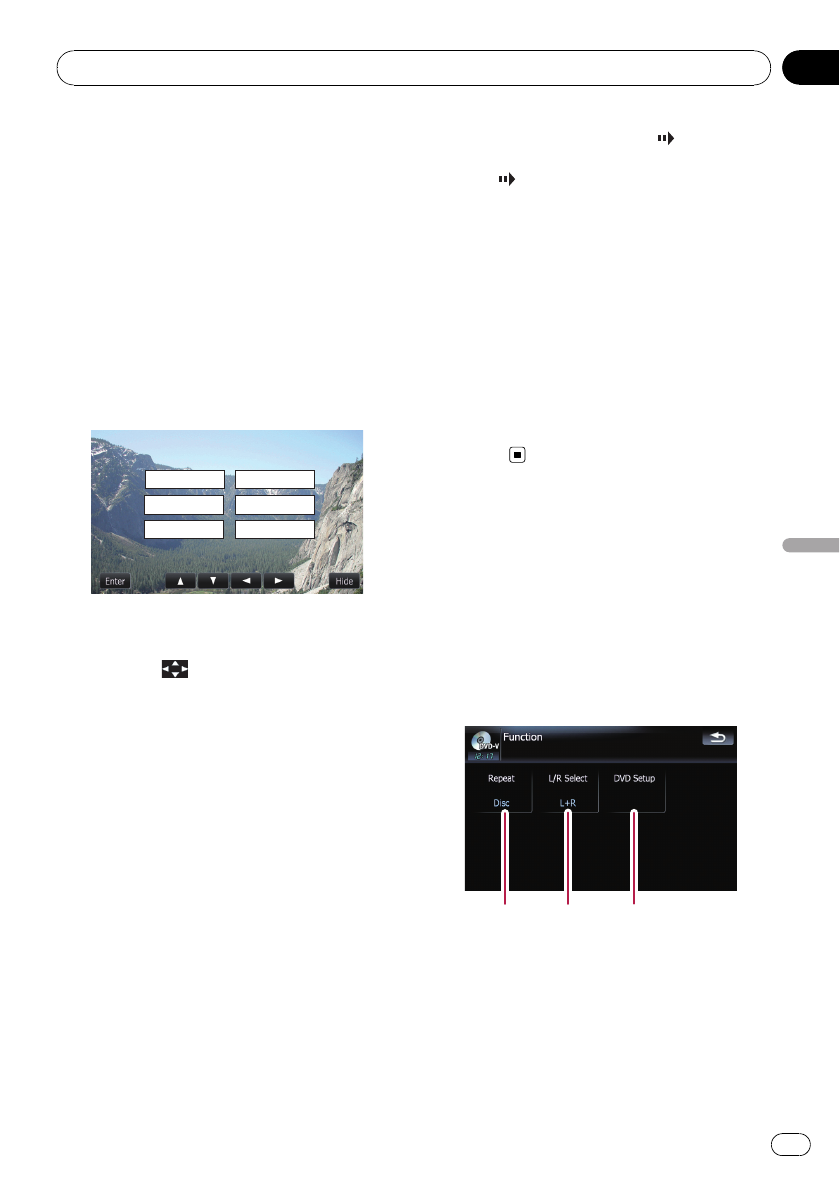
2 Touch [TOP M.] or [Menu] to display
touch panel keys to operate the DVD
menu.
3 Touch the desired menu item.
Using DVD menu by touch panel keys
If items on the DVD menu appears at the bot-
tom of the screen, the touch panel keys may
overlay them. In such case, select a item
using those touch panel keys.
1 Touch [a], [b], [c]or[d] to select the
desired menu item.
Play All
Chapter
Staff / Cast
Audio
Subtitle
Angle
p If the touch panel keys for DVD menu selec-
tion disappears, touching anywhere and
touching
displays them again.
2 Touch [Enter].
Playback starts from the selected menu item.
The way to display the menu differs depending
on the disc.
Frame-by-frame playback
This lets you move ahead one frame at a time
during playback.
% Touch [r] during playback.
Each time you touch [r], you move ahead
one frame.
To return to normal playback, touch [f].
p With some discs, images may be unclear
during frame-by-frame playback.
Slow motion playback
This lets you slow down playback speed.
1 Keep touching [r] until
is displayed
during playback.
The icon
is displayed, forward slow motion
playback begins.
p Toreturn to normal playback, touch [f].
2 Touch [q]or[r] to adjust playback
speed during slow motion playback.
Each time you touch [q]or[r] it changes
the speed in four steps in the following order:
1/16 f 1/8 f 1/4 f 1/2
p There is no sound during slow motion play-
back.
p With some discs, images may be unclear
during slow motion playback.
p Reversing slow motion playback is not pos-
sible.
Using the “Function” menu
1 Touch [DISC] on the “AV Source” menu
to display the “DVD-V” screen.
= For details concerning operations, refer to
Screen switching overview on page 18.
2 Touch the screen to display the touch
panel keys.
3 Touch [Func].
123
1 Repeating play
Each touch of [Repeat] changes the set-
tings as follows:
! Title — Repeats just the current title
! Chapter — Repeats just the current
chapter
! Disc — Plays throughout the current
disc
Playing a DVD-Video
En
73
Chapter
11
Playing a DVD-Video