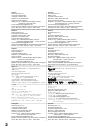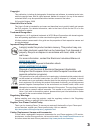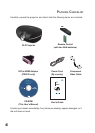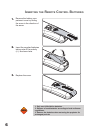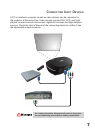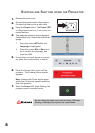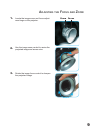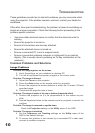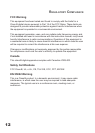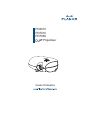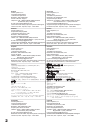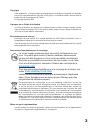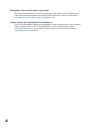10
TROUBLESHOOTING
These guidelines provide tips to deal with problems you may encounter while
using the projector. If the problem remains unsolved, contact your dealer for
assistance.
Often after time spent troubleshooting, the problem is traced to something as
simple as a loose connection. Check the following before proceeding to the
problem-specifi c solutions.
Use some other electrical device to confi rm that the electrical outlet is
working.
Ensure the projector is turned on.
Ensure all connections are securely attached.
Ensure the attached device is turned on.
Ensure a connected PC is not in suspend mode.
Ensure a connected notebook computer is confi gured for an external
display. (This is usually done by pressing an Fn-key combination on the
notebook.)
Common Problems and Solutions
Image Problems
Problem: No image appears on the screen
1. Verify the settings on your notebook or desktop PC.
2. Turn off all equipment and power up again in the correct order.
Problem: The image is blurred
1. Adjust the Focus on the projector.
2. Press the Auto button on the remote control or projector.
3. Ensure the projector-to-screen distance is within the 10-meter (33-feet)
specified range.
4. Check that the projector lens is clean.
Problem: The image is wider at the top or bottom (trapezoid effect)
1. Position the projector so it is as perpendicular to the screen as pos-
sible.
2. Use the Keystone button on the remote control or projector to correct the
problem.
Problem: The image is reversed or upside down
Check the Projection setting on the Utility menu of the OSD.
Problem: The image is streaked
1. Set the Frequency and Tracking settings on the Utility menu of the
OSD to the default settings.
2. To ensure the problem is not caused by a connected PC’s video card,
connect to another computer.
•
•
•
•
•
•