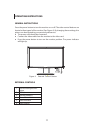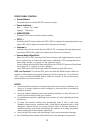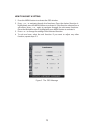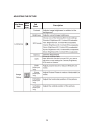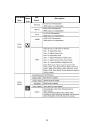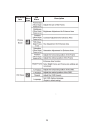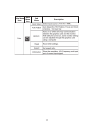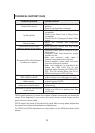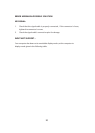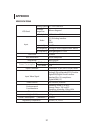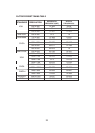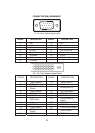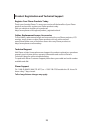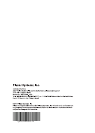TECHNICAL SUPPORT (FAQ)
Problem & Question Possible Solution
Power LED is not on
*Check if the Power Switch is in the ON
position
*Power Cord should be connected
No Plug & Play
*Check if the PC system is Plug & Play
compatible
*Check if the Video Card is Plug & Play
compatible
*Check if the D-15 plug pin of Video Cable
is bent
Picture is fuzzy
*Adjust the Contrast and Brightness
Controls.
Picture bounces or a wave
pattern is present in the picture
*Move electrical devices that may cause
electrical inter
f
erence.
The power LED is ON but there’s
no video or no picture.
*Computer Power Switch should be in the
ON position.
*Computer Video Card should be snugly
seated in its slot.
*Make sure monitor’s video cable is
properly connected to the computer.
*Inspect monitor’s video cable and make
sure none of the pins are bent.
*Make sure computer is operational by
hitting the CAPS LOCK key on the
keyboard while observing the CAPS LOCK
LED. The LED should either turn ON or
OFF after hittin
g
the CAPS LOCK ke
y
.
Missing one of the primary colors
(RED, GREEN, or BLUE)
*Inspect the monitor’s video cable and
make sure that none of the pins are bent.
Screen image is not centered or
sized properl
y
.
*Adjust pixel frequency (CLOCK) and FOCUS
or press hot-ke
y
(AUTO).
Picture has color defects
(white does not look white)
*Adjust RGB color or select color
temperature.
Horizontal or vertical disturbances
on the screen
*Use win 95/98 shut-down mode Adjust
CLOCK and FOCUS or perform hot- key
(AUTO-ke
y
).
CLOCK (pixel frequency) controls the number of pixels scanned by one horizontal
sweep. If the frequency is not correct, the screen shows vertical stripes and the
picture has not correct width.
FOCUS adjusts the phase of the pixel clock signal. With a wrong phase adjustment
the picture has horizontal disturbances in light picture.
For FOCUS and CLOCK adjustment use “dot-pattern” or win 95/98 shut-down mode
pattern.
19