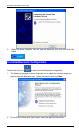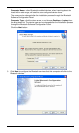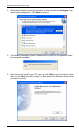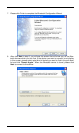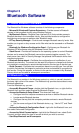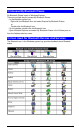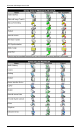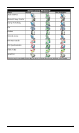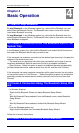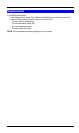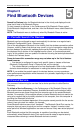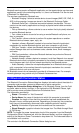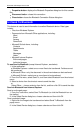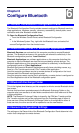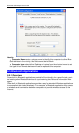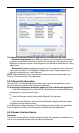Bluetooth USB Adapter User Guide
4
Chapter 4
Basic Operation
4.1 Start or Stop Bluetooth
To start Bluetooth: in the Windows system tray, right-click the Bluetooth icon and
select Start the Bluetooth Device. The Bluetooth icon is blue in color with a white
insert when Bluetooth is running.
To stop Bluetooth: in the Windows system tray, right-click the Bluetooth icon and
select Stop the Bluetooth Device. The Bluetooth icon is blue in color with a red insert
when Bluetooth is stopped.
4.2 Create A Connection From The Bluetooth Icon In The
System Tray
In the Windows system tray, right-click the Bluetooth icon, select Quick Connect and
then select the Bluetooth service that you wish to use.
If this computer has created a connection to the desired type of service in the past, the
options on the shortcut menu are:
‧ The name(s) of any device(s) with which prior connections to this type of service
have been established. Select a name from the list to re-establish connection.
‧ Other Devices…Select this option to search for additional devices that potentially
provide the desired service, select a device from the list, and then click Connect.
If this computer has never created a connection to this type of service, the only option
on the shortcut menu is “Find Devices….” Select this option to search for devices that
potentially provide the desired service, select a device from the list, and then click
Connect.
4.3 Create A Connection Using The Bluetooth Setup Wiz-
ard
‧ In Windows Explorer:
Right-click My Bluetooth Places and select Bluetooth Setup Wizard
or
With My Bluetooth Places selected, from the Bluetooth menu, select Bluetooth
Setup Wizard
or
With My Bluetooth Places selected, double-click Bluetooth Setup Wizard
or
‧ From the Windows system tray:
Right-click the Bluetooth icon and select Bluetooth Setup Wizard.
Follow the on-screen instructions.
4.4 Create A Connection From Entire Bluetooth
16