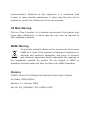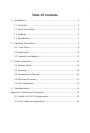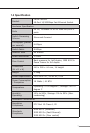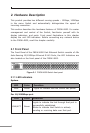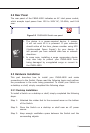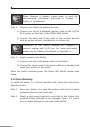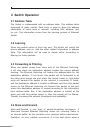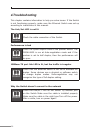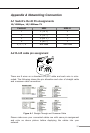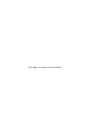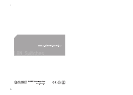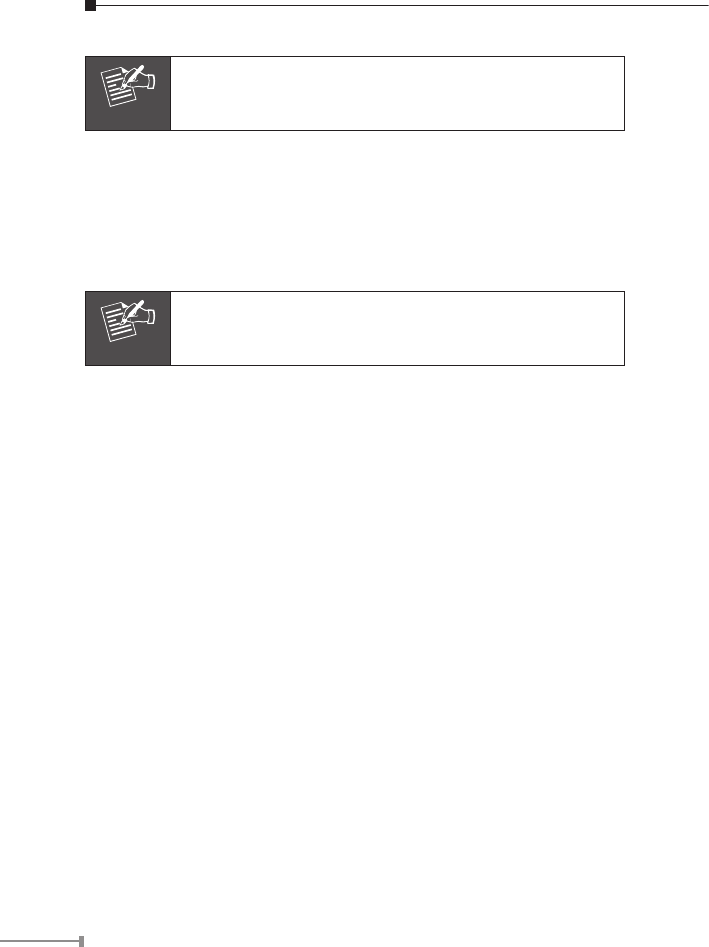
10
Note
When choosing a location, please keep in mind the
environmental restrictions discussed in Chapter 1,
Section 4, Specification.
Step 4: Connect your Switch to network devices.
A. Connect one end of a standard network cable to the 10/100
RJ-45 ports on the front of the FNSW-4800 Switch.
B. Connect the other end of the cable to the network devices
such as printer servers, workstations or routers…etc.
Note
Connection to the Switch requires UTP Category 5
network cabling with RJ-45 tips. For more information,
please see the Cabling Specification in Appendix A.
Step 5: Supply power to the Switch.
A. Connect one end of the power cable to the Switch.
B. Connect the power plug of the power cable to a standard wall
outlet then power on the Switch.
When the Switch receives power, the Power LED should remain solid
Green.
2.3.2 Rack Mounting
To install the Switch in a 19-inch standard rack, follow the instructions
described below.
Step 1: Place your Switch on a hard at surface, with the front panel
positioned towards your front side.
Step 2: Attach a rack-mount bracket to each side of the Switch with
supplied screws attached to the package. Figure 2-3 shows
how to attach brackets to one side of the Switch.