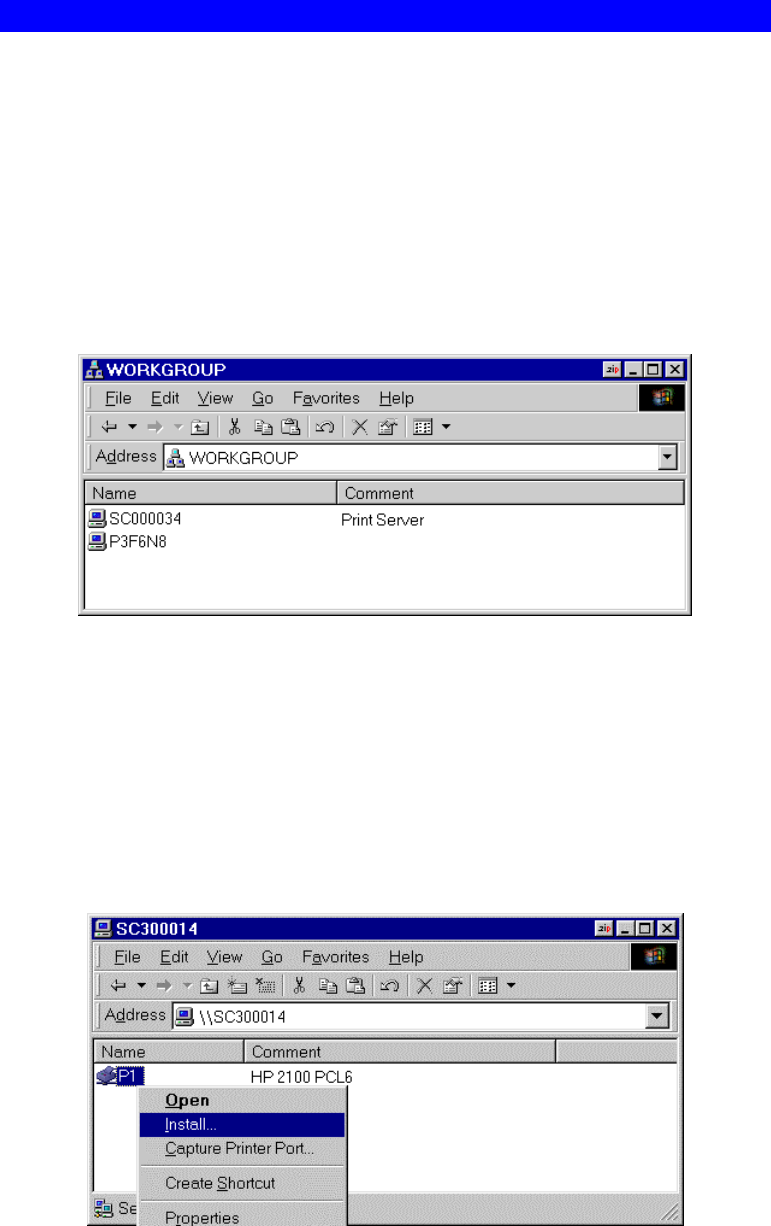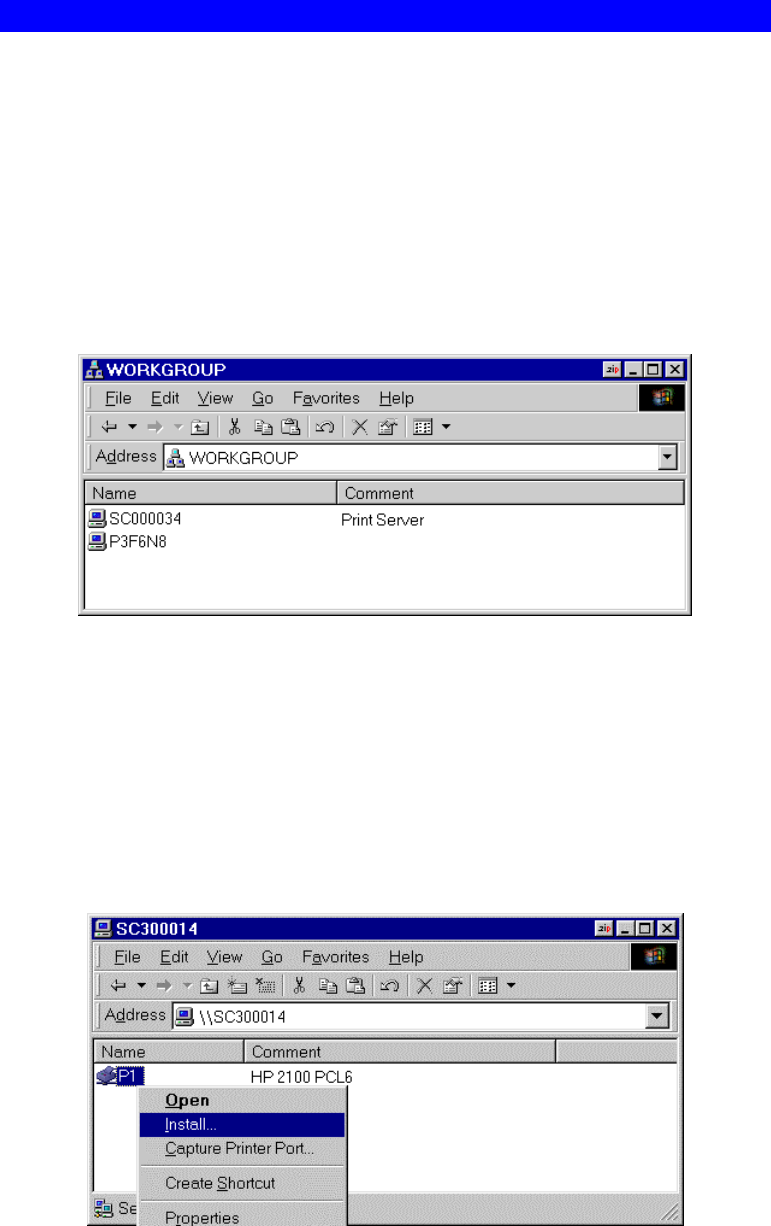
Page 25
Windows SMB Printing
This method requires no additional software to be installed, but the NetBEUI protocol
must be installed and enable on your PC. Use the following procedure to install the
Print Server's printer as a Windows SMB network printer:
1. Double-click the Network Neighborhood (or My Network Places) icon on the desk-
top.
2. On the View menu, select Details.
3. Locate the desired Print Server, as shown below:
• If it is the same Workgroup as your PC, it will be listed on screen.
• If it is in a different workgroup, double-click Entire Network, then double-click
the appropriate Workgroup to open it.
Figure 4: Network Neighborhood
Note: If you can not find the print server, right-click “Network Neighborhood” or
“My Networks Places” icon and select “Search for Computer”. Input the Print
Server’s name for searching. You can find the print server’s default name in the
back panel as SCxxxxxx.
4. Double-click the Print Server icon to view a Printer icon for each printer port. The
"Comment" field may indicate what type of printer is connected to the port.
5. To install a printer, right-click the desired printer icon, and choose "Install", as
shown below. This will start the Add Printer wizard.
Figure 5: Install SMB Printer
6. Follow the prompts to complete the installation.
• For information about the question "Do you print from MS-DOS programs?",
see Printing from MS-DOS Programs below.