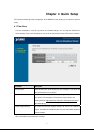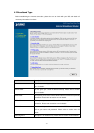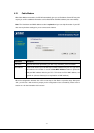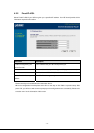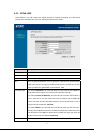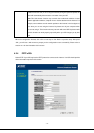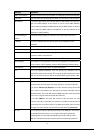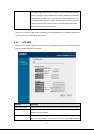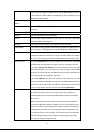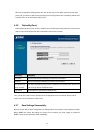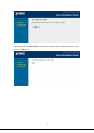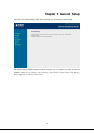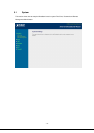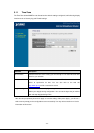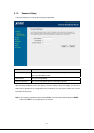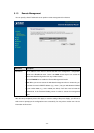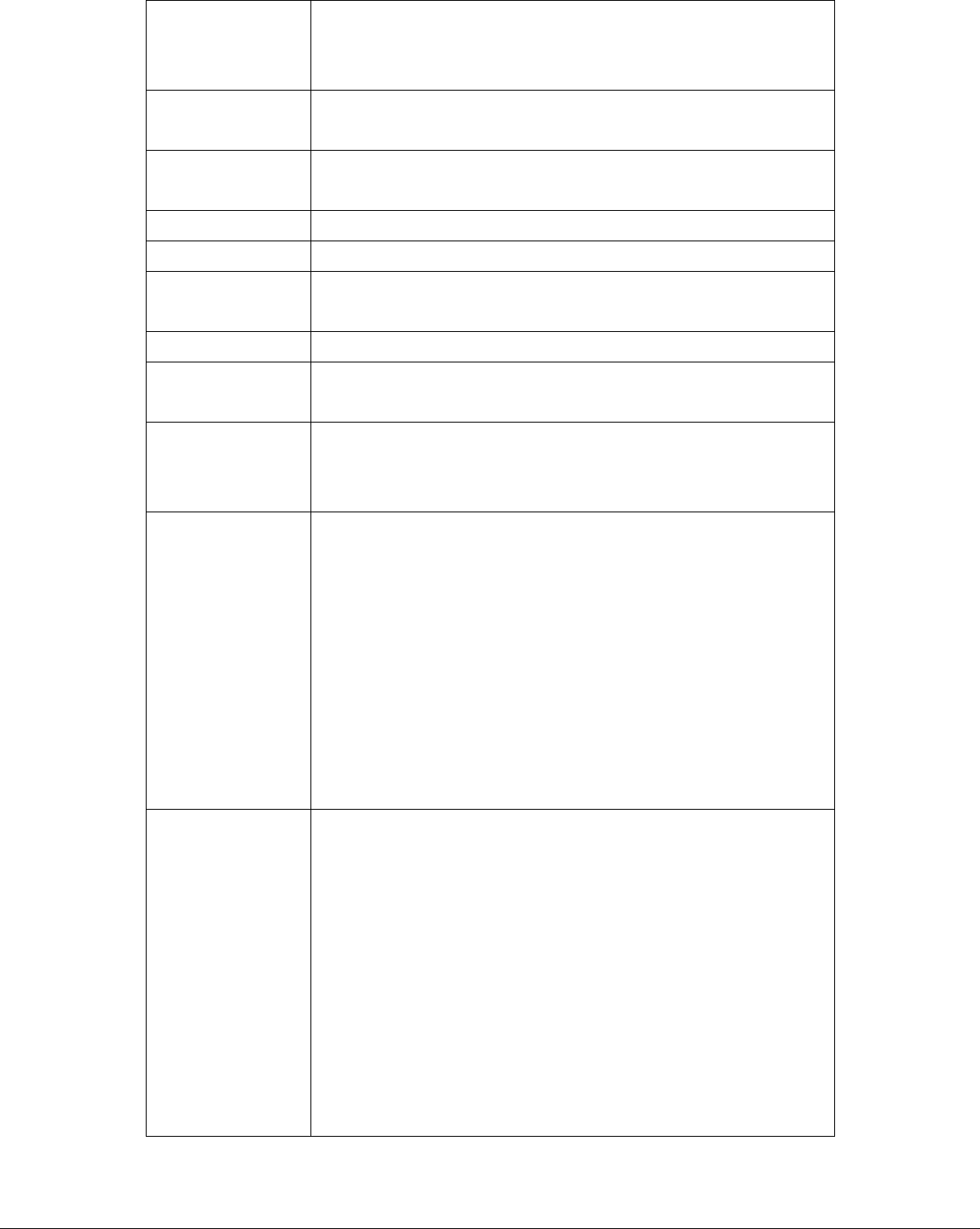
- 15 -
button to replace the WAN port MAC address with the MAC address of that PC.
To find out the PC’s MAC address, see Appendix A. (also see Glossary for an
explanation on MAC address.
Use the following IP
address
Select it if the ISP provides you a static IP to connect to the L2TP server.
IP Address This is the IP address that your ISP has given you to establish a L2TP
connection.
Subnet Mask Enter the Subnet Mask provided by your ISP (e.g. 255.255.255.0)
Gateway Enter the IP address of the ISP’s Gateway.
User ID Enter the User Name provided by your ISP for the L2TP connection.
Sometimes called a Connection ID.
Password Enter the Password provided by your ISP for the L2TP connection
L2TP Gateway If your LAN has a L2TP gateway, enter that L2TP gateway’s IP address here. If
you do not have a L2TP gateway, enter the ISP’s Gateway IP address above.
MTU This is an optional parameter. You can specify the maximum size of
transmission packet to the Internet. The range of the MTU will be from 1492 to
512. You can also consult you ISP for the optimal MTU as well. Default: 1392
Connection Type
If you select “Continuous”, the router will always connect to the ISP. If the WAN
line breaks down and links again, the router shall auto- reconnect to the ISP.
If you select “Connect On Demand”, the router will auto-connect to the ISP
when someone wants to use the Internet and keep connected until the WAN
idle timeout. The router will close the WAN connection if the time period that no
one is using the Internet exceeds the “Idle Time”.
If you select “Manual”, the router will connect to ISP only when you click
“Connect” manually from the Web user interface. The WAN connection will not
disconnect due to the idle timeout. If the WAN line breaks down and latter links
again, the router will not auto-connect to the ISP. Default: Continuous.
Idle Time You can specify an idle time threshold (minutes) for the WAN port. This means
if no packets have been sent (no one using the Internet) throughout this
specified period, then the router will automatically disconnect the connection
with your ISP.
Note: This “idle timeout” function may not work due to abnormal activities of
some network application software, computer virus or hacker attacks from the
Internet. For example, some software sends network packets to the Internet in
the background, even when you are not using the Internet. So please turn off
your computer when you are not using it. This function also may not work with
some ISP. So please make sure this function can work properly, especially
when your ISP charges you by time used.