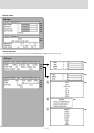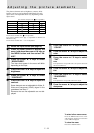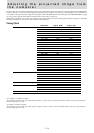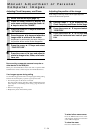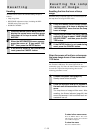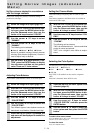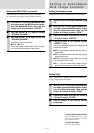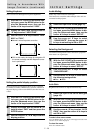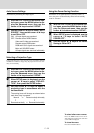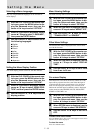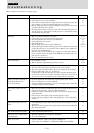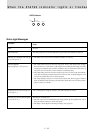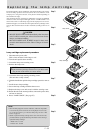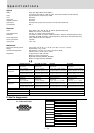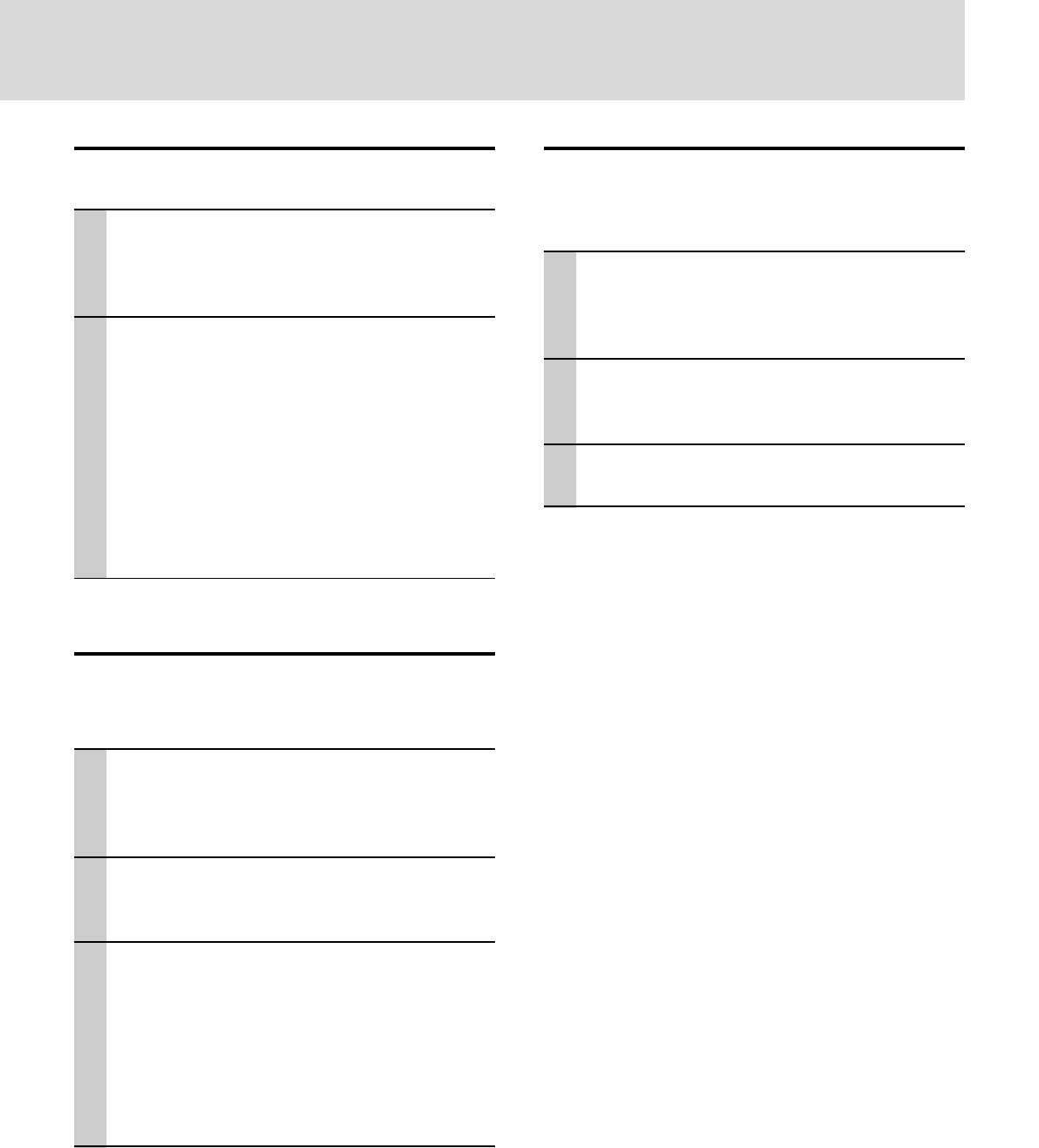
E – 29
⇔
⇔
Using the Power Saving Function
When there is no signal input for a period of 5 min. or
more, the power is automatically turned off and standby
status is activated.
1 With the FLIP COVER of the remote con-
trol open, press the MENU button to dis-
play the Advanced menu, then use the
cursor ̇ / ̈ buttons to select “SETUP”.
2 When SETUP menu is displayed, use the
cursor ̆ / ̄ keys to select “AUTO
POWER OFF”.
3 Use the cursor ̇ / ̈ keys to set Power
Saving to ON or OFF.
Auto Source Settings
Automatically Searching The Input Signal
1 With the FLIP COVER of the remote con-
trol open, press the MENU button to dis-
play the Advanced menu, then use the
cursor ̇ / ̈ keys to select “SETUP”.
2 Use the cursor ̆ / ̄ keys to select “AUTO
SOURCE”, then use the cursor ̇ / ̈ keys
to set ON or OFF.
ON: All input signals are searched.
OFF: Remote control VIDEO button:
Video and S-video are searched.
Remote control RGB button:
RGB and YCbCr signals are searched.
Main unit SOURCE button:
All input signals are searched individually.
Selecting a Projection Type
If the projection type is not correctly set in accordance with the
installation conditions, images may be projected reversed, verti-
cally, or horizontally.
1 With the FLIP COVER of the remote con-
trol open, press the MENU button to dis-
play the Advanced menu, then use the
cursor ̇ / ̈ keys to select “SETUP”.
2 When SETUP menu is displayed, use the
cursor ̆ / ̄ keys to select “PROJEC-
TION”, then press the ENTER button.
3 Use the cursor ̆ / ̄ keys to select a
projection type in accordance with the
set conditions.
The setting items will change as shown below
each time a key is pressed.
Normal ⇔
Reversed vertically+horizontally
Reversed vertically ⇔ Reversed horizontally
To select other menu names
Press the MENU button. The cursor
will disappear and the menu selection
screen will be displayed.
To close the menu
Press the CANCEL button.