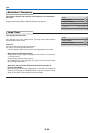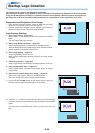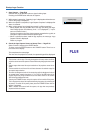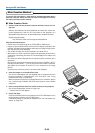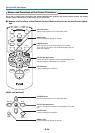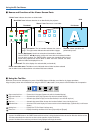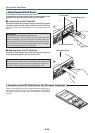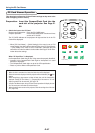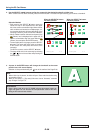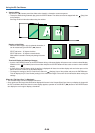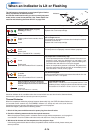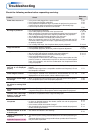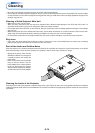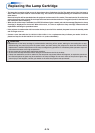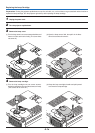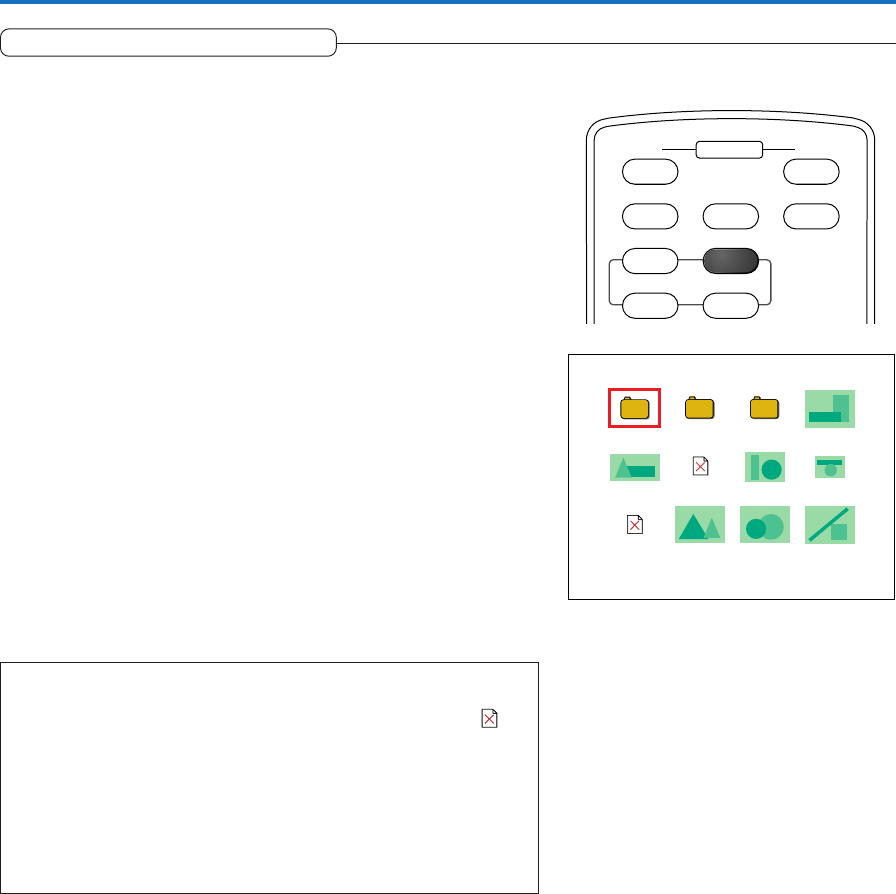
E-67
Using the PC Card Viewer
ON OFF
FREEZE MUTE ECO
PC PC-CARD
VIDEO S-VIDEO
QC SPC O
STANDBY
1 / 3FOLDER_1
PC Card Viewer Operation
This description reflects the PC Card Viewer settings as they were at the
time of shipping from the factory.
Preparation: Insert the CompactFlash Card into the
card slot of the projector. See Page E-
66.
1. Switch the Input to the PC Card
Remote control operation: Press the PC-CARD button.
Projector operation: Press the SOURCE button a number of times
and set to PC-CARD.
The PC CARD indicator of the projector will light and the list in the PC
Card will be displayed.
• When [PC Card Viewer] → [Initial Settings] of the menu is set to “Full
screen display,” the slides will be projected. Also, when [PC Card Viewer]
→ [Play mode] of the menu is set to “Automatic,” automatic play will
commence from the first slide in the first folder. See Page E-54 for infor-
mation about the settings.
When “PC Card Error” is displayed,
the CompactFlash Card that you are using cannot be properly identified.
• Insertion of the CompactFlash Card might be incomplete or it could
possibly be damaged.
• The CompactFlash Card might not be of the CFA specification.
• Please try with a different CompactFlash Card.
Note:
* When the slide is contained in a folder, the folder icon will be displayed.
* Slides that cannot be displayed with this projector will be indicated by the icon
display.
* Slides comprising a large amount of data will take time until the thumbnail is
displayed. Setting [PC Card Viewer]
→
[Progress Bar] of the menu to “On” will
display a guideline for the wait time. See Page E-55.
* A press of the Menu button during PC Card Viewer operation will display the tool
bar. One more press will close the tool bar display.
* When displaying menu screen of the projector, select the settings icon of the tool
bar. (Page E-65)
Thumbnail