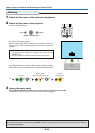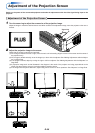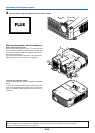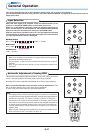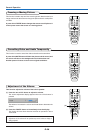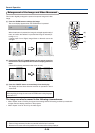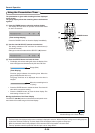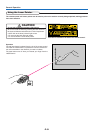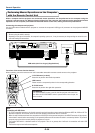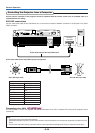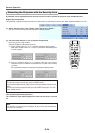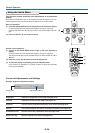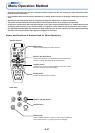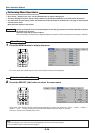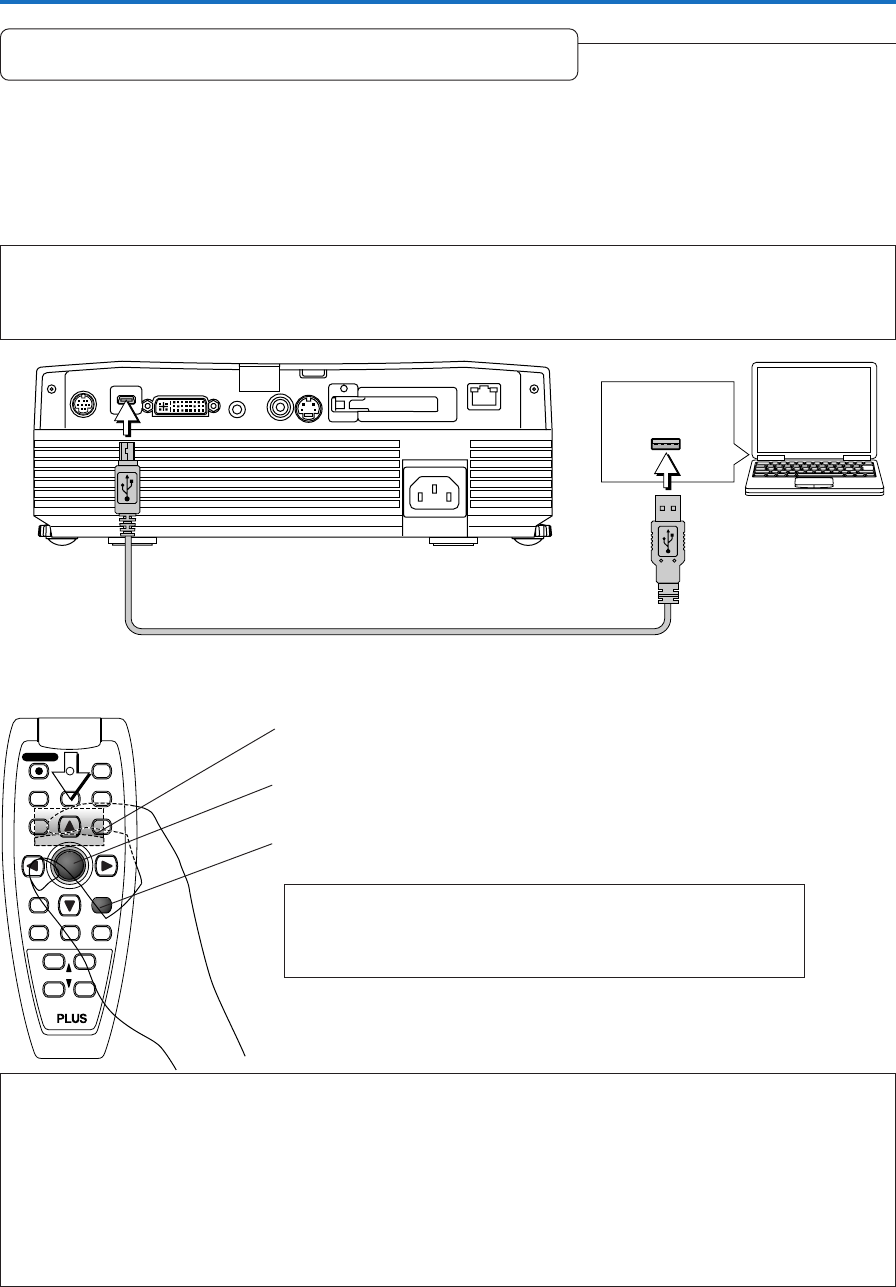
E-32
General Operation
Performing Mouse Operations on the Computer
with the Remote Control Unit
USB cable (mini B to A type) (Supplied item)
Functions of the mouse function buttons
When operating, point the remote control unit’s transmitter towards the remote control sensor on the projector.
Note:
Connections with USB Cables
* For PC/AT compatible computers, this function cannot be used with operating systems other than Windows 98SE, Me, 2000 and XP. For
Macintosh computers, this function cannot be used with operating systems other than OS 9 and later.
* When the cable is disconnected and then reconnected to the USB port of the personal computer or the MOUSE connector of the projector,
allow at least 5 seconds before reconnecting. Do not repeatedly disconnect and reconnect the cable in a momentary fashion. The personal
computer may not be able to correctly identify the projector as a result.
* The supplied USB cable is a dedicated cable for this projector. There is no guaranty that it will work in connections with other USB
equipment.
* This function may not work with some computers.
FREEZE
MUTE
LASER
AUTO
TIMER
VOL
ZOOM
RGB
VIDEO
QUICKMENU
ENTER
STANDBY
Q
12
34
R-CLICK/
CANCEL
L-CLICK button (on back)
Press this to perform the left-click operation.
JOG buttons
These move the computer’s pointer in the corresponding direction.
R-CLICK button
Press this to perform the right-click operation.
INFORMATION
The R-CLICK/CANCEL button is used for both the projector and mouse func-
tion. When the R-CLICK/CANCEL button is pressed while a menu is open, the
menu is closed.
USB connector
When a computer and the projector are connected, mouse operations can be performed on the computer using the
projector’s remote control unit. When projecting images from the computer, the projector can be operated and mouse
operations on the computer performed with the same remote control unit, making for efficient presentations.
Connecting the computer and projector
Use the USB cable included with the projector to connect the computer’s USB (type A) connector to the projector’s MOUSE
connector.
Note:
* Be sure to plug the cable in securely.
* Depending on the type of connection, the computer’s operating system, etc., it may be necessary to change settings or restart the com-
puter after making the connections.