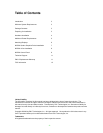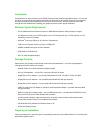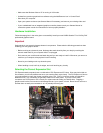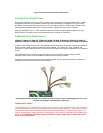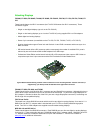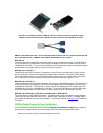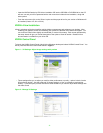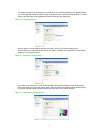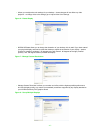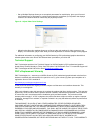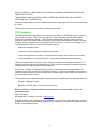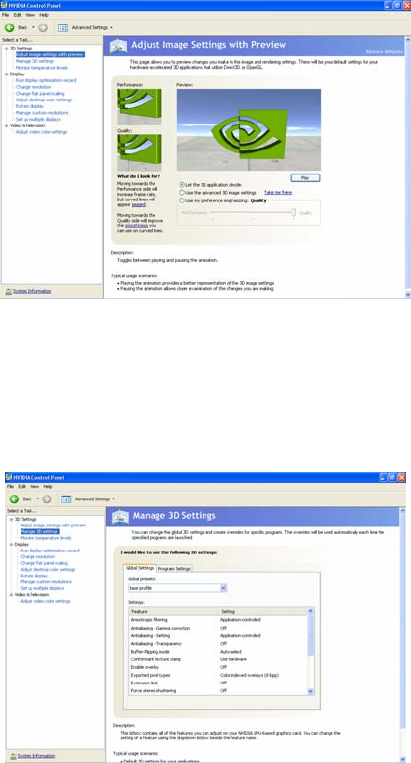
▪ Insert the NVIDIA Quadro by PNY driver installation CD into the CD-ROM or DVD-ROM drive, the CD
will auto run and you will be presented with a main menu that includes driver installation, along with
other options
▪ From the main menu click on the ‘Drivers’ option and the proper driver for your version of Windows will
be installed (Vista or XP, 64- or 32-bit)
NVIDIA nView Installation
nView is a desktop utility that simplifies multiple display management and enhances your desktop. After
installing your graphics drivers and rebooting your system, the NVIDIA nView wizard will appear. You
can choose to install nView (highly recommended) or cancel nView setup. Each screen presented by
the setup wizard will give you a brief description of the options nView will enable. Detailed nView
documentation is available on your driver CD.
NVIDIA Control Panel
To launch the NVIDIA Control Panel right-click the Windows desktop and select ‘NVIDIA Control Panel. You
will be presented with the screen shown below in Figure 1.
Figure 1 – 3D Settings: Adjust image settings with preview
▪ These settings allow you to adjust you card for either performance or quality – options include ‘Let the
3D application decide’, ‘Use the advanced 3D image settings’ or ‘Use my preference emphasizing:
Quality – a preview option provides interactive visual feedback if you elect to adjust these settings with
the slider control
Figure 2 – Manage 3D Settings
- 8 -