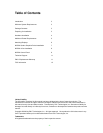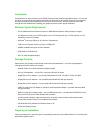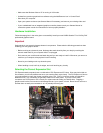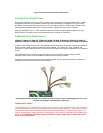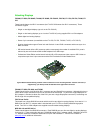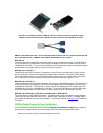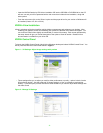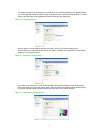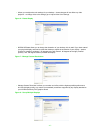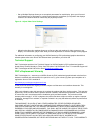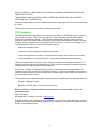▪ Make sure that Windows Vista or XP is running in VGA mode.
▪ Uninstall any previous graphics driver software using the Add/Remove icon in ‘Control Panel’
▪ Shut down your computer
▪ Open your system enclosure (see Owners Manual if necessary) and remove your existing video card
▪ If your motherboard has an integrated graphics controller please consult your Owners Manual or
contact the system vendor for instructions on how to properly disable it.
Hardware Installation
Follow the steps given in the order given to successfully install your new NVIDIA Quadro FX or NVS by PNY
professional graphics board:
Important
Static electricity can severely damage electronic components. Please take the following precautions when
installing your new graphics board:
▪ Before touching any electronic parts, discharge the static electricity from your body by touching the
internal metal frame of your computer while it is unplugged
▪ Don’t remove your card from the anti-static bag until you are ready to install it. Whenever you remove a
card from your computer, always place it back in the bag
▪ Never let your clothing touch any electronic parts
▪ When handling a card, hold it by its edges, and avoid touching any circuitry
Selecting the Correct Expansion Slot
PCI Express based computers have a combination of PCI Express and PCI slots. Slots may look similar at
first; however you will notice differences once you examine them more closely. The PCI Express x16 slot on
your motherboard is usually the closest connector to the CPU. PCIE x1 slots are smaller and should be
labeled as such. PCI connectors are generally made from a white plastic. If you are unsure which
connectors are PCI Express or PCI, consult your system manual to help you identify them. Plugging a
graphics card into the incorrect slot could damage the card, your system, or both. Never force a card into a
slot that does not easily accommodate it, as it is probably the wrong slot.
- 4 -