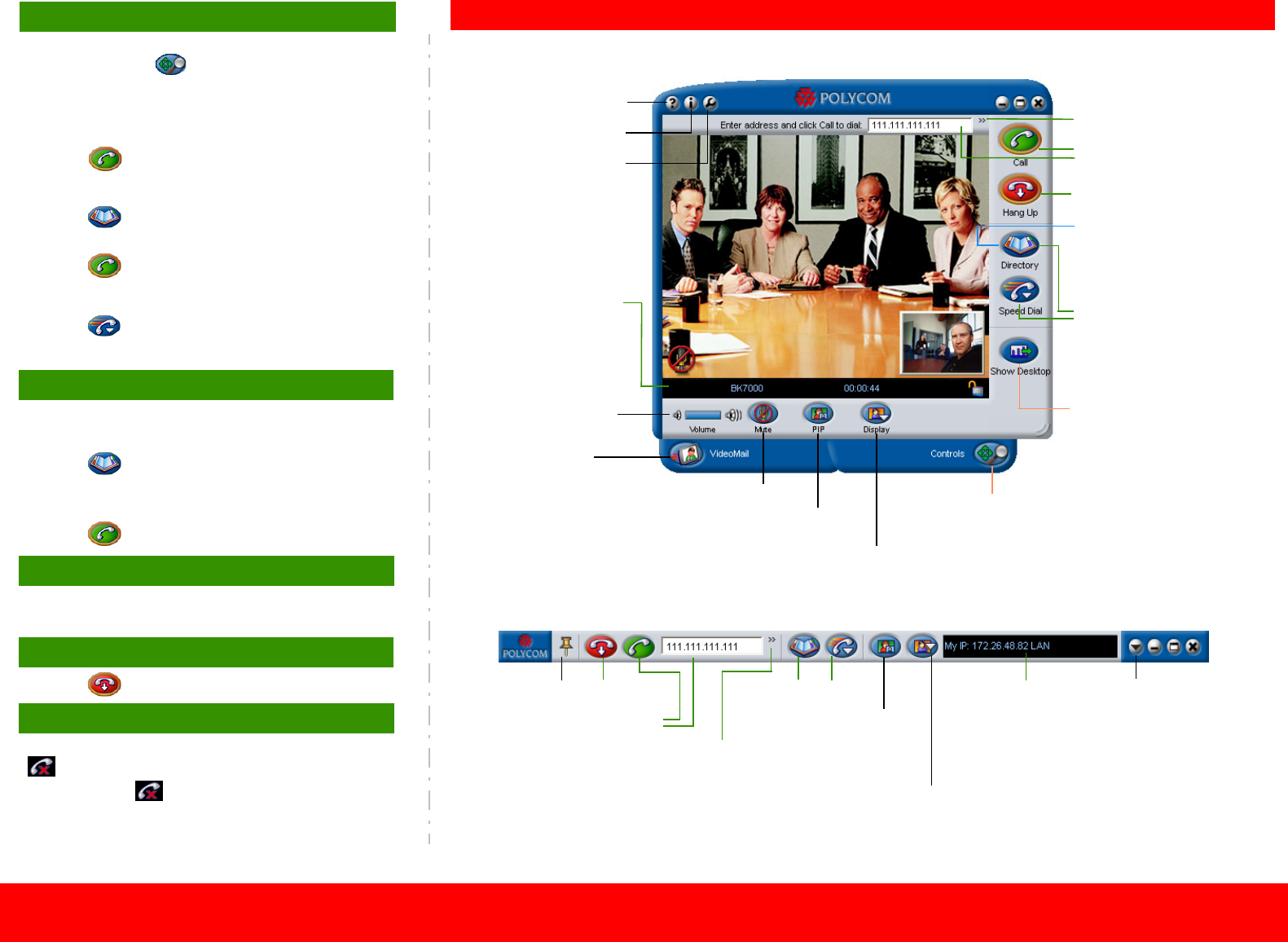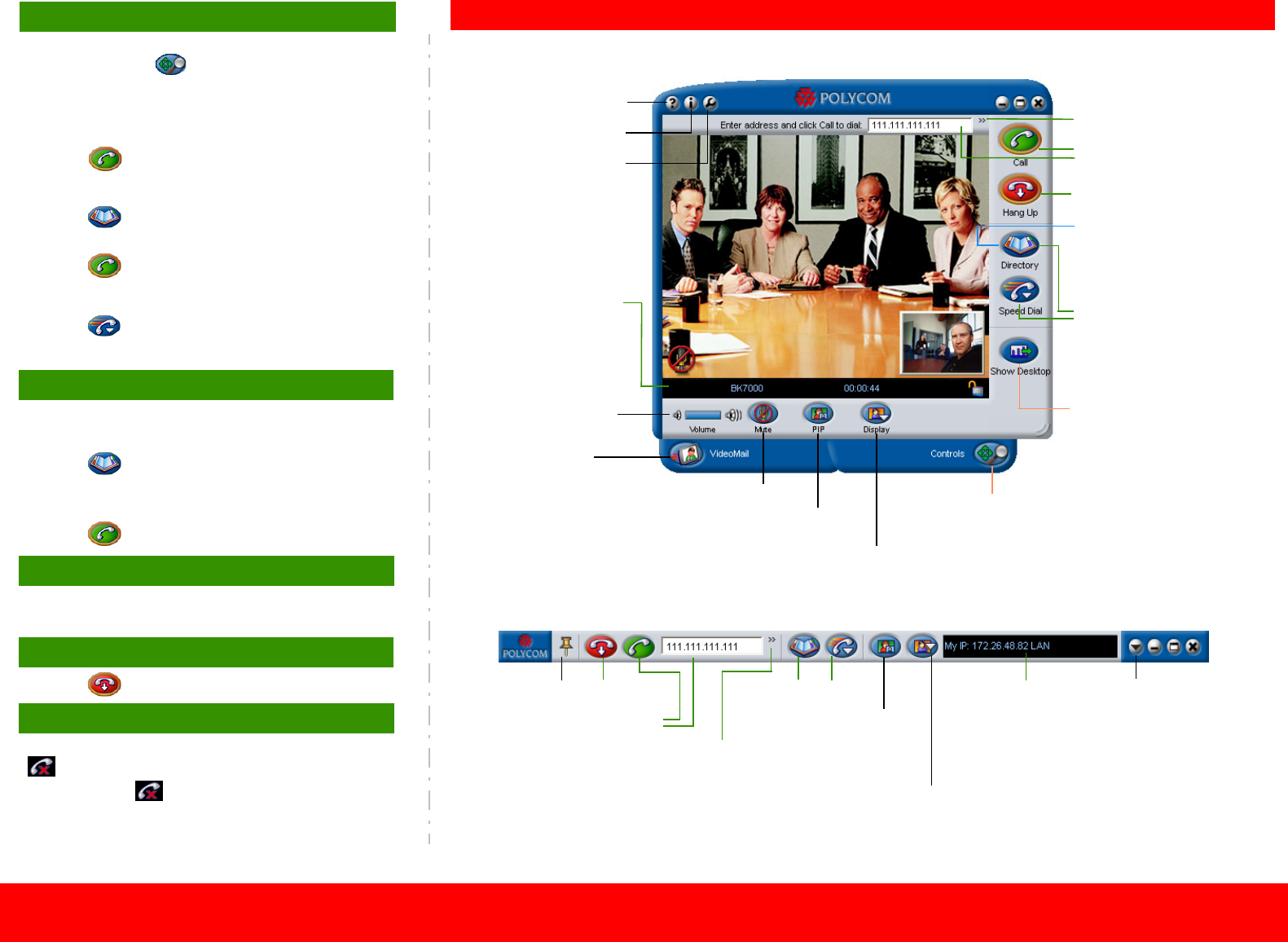
Main Page and Toolbar
Show the Microsoft®
Windows® desktop
Access the online help
Access system
information
Access the Setup
pages
• Access the
online help
• Access system
information
• Access the
Setup pages
Select the call rate and
call quality
View call status, such
as missed calls,
alerts, encryption, and
call forwarding status
• Access camera controls
• Share and collaborate on content
• Use the whiteboard
• Transfer and receive files
• Use text-based chat
• Access the keypad
Always show
the Toolbar,
or hide it
when you
move the
cursor away
View call status, such as
missed calls, alerts,
encryption, and call
forwarding status
Create and send
VideoMail
• Add directory entries
• Add speed dial entries
• Drag directory entries
onto the desktop
Place calls
End calls
Place calls
End calls
Place calls
Select the call rate and
call quality
Place calls
Turn the PIP on or off
Change the display (switch
between Main Window View and
Toolbar View)
Decrease or increase
the volume
• Decrease or increase
the volume
• Mute the microphone
• Turn the PIP on or off
Change the display (switch between
Main Window View and Toolbar View)
Mute the microphone
Placing a Call
Note: If you are prompted to enter a number when
placing a call, click Controls, click Keypad, and
enter the number.
Entering a Name or Address
1. Enter the site name or address on the Main page.
2. Click Call.
Using the Directory
1. Click Directory.
2. Select an entry.
3. Click Call.
Using the Speed Dial List
1. Click Speed Dial.
2. Select an entry.
Placing a Multipoint Call
To place a multipoint call, you must be using Polycom®
PathNavigator™ with multipoint support.
1. Click Directory.
2. Click Multipoint.
3. Select the sites and click +.
4. Click Call.
Answering a Call
¾ Click Yes when the system rings and the call
notification dialog box appears.
Ending a Call
¾ Click Hang Up.
Viewing Missed Calls
If you receive an incoming call, but do not answer it,
appears on the Call Status bar on the Main page.
¾ Double-click to access the Directory - Recent
Calls page.
Missed calls appear in the Recent Calls list with a red
arrow and an exclamation point.