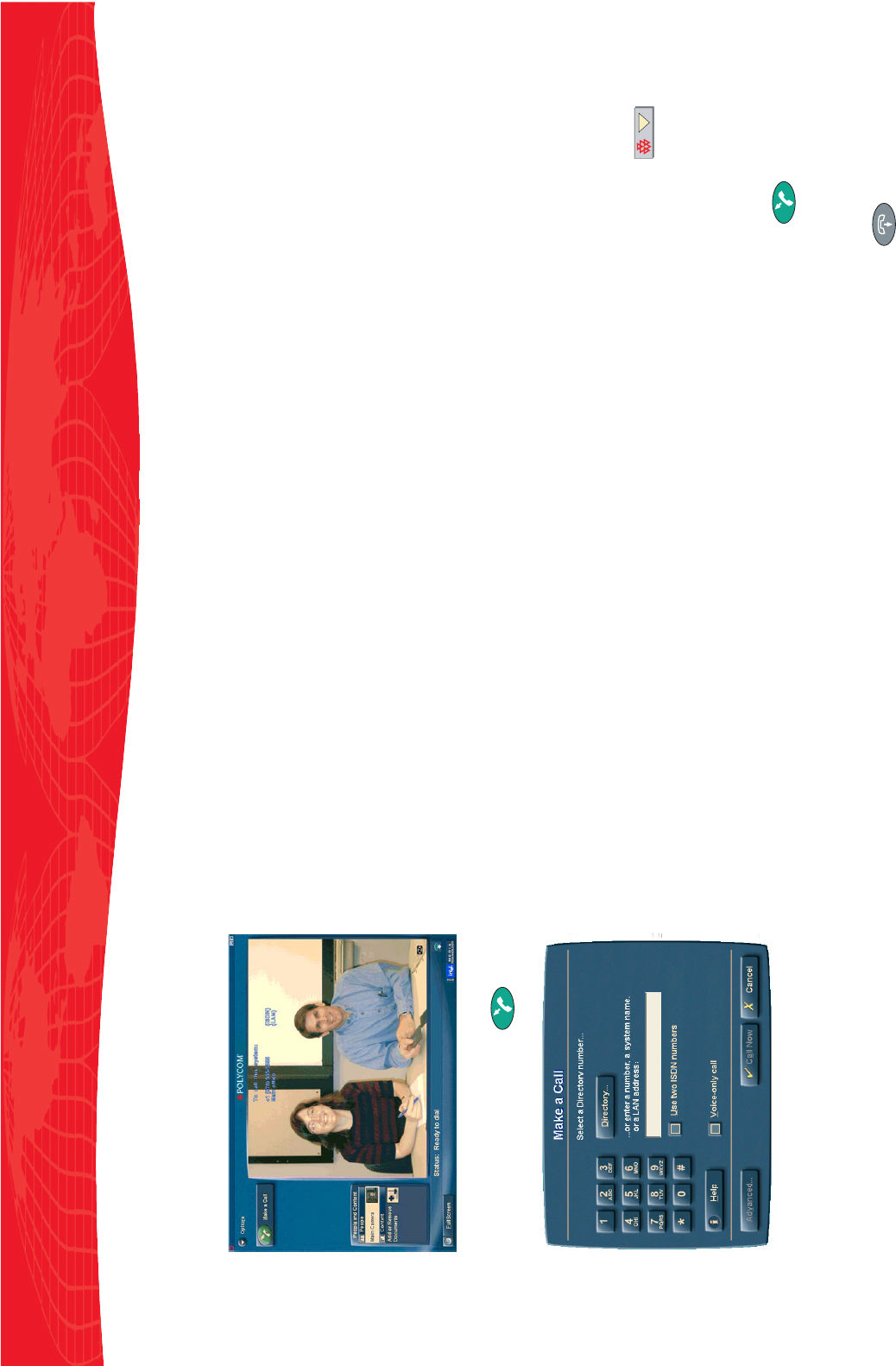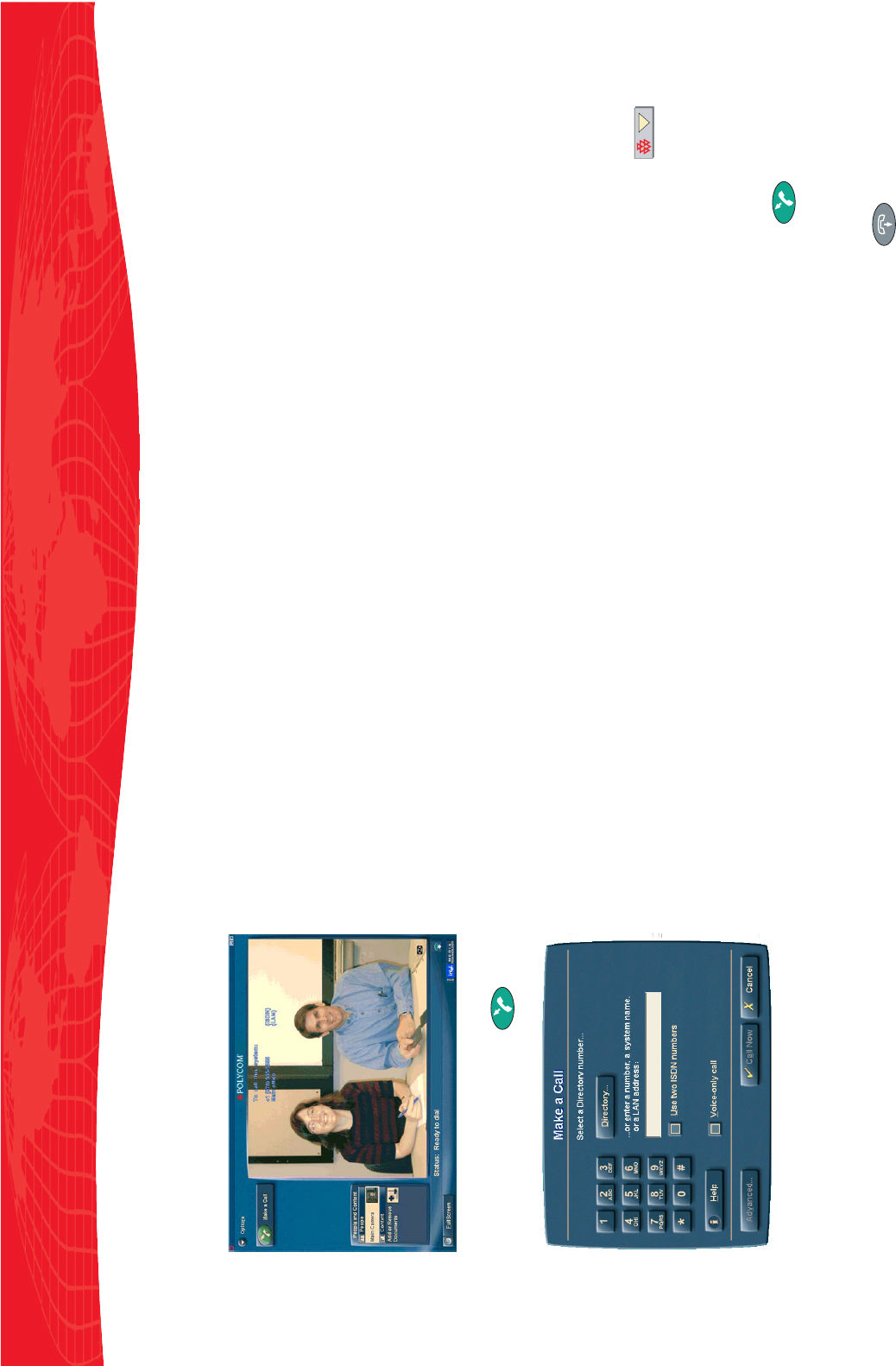
Showing Documents Stored on Your
Windows Desktop:
1. Click Windows Desktop on the People and
Content list.
2. Minimize the Main Collaboration Application.
Your Windows desktop appears on your
monitor and is sent to the far-end site(s).
Showing Documents Stored on the
Network:
1. Click Add or Remove Documents on the
People and Content list.
2. Choose the location of the document, or click
Browse to find it.
3. Select the document you want to share and
then click Open.
4. Click OK to add the document.
5. Click on the document to share it.
Collaborating on Documents
To collaborate on a shared document:
1. From the application’s Share menu ,
click Start Collaborating.
2. To modify the shared document, double-click
on it.
Answering a Call
Click Make a Call or press on the
keyboard.
Ending a Call
Click Hang Up or press on the
keyboard.
3. Check all the options that apply to your call.
(See the online help for more information.)
4. Click Call Now.
Showing Documents
You can use your iPower 9000 system to view
people at different sites all over the world. But
that’s not all: you can also use it to show Content
from a wide variety of sources, such as a laptop, an
ImageShare
™ II device, or your Windows
®
desktop.
Showing Documents Stored on Your
Laptop:
1. Connect the laptop to your system either with
or without the ImageShare II device.
Laptop should appear on the People and
Content list. If it doesn’t:
• Make sure your laptop is set to a supported
resolution and refresh rate, such as 1024 x
768 at 75Hz.
• Most laptops need to be told when there’s an
ImageShare II trying to use the video port. If
you don’t know how to do this, try pressing
F7 on your laptop keyboard. If that doesn’t
work, see your laptop documentation.
2. To see the laptop Content:
• Press the blue Selection button on the
ImageShare II.
• Click Laptop on the People and Content list.
iPower 9000 Collaboration System Quick Tips Sheet
Copyright © 2002 Polycom, Inc., Intel Corporation
Polycom and the Polycom logo are registered trademarks of Polycom, Inc.
ImageShare and iPower are trademarks of PictureTel Corporation.
Windows is a registered trademark of Microsoft Corporation.
Edition: 3725-50393-001
*P3725-50393-001*
Making a Call
You’ll know you’re ready to make a call when
you see this screen:
To make the call:
1. Click Make a Call or press on the
keyboard. You’ll see this screen:
2. If the number you want to dial is in the
Directory, click Directory and select a
name.
If the number you want to dial is not in the
Directory, enter the number, system name,
or LAN address.