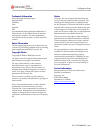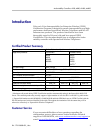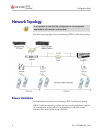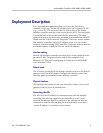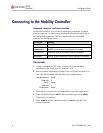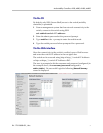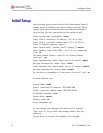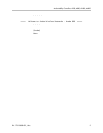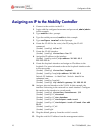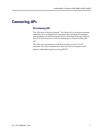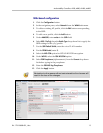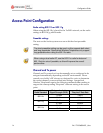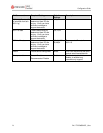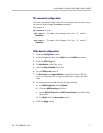Configuration Guide
PN: 1725-36080-001_J.doc
10
Assigning an IP to the Mobility Controller
1. Connect to the switch via the CLI.
2. Login with the configured username and password,
admin/admin
in this example.
3. Type
enable at the > prompt.
4. Type the enable password,
enable in this example.
5. Type
configure terminal at the # prompt.
6. Create the VLAN for the voice (vlan 25) using the VLAN
command:
(Aruba) (config) #vlan 25
7. Create the VLAN interface.
(Aruba) (config) #interface vlan 25
8. Assign the IP address to the interface.
(Aruba) (config-subif)#ip address 10.168.10.2
255.255.255.0
9. Create the loopback interface and assign an IP address to the
loopback. For more information about the loopback interface refer
to the user guide.
(Aruba) (config) #interface loopback
(Aruba) (config-loop)#ip address 10.168.10.1
Switch IP Address is Modified. Switch should be
rebooted now
(Aruba) (config-loop)#!
(Aruba) (config) #ip default-gateway 10.168.10.10
10. Assign a physical interface to the VLAN. In this example, the
interface connecting to the network is a trunk interface. Configure
the mode on the interface to a trunk mode.
(Aruba) (config) #interface fastethernet 1/0
(Aruba) (config-if)#trusted
(Aruba) (config-if)#no shutdown
(Aruba) (config-if)#switchport mode trunk
(Aruba) (config-if)#switchport trunk allowed vlan add
10,25
(Aruba) (config-if)#!
(Aruba) (config)#
11. Ping the default gateway from the switch’s console.
12. Ping the switch’s IP address from the management station.