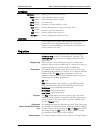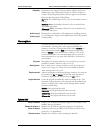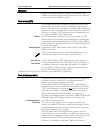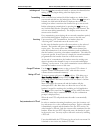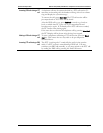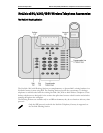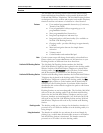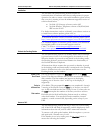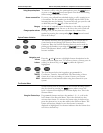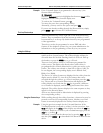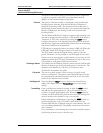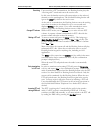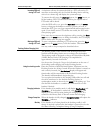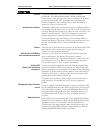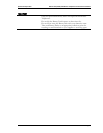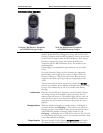SpectraLink Corporation NetLink e340/h340/i640 Wireless Telephones and Accessories User Guide
Part Number: 72-1004-01-J.doc
Page 22
Using the speakerphone
To answer a call by using the speakerphone, press the
SPKR button
or press or the
Start Call button and speak at the NetLink Docking
Station using a normal tone of voice.
Answer a second line
If you are on a call and hear subdued ringing, a call is coming in on
a second line. The line number on the display and the LED of the
incoming line may be flashing. To answer this call, put your first call
on hold and press the
Line key of the second call.
Hang up
At the end of each call, return the handset to the cradle or press the
SPKR or End Call button. Be sure to do this at the end of each call.
Change speaker volume
During a call, you may increase or decrease the volume of the
speaker by pressing the corresponding
Up or Down button located
below the softkeys.
System Feature Activation
The features that have been programmed in your system may be
viewed and activated through the Shortcut Menu and Softkey
Functions. Place the NetLink Docking Station in active mode by
picking up the handset or pressing the
Start Call button or SPKR
button The Shortcut Menu, softkeys and system features then
become available.
Navigation, and
Volume
buttons
Press the ∧ and ∨ buttons to highlight feature descriptions in the
softkey function display area. To activate a feature, you may press its
softkey, its shortcut key, or the
SEL key while the option is
highlighted.
CONF
TRNSFR
LINE
HOLD
The four buttons below the keypad are programmed for
Conference, Transfer, Line and Hold. The functioning of these
feature keys varies according to system. Contact your system
administrator for information about using these buttons in your
system.
The Shortcut Menu
System features that are accessible by the NetLink Docking Station
may be viewed by pressing the
MENU button when you are off-
hook. A feature menu displays in the Main display area. This is the
Shortcut Menu.
Using the Shortcut keys
Programmed features may have the number 1-9, *, 0, or # in the
left column of the Shortcut Menu. This is the shortcut key that
activates that feature. To activate the feature using its shortcut key,
press the shortcut key at any time while in the Shortcut Menu. The
feature will activate whether or not that feature is currently
displayed or highlighted. No shortcut indicates that the feature does
not have a shortcut key.