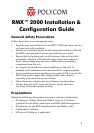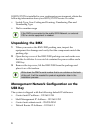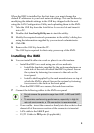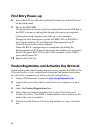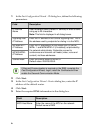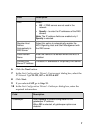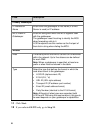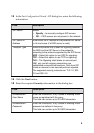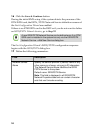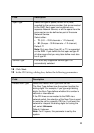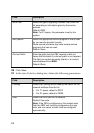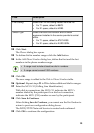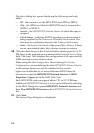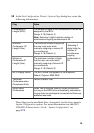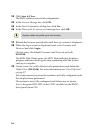5
Connecting to the MCU
1 Start the RMX Web Client application on the workstation by
entering in the browser’s address line the IP Address of the control
unit as defined in the USB key in the format:
http://<Control Unit IP Address> and pressing Enter.
2 In the RMX Web Client Welcome Screen, enter the default Username
(POLYCOM) and Password (POLYCOM) and click Login.
The RMX Web Client opens.
An MCU State indicator displays a progress indicator showing the
time remaining until the system start-up is complete.
The Product Activation dialog box is displayed with the serial
number filled in.
3 In the Activation Key field, enter or paste the Product Activation Key
retrieved earlier and click OK.
If you do not have an Activation Key, click the Polycom Resource
Center button to access the Service & Support page of the Polycom
website.
The system prompts with a System Reset dialog box.
4 In the System Reset dialog box, click No.
As no Default IP Network Service is defined, the system
automatically starts the Fast Configuration Wizard.
The Fast Configuration Wizard is displayed.
Configuring the IP Network Service
The Fast Configuration Wizard enables you to configure the Default IP
Service. It starts automatically if no Default IP Network Service is defined.
This happens during First Time Power-up, before the service has been
defined or if the Default IP Service has been deleted, followed by an RMX
reset.
The IP Management Service tab in the Fast Configuration Wizard is enabled
only if the default Management IP addresses were not modified.
On the RMX 2000, IPv4 is the default protocol for setting the Network
Service in the Fast Configuration Wizard.