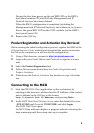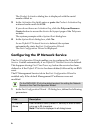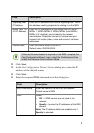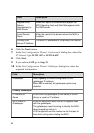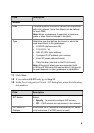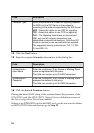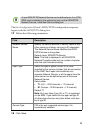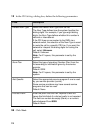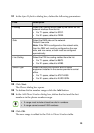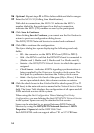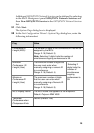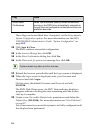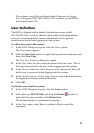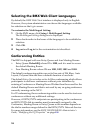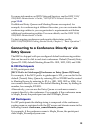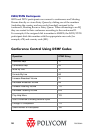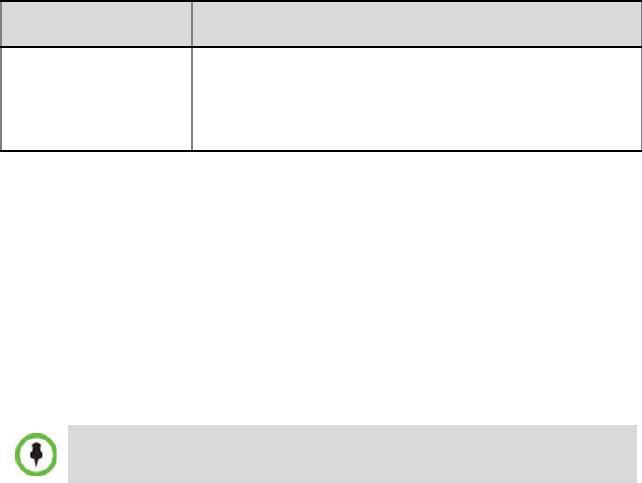
16
These flags can be modified later, if required, via the Setup menu’s
System Configuration option. For more information, see the RMX
1500/2000/4000 Administrator’s Guide, "System Configuration” on
page 18-5.
33 Click Save & Close.
The RMX confirms successful configuration.
34 In the Success Message box, click OK.
35 In the Reset Confirmation dialog box, click Yes.
36 In the Please wait for system reset message box, click OK.
37 Refresh the browser periodically until the Login screen is displayed.
38 When the Login screen is displayed, enter your Username and
Password and click Login.
On first entry, the default Username and Password are both
POLYCOM.
The RMX Web Client opens. An MCU State indicator displays a
progress indicator showing the time remaining until the system
start-up is complete.
39 Create a new User with Administrator permissions and delete the
Default User (POLYCOM). For more information see "User Definition”
on page 17.
For system security reasons the system is not fully configured until
this step has been performed.
Auto Extend
Conferences
When Yes is selected (default) allows conferences
running on the RMX to be automatically extended as
long
as there are participants connected and there are
available resources.
System restart may take up to five minutes.
Flag Value