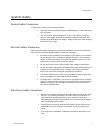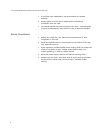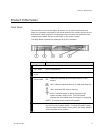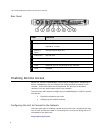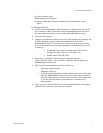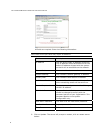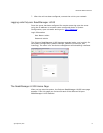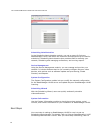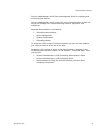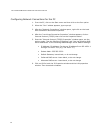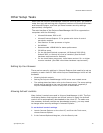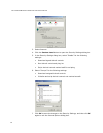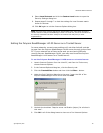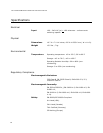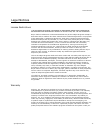ENABLING REMOTE ACCESS
© Polycom, Inc.
13
Other Setup Tasks
When you use Polycom ReadiManager LX100 for the first time, you need to
make sure you are working with supported versions of Microsoft Windows
and Internet Explorer, and that you have browser security settings
appropriately configured.
The web interface of the Polycom ReadiManager LX100 is supported on
computers with the following:
Microsoft Windows 2000 or XP
Microsoft Internet Explorer 5.5 or greater with Active X control
permission enabled
Intel Pentium II-class processor or higher
64 MB RAM
Recommended 128MB RAM for better performance
30 MB free space
For the Microsoft Outlook component, MS Outlook 2000 (SR1),
Outlook 2003, or Outlook XP must be installed. (See Microsoft
hardware requirements for Outlook.)
For the Lotus Notes component, Lotus Notes version 6.0.1 or higher
must be installed. (See IBM Lotus Notes hardware requirements.)
Setting Up Your Browser
There are two security settings in Internet Explorer that need to be set up
properly on each client PC from which
Polycom ReadiManager LX100 will be
accessed:
Allowing ActiveX controls
Setting the Polycom ReadiManager LX100 server as a trusted server
The settings described below refer to the Internet zone. The same settings
should also be applied to the Local Intranet zone as well, especially if
Polycom ReadiManager LX100 is setup with a WINS Name.
Allowing ActiveX controls
Many Active X controls are used in Polycom ReadiManager LX100. The first
time that a feature that requires an ActiveX control is used, the ActiveX
control will be automatically downloaded to the client PC. To make sure
the necessary ActiveX controls are downloaded properly, you may need
to change some security settings in Internet Explorer.
To set ActiveX control settings
1. Launch Internet Explorer on the client PC, and from the Tools menu,
choose Internet Options.
2. In the Internet Options dialog box, click the Security tab.