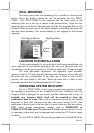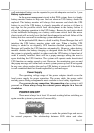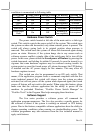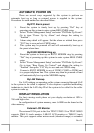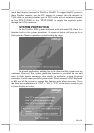Part 18
SOUND PORTS
The audio port on Jiva TP/LT-5700G / Jiva TP/LT-5800G supports a
Microphone in and a line out jacks. The internal audio output port supports
line output signals and requires power amplifier for connection to speaker
unless the option of audio amplifier and a pair of slim type speakers built in the
cable cover area are ordered at the beginning.
LAN BOOT
If the system integrator arranges the TP/LT5700G to boot from a
LAN server, he may have revised the system BIOS installed in TP/LT5700G
to a specific program (that depends on the LAN communication protocols
involved). In this case, there will be a choice between LAN boot and local boot
at boot-up (powering up) process. And it is advisable to select for LAN boot
for this application and follow whatever the boot server defines.
TOUCH PANEL (for TP models only)
All paragraphs below are applicable in TP-5700G and TP-5800G only.
The user of LT-5700G and LT-5800G can ignore them and consider this user’s
manual ends here.
Mouse Emulation
The touch panel in Jiva TP-5700G / Jiva TP-5800G uses either a PS2
interface or an RS232 interface. When its driver is properly installed, this
touch panel works exactly like a standard mouse. However, if the system is
running under safe mode due to a previous improper shutdown or for any other
reason, most drivers are disabled in this mode and the touch panel calibration
may not coincide with the mouse pointer. It is recommended that a standard
USB mouse or keyboard be used in this mode.
All the below mentioned mouse emulation functions can be
manipulated through relevant software. The system can give a beep when the
touch panel is touched and can respond as if the left button of a mouse is
clicked at the point touched. If the point touched is dragged across the screen
surface, it can respond as though it is using the mouse drag and drop feature. If
the point is touched, released and touched within a short time interval, it will
simulate double-clicking left button of the mouse. To obtain the effect like
clicking on the right button of a mouse, touching any point on the screen
surface after touching the right-click sticky button results as a click on the right
button of the mouse at that point can work for PS/2 touch controller type under
Win2000 and WinXP and for RS232 touch controller under Win98. For the
PS/2 interface touch panel controller in Windows 98, touching the screen for a
while followed by a slight move of the touch without leaving the screen
surface will result in a right button mouse click.