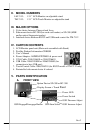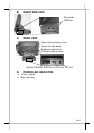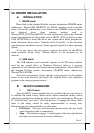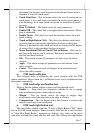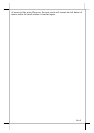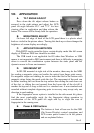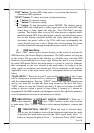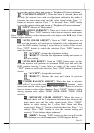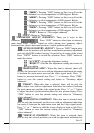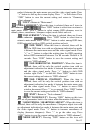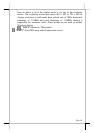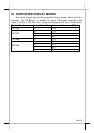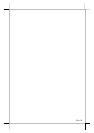Part 9
VIII. APPLICATION
A. TILT ANGLE ADJUST
Press down the tilt adjust release button as
arrowed in the right picture and adjust the LCD
panel tilt angle between 42.5° and 77.5° for best
viewing effect in application and then release the
button. The screen will be firmly held for operation.
B. BRIGHTNESS ADJUST
On lower left edge of back of the LCD panel there is a plastic wheel
knob as circled in the picture above. Turning this knob up or down changes the
brightness of screen display accordingly.
C. APPLICATION LIMITATION
With RS232 touch controller driver, certain display mode like full screen
display of Windows DOS box should be avoided.
The USB touch is not applicable for OS other than Windows as USB
mouse is not supported in DOS environment and there is difficulty in engaging
driver to convert the coordination system between the static panel and the
dynamic mouse in Linux environment.
D. SIDE MOUNT KIT
In SD-300 mounted at right side of the monitor, there may be the MSR
for reading a magnetic stripe card and/or the optical type finger print sensor.
For magnetic stripe card reading, be sure to insert the card to the bottom with
magnetic stripe facing the mark aside the slot. The movement of the card can
be either inserting the card from the top surface then sliding the card down out
of the slot, or sliding the card upward from the lower side of the slot till it
reaches the top end as long as the card is a standard one. A non-standard card
recorded without complete degaussing prior to recovery may accept only one
direction in card reading.
If the fingerprint sensor option is installed in the side mount kit, please
find the most comfortable angle for the fingerprint taking operation in
consideration of the LCD panel tilt angle and try to align the core of
fingerprint in the sensing area.
E. Power & OSD buttons
The buttons at front of base are for the OSD
(On Screen Display) control operations and
LCD screen power control as in left picture
and are explained below.