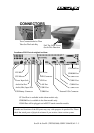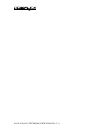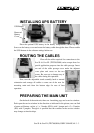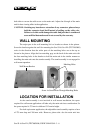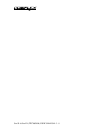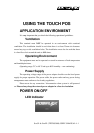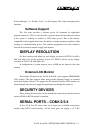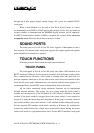Jiva SL & Jiva EL (TP5700/5800) USER’S MANUAL 4 - 5
controller, touching any point on the screen surface after touching the right-click
sticky button results as a click on the right button of the mouse at that point. However,
the right button function is applicable only under the WIN 98 environment.
TOUCH TERMINAL MANAGER
The touch panel control parameters are already well calibrated in the factory
prior to delivery. In principal, the touch panel requires no further calibration once
properly set. However, a program named “Posiflex Touch Terminal Manager” is
installed in the preloaded Windows system for the user to maneuver versatile features
of the touch terminal with a PS2 interface touch panel controller. This program can
also be obtained by download from the POSIFLEX web site. For an RS232 interface
touch panel, the touch panel portion of the following section should be disregarded.
Please refer to the paragraph titled “RS232 TOUCH MONITOR MOUSE” instead.
This program also controls the beep generated when the touch panel is touched,
the detail in right button click emulation, and also provides touch panel re-calibration.
RS232 TOUCH MONITOR MOUSE
If the Jiva EL purchased is RS232 touch interface models, the touch panel uses
an RS232 interface controller. The “Touch Panel Manager” of the above “Posiflex
Touch Terminal Manager” should be disregarded and a separate software called
Monitor Mouse should be used. In these models, the COM4 position of the system
will be covered in the connection area. Removal of this cover will void the product
warranty!!
In principle, the driver is installed with the systems equipped with the RS232
touch controller. However, if a re-installation is required, please select “SmartSet
Serial Controller on COM4” as the controller type during the installation process.
Once the RS232 touch controller driver is installed, the user can utilize it to
calibrate the touch screen, define mouse button emulation modes, enable right button
emulation or define the click sound’s tone and duration. Please click “Start”, “Setting”,
“Control Panel” and “Elo Touchscreen” to engage this utility. However, with this
touch controller driver, certain display mode like full screen display of Windows DOS
box should be avoided.