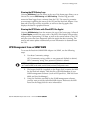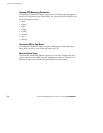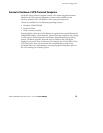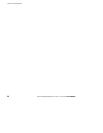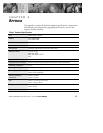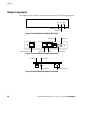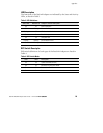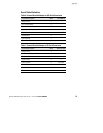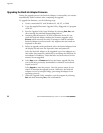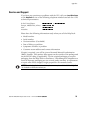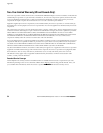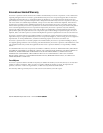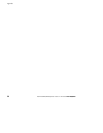Appendix
32
BestLink SNMP/WEB Adapter User’s Guide : LTM-1343 B Draft 10/03/2001
Upgrading the BestLink Adapter Firmware
During the upgrade process, the BestLink Adapter is inaccessible, but restarts
automatically within a minute after completing the upgrade.
To upgrade the firmware, use the following steps:
1. Locate a networked PC with Windows 95, 98, NT, or 2000.
2. Copy the supplied Firmware Upgrade Utility (blupgrade.exe)program
to the PC.
3. Run the Upgrade Utility from Windows by selecting
Start, Run,and
then entering the path and filename blupgrade.exe.
4. Assuming that the network (TCP/IP) connection for the PC can
reach the BestLink Adapter needing the firmware upgrade, select
Discover which instructs the utility to attempt to find all reachable
BestLink Adapters on the network. Any adapters that are found are
displayed in the table.
5. Before an upgrade can be performed, select the desired adapters from
the display list and enter the Superuser name and password.
Select the BestLink Adapter to be upgraded (up to four adapters at a
time under most network conditions) by activating the checkbox for
each adapter’s IP address. Those that have not been selected in this
manner are not upgraded.
6. Select
Open next to Filename and select the binary upgrade file that
you would have previously downloaded or otherwise received and
copied to the PC.
Select
Upgrade to start the process. Once the process starts, do not
cancel or interrupt the upgrade process. Otherwise, the BestLink
Adapter receives a corrupted image, preventing the adapter from
operating correctly.
7. When the Upgrade Utility completes, exit the program by selecting
Quit and then answering Yes to the confirmation.