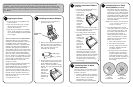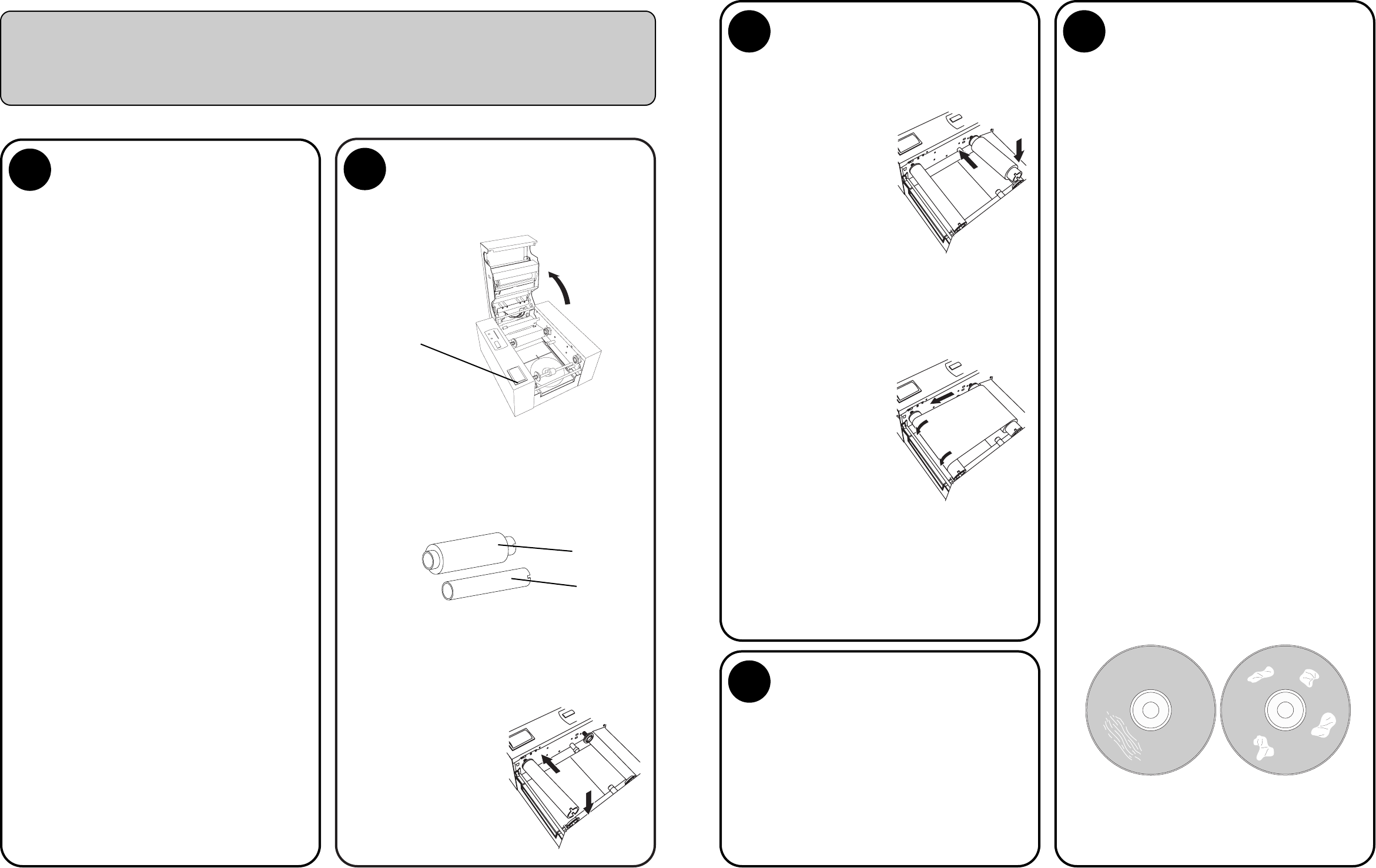
Congratulations on the purchase of your new Accent™ Disc Laminator (referred to in this document as the
"Laminator"). This Quick Start Guide will describe the step-by-step process of setting up your Laminator. This
includes information on how to load the supplies (Lamination Film and disc media) necessary to start laminating
discs. For more complete information regarding all aspects of your Laminator's operation, please refer to the
User's Manual.
1
Applying the Power
1. Locate the power cord supplied with
your Laminator.
2. Place one end of the power cord into
the power port located on the rear
panel of the Laminator.
3. Plug the power cord into an available
outlet. Avoid plugging your Laminator
into a battery backup or uninterruptible
power supply.
About Lamination Film and Optical Media
Lamination Film for your Optical Disc
Laminator is available in both a clear and
holographic finish. The Holographic
Overlaminate is used as a security feature
making your discs easily identifiable as
authentic. Holographic Overlaminate is
also available with your own design when
purchased in quantity. Please contact your
dealer for details. Most inkjet printable
discs will work well with some adjusting
for heat. Because it is impossible to test all
types of media, it is highly recommended
you purchase a small amount for testing
before committing to a large, bulk
purchase of media.
If you are having trouble with lamination
quality, consider purchasing Accent
Certified Media Kits. Kits contain CDs or
DVDs that are specifically tested and
certified for use with the Accent. These
discs are the best possible combination of
burnable surface, printable surface and
lamination surface. For more information,
visit our web store at
www.primerastore.com.
2
Installing Lamination Ribbons
1. Press the Access Cover Button to
open the Access Cover.
2. Remove the Overlaminate Film and
Take-Up Core from its packaging.
The film comes pre-rolled on a core
with a separate Take-Up Core
included in the package.
3. Place the Take-Up Core in the front
of the Laminator between the black
plastic Ribbon Drive Hubs as
shown. The left-side Hub is spring
loaded. The right-side Hub has tabs
that will
engage and
lock in place
with the
notches in the
right-side of
the Take-Up
Core.
3
Laminating Discs in Stand
Alone Operation
(continued)
will start heating up to operating
temperature. Move the Temperature
Control Lever to the desired setting.
(The middle setting is recommend-
ed initially.) The Ready LED should
flash intermittently while the roller
is heating. The process should take
about 8-15 minutes.
NOTE: The Laminator will automatically
go into 'cool down' mode after 30
minutes of inactivity.
2. Once the READY LED is on and
steady, the Laminator is at heat and
ready to laminate your discs. You
may need to make adjustments to
the Laminator heat settings to
ensure high quality output. Start
with a test lamination to see if any
adjustment will need to be made.
This is done as follows:
a. Place a disc on the Disc Tray.
b. Press the Laminate Button.
c. The disc will be drawn into the
Laminator, laminated and the
tray will be ejected.
d. Examine the disc. If the lamina-
tion looks spotty, more heat is
required. Increase the intensity.
If the lamination shows scratch-
like marks, the film is getting too
hot and wrinkling. Reduce the
heat setting.
Access Cover
Button
Supply
Take-Up
2
Installing Lamination Ribbons
(continued)
4. Insert the Overlaminate Film in the
rear set of hubs inside the
Laminator as
shown, keep-
ing in mind
that the
Laminate will
feed from
over the top
of the roll
and the
notches in
the core will need to face the right-
side of the laminator to lock in place
with the ribbon drive hub.
5. The white portion of the leading
edge of Overlaminate film has an
adhesive
coating. Pull
it forward as
shown,
attaching it
to the front
Take-Up core.
Turn the
Take-Up
Core towards the front of the
laminator over the top to ensure
the Overlaminate film is securely
attached. When properly loaded the
film will feed from over the top of
the supply roll in back and will
travel over the top of the Take-Up
Core in front.
3
Laminating Discs in Stand
Alone Operation
Now that you have successfully loaded
the Lamination Film, you are ready to
laminate your discs.
1. Turn the Laminator Power Switch to
the ON position. Press the Laminate
button. The Disc Tray should
automatically eject from the
Laminator and the Thermal Roller
Wrinkle in film
caused by
excessive heat
Uneven coverage
due to
inadequate heat