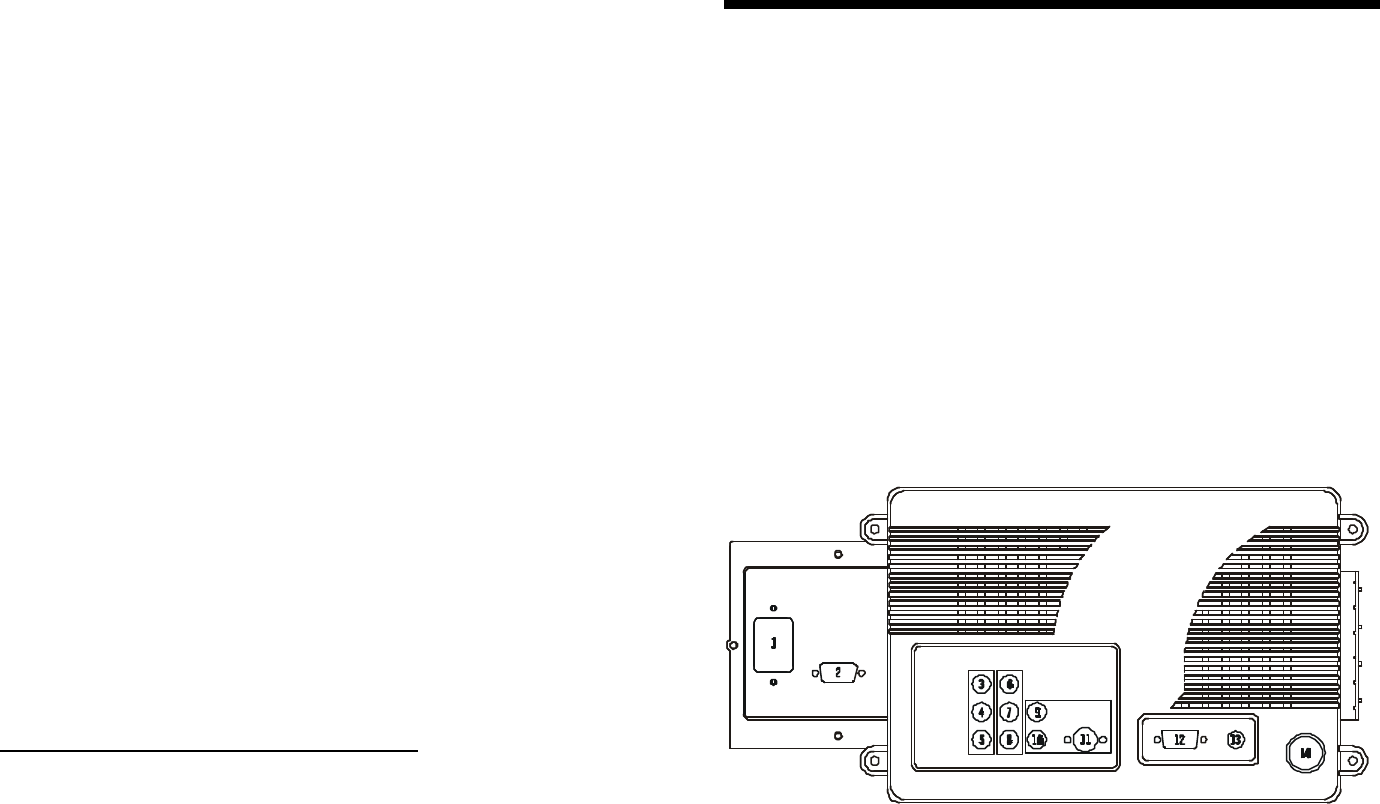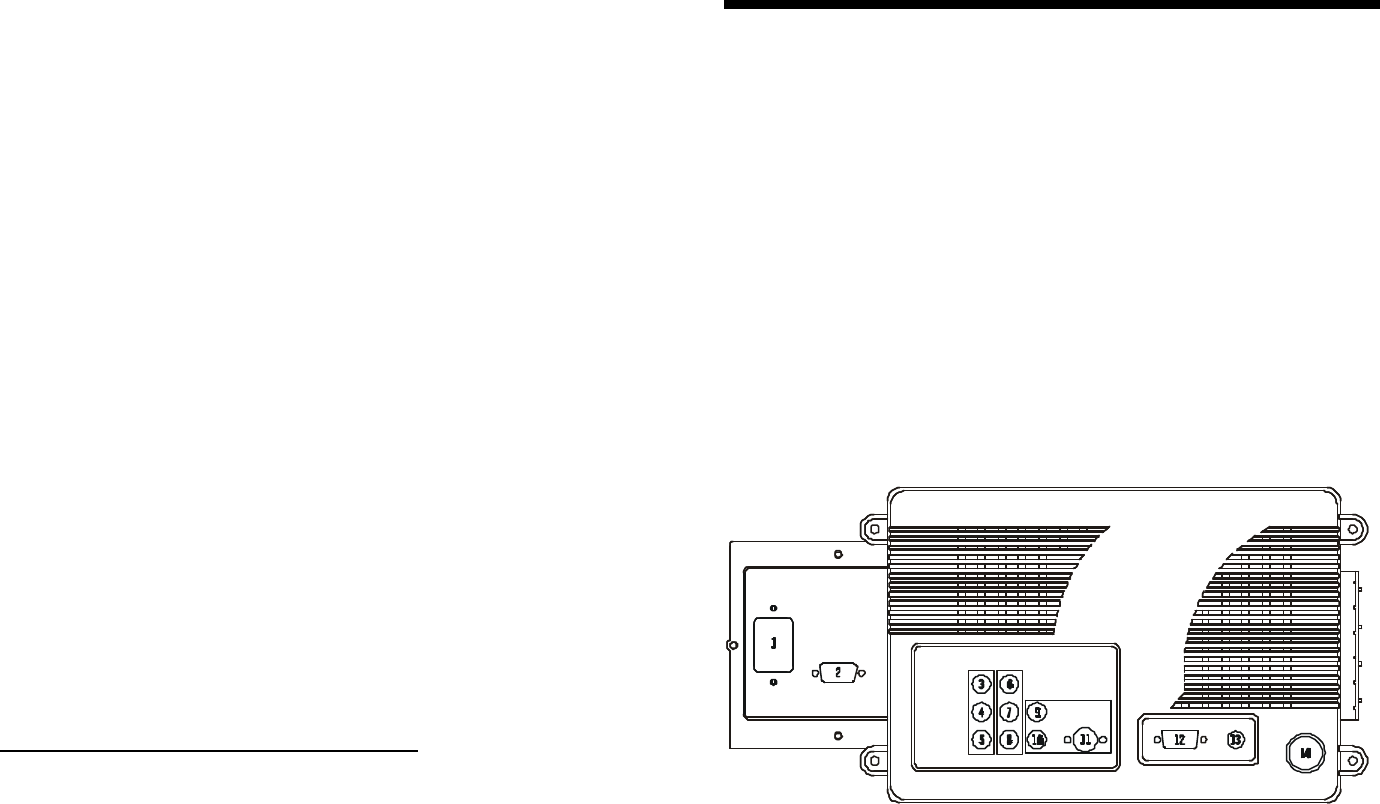
Parental control setup for Motion Picture Guidelines: this applies to ratings for
program content of media sources, such as DVD’s.
Enter the Setup Menu by entering your PIN number as described above. If already in
the setup menu, proceed to step a. below.
a. Press PIC/PAGE ∇ or ∆ to scroll in the Setup Sub-Menu to highlight
Motion Picture Guidelines.
b. Press PIC-SEL to enter the Setup Sub-Menu for Motion Picture Guidelines.
c. Press PIC/PAGE ∇ or ∆ to scroll in the ratings.
d. Press PIC-SEL to block (B) or unblock (U) material in the selected rating.
The ratings are:
X Adults only
NC-17 No one 17 and under
R Restricted – Under 17 requires parental or adult guardian
PG-13 Parents stongly cautioned – Some material may be inappropriate for
children under 13
PG Parental Guidence suggested – Some material may not be suitable
for children
Parental Control On/Off:
Enter the Setup Menu by entering your PIN number as described above. If already in
the setup menu, proceed to step a. below.
a. Press PIC/PAGE ∇ or ∆ to scroll in the Setup Sub-Menu to highlight Parental
Control.
b. Press PIC-SEL to toggle Parental control ON or OFF.
Press CH-LOCK to exit Parental Control function.
Change PIN Code:
Enter the Setup Menu by entering your PIN number as described above. If already in
the setup menu, proceed to step a. below.
a. Press PIC/PAGE ∇ or ∆ to scroll in the Setup Sub-Menu to highlight Change
PIN Code.
b. Press PIC-SEL to go to the Code Entry Menu
c. Enter a new 4 digit code of your own choosing by pressing the numeral keys.
You will be prompted to enter the new PIN code again for confirmation. If you
decide you do not want to change your PIN Code, press CH-LOCK to exit this
function. Write down the number and put it away for safe-keeping.
If you forget your PIN number, there is no way for the user to access the parental
controls.
12
REAR CONNECTORS
1. Power input socket: Connect the power source to the monitor.
2. VGA signal out connector: Video signal connector, Output the signal to another
monitor.
3. Video composite out to another device.
4. Audio out Left – Left speaker signal to another device.
5. Audio out Right – Right speaker signal to another device.
6. Video composite in – from a VCR or DVD player
7. Audio Left in – composite, from a VCR or DVD player.
8. Audio Right in – composite, from a VCR or DVD player.
9. Audio Left in – for S-Video signal.
10. Audio Right in – for S-Video signal.
11. S-Video in – from a VCR or DVD player.
12. VGA1 in – from Computer or HDTV receiver.
13. Audio in – from Computer.
14. Antenna in – from antenna or cable TV.
13
13