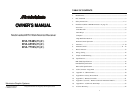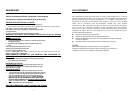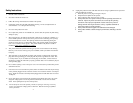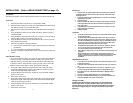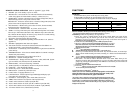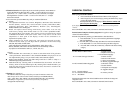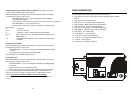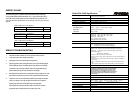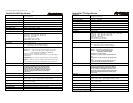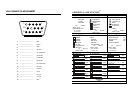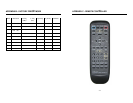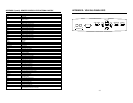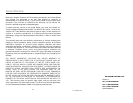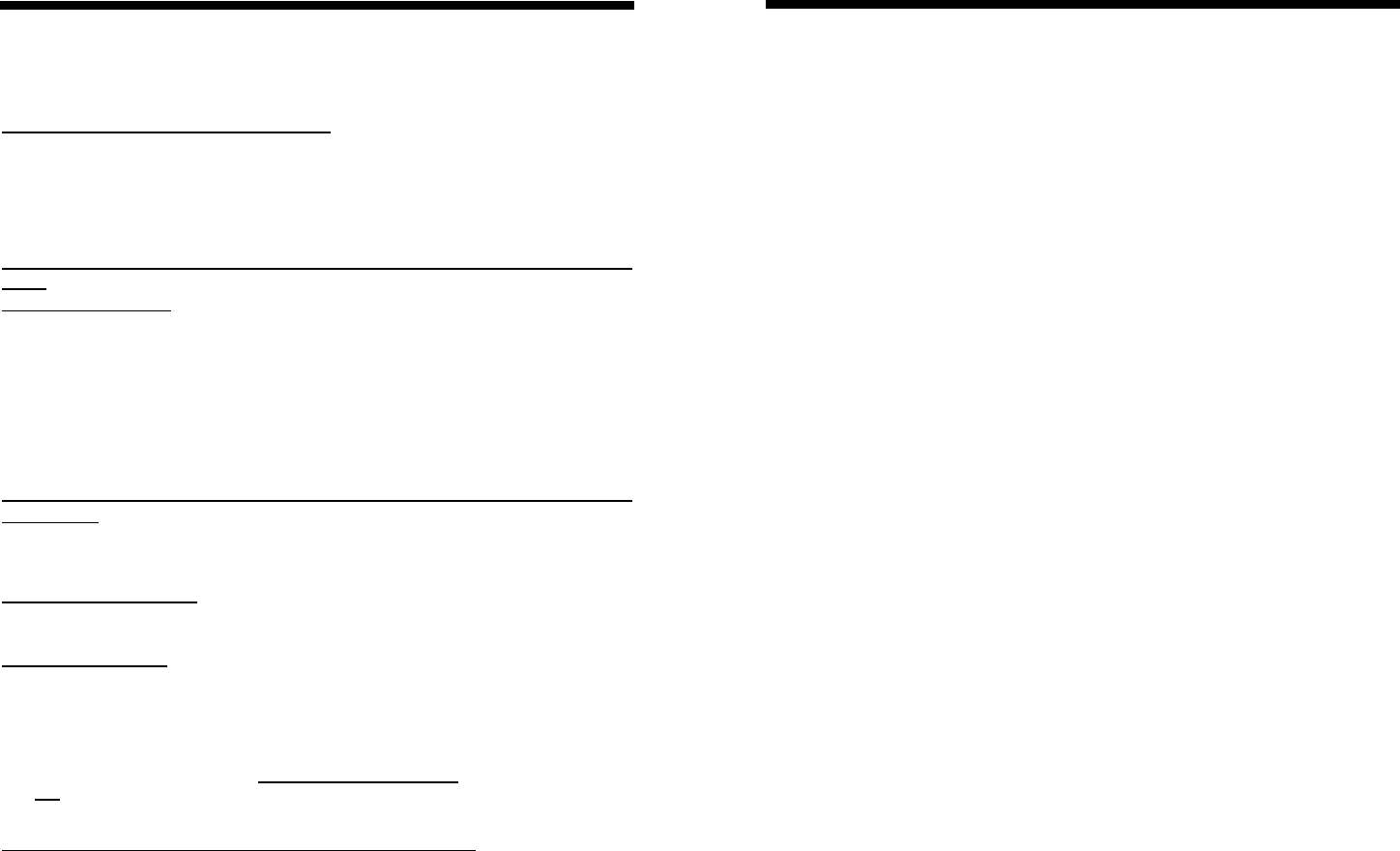
README FIRST
Thank you for purchasing the Princeton T series monitor. These easy start-up
tips will guide you in making the connections to get you up and running.
USING W ITH A DESKTOP PC or LAPTOP:
1.
Prior to connecting the T monitor, if you have a desktop monitor connected to your PC,
please ensure that the video card refresh rate is set within the T frequency range by going to:
Start…Settings…Control Panel…Display…Settings…Advanced…Adapter.
Set the Adapter refresh rate to 60Hz or “Adapter Default”. See Appendix B, page 20 for details
on resolution/refresh rates.
This applies to the three supported resolutions of 640×480, 800×600 and 1024×768.
Otherwise, the monitor will not display and the unit will go into standby
mode
(Yellow-orange LED).
2 Plug the power cord into the AC input on the rear of the T monitor, then plug the power cord
into a 3-prong grounded outlet.
3. Connect the VGA cable provided from your computer’s VGA output to the input on the
Monitor.
VGA 1 is the VGA input port located in the rear of the monitor.
VGA 2 is the VGA input port located in front of the monitor.
Be sure the PC is powered on before the monitor.
Press the VGA1/VGA2 select button, located next to the front VGA connector and on the
Remote Control until the computer image is displayed.
SIMULTANEOUS VIEWING OF THE MONITOR AND STANDARD PC
MONITORS:
1. Connect the VGA cable from the PC’s VGA output to the VGA input. Then plug the desktop
monitor’s VGA cable to the monitor VGA output.
USING WITH A LAPTOP:
If you are using Notebook: Press Fn + F5 (or Fn+F3) to output the display to CRT only ( CRT
output combination key may be different on some notebooks), or press combination key again to
show on both CRT and LCD display.
USING WITH A MAC:
1. Plug the AC power cord from the power source (outlet) to the AC input of our monitor.
2. Connect the MAC adapter to the MAC monitor output (if required by the MAC model). Refer
to the adapter user’s manual for the proper dip switch settings. The optimum setting for the
monitor is a resolution setting of 800 x 600 and a refresh rate of 75Hz. Make sure the
display settings of the MAC is set to 800 x 600 at 75Hz as well. Note: You need a MAC
adapter when using the monitor with older MAC Computers. The MAC adapter
converts the output to VGA HD-15
pin out. This adapter is available at an additional
cost from your authorized Princeton dealer.
3. Connect the VGA cable from the monitor to the MAC adapter.
USING WITH A VIDEO SOURCE or Cable TV ( DVD Player / VCR / LD Player ):
Pling refer to the T Use’s Manual
2
FCC STATEMENT
This equipment has been tested and found to comply within regulations for a Class B
digital device, pursuant to Part 15 of the FCC rules. These regulations are designed to
provide protection against harmful interference in a residential installation. This
equipment can generate, use and radiate radio frequency energy and if not installed
and/or used in accordance with the instructions provided, may cause harmful
interference to radio communications. However, there is no guarantee that interference
will not occur in a particular installation. If this equipment does cause harmful
interference to radio or television reception, which can be determined by turning the
equipment off and on, the user is encouraged to try to correct the interference by one
or more of the following measures:
l
Reorient or relocate the receiving antenna.
l
Increase the separation between the equipment and receiver.
l
Connect the equipment into an outlet on a circuit different from that to which the
receiver is connected.
l
Consult the dealer or an experienced radio/TV technician for assistance.
Warning:
Only use shielded cable to connect I/O devices to this equipment.
Changes or modifications not expressly approved by the party responsible for
compliance could void your authority to operate this equipment.
3