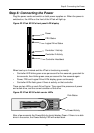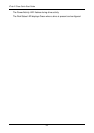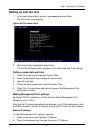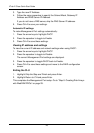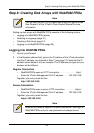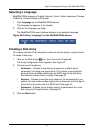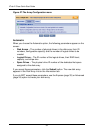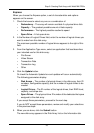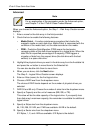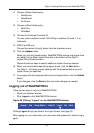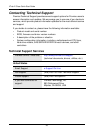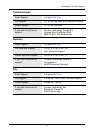Step 8: Creating Disk Arrays with WebPAM PROe
33
Express
When you choose the Express option, a set of characteristics and options
appears on the screen.
1. Check the boxes to select any one or a combination of:
• Redundancy – The array will remain available if a physical drive fails
• Capacity – The greatest possible amount of data capacity
• Performance – The highest possible read/write speed
• Spare Drive – A hot spare drive
2. In the Number of Logical Drives field, enter the number of logical drives you
want to make from this disk array.
The maximum possible number of logical drives appears to the right of this
field.
3. From the Application Type menu, select an application that best describes
your intended use for this disk array:
•File Server
• Video Stream
• Transaction Data
• Transaction Log
•Other
4. Click the Update button.
Or check the Automatic Update box and updates will occur automatically.
The following parameters display:
• Disk Arrays – The number of physical drives in the disk array, their ID
numbers, configurable capacity, and the number of logical drives to be
created
• Logical Drives – The ID number of the logical drives, their RAID level,
capacity, and stripe size
• Spare Drives – The physical drive ID number of the dedicated hot spare
assigned to this disk array
If you accept these parameters, proceed to the next step.
If you do NOT accept these parameters, review and modify your selections
in the previous steps.
5. When you are done, click the Submit button.
The new disk array appears in the Disk Array List on the Information tab.