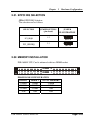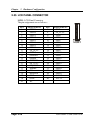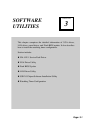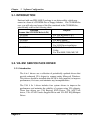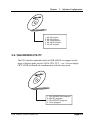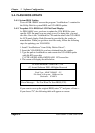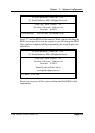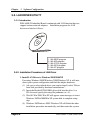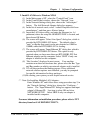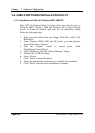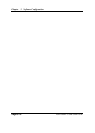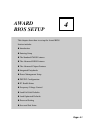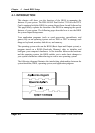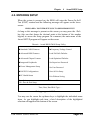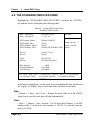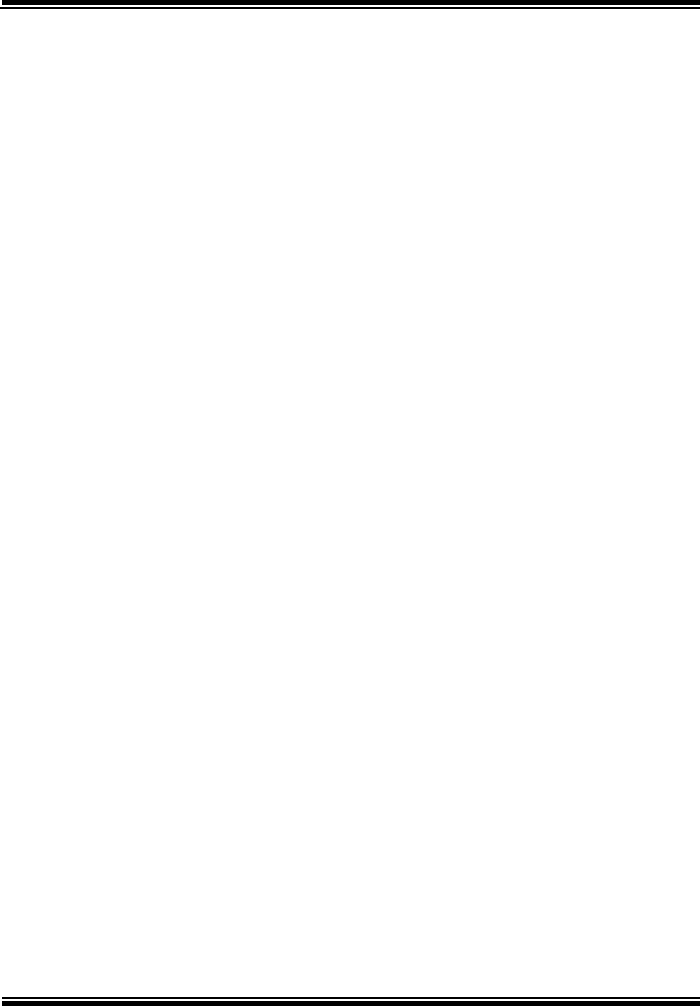
Chapter 3 Software Configuration
PSB-1688LF USER
′
S MANUAL
Page:3-7
2. Install LAN Driver to Windows NT4.0
(1) In the Main group of NT, select the “Control Panel” icon.
(2) In the Control Panel window, choose the “Network” icon.
(3) In the Network Settings dialog box, choose the “Add adapter”
button. The Add Network Adapter dialog box appears.
(4) In the list of network cards, select “<other> Requires disk from
manufacturer”, and then press <Enter> button.
(5) Insert the LAN driver utility, and enter the filename (ex. A:\
pathname) where the setup file OEMSETUP.INF is located, and
then choose OK button.
(6) The screen will appear “Select Line Speed” dialog box, which is
provided by RTL8100BL.SYS driver. The default value is
“auto” so that the line speed can be auto detected as 10MB or
100MB, while the RTL8100BL.SYS is loading.
(7) The screen will appear “Input Ethernet ID” dialog box, which is
provided by RTL8100BL.SYS driver. This option is only
required when you have more than one RTL8100BL PCI Fast
Ethernet adapters on this computer. Select “SKIP” if only one
adapter is installed on this computer.
(8) “Bus Location” displayed in next screen. Your machine
contains more than one hardware bus, please select the Bus Type
and Bus number on which your network adapter card is installed.
(9) NT will then perform the binding process. If any additional
network software options were installed, you may be prompted
for specific information for these packages.
(10) Re-starting your system you will acquire network service.
Note: For Installing Multiple LAN Adapters:
Enter Windows NT and follow above setup procedure step 2, in
the “Network Settings” dialog box, choose the “Configure...”
button. The “Input Ethernet ID” dialog box appears and input
adapter’s Ethernet ID. Last step to select OK and close
NETWORK SETUP. Select SKIP if only one adapter is
installed on this computer.
For more information on installation procedure, please refer to TXT
directory found on LAN DRIVER UTILITY.