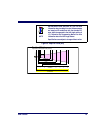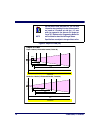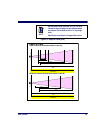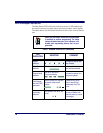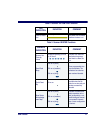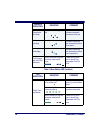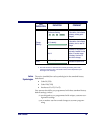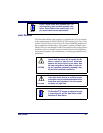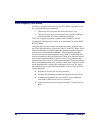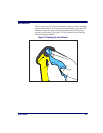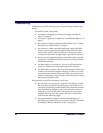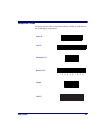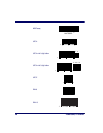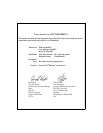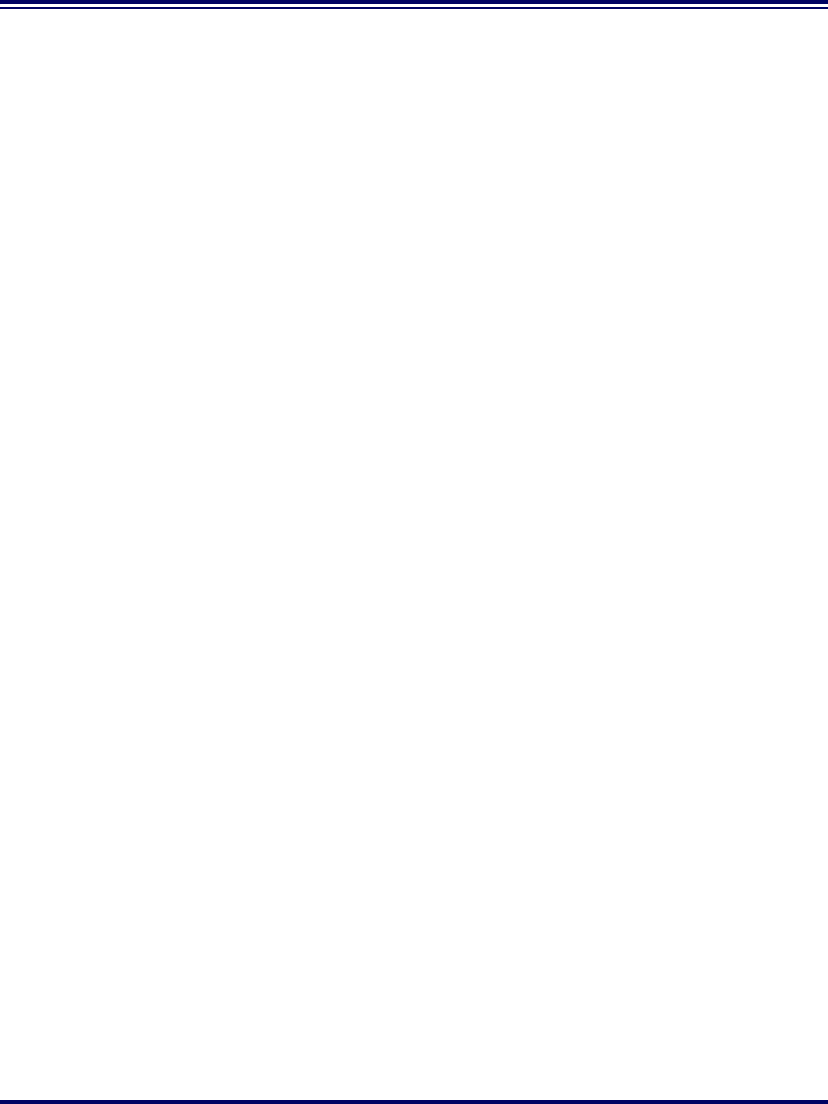
24 PowerScan
®
RF Scanner
Troubleshooting
Troubleshoot your RF scanning system by performing the following
checks:
For the RF system, ensure that...
• the battery is charged. See “Battery Charging and Mainte-
nance” on page 8.
• the battery is properly installed. See “Installing the Battery” on
page 2.
• the scanner is linked to the desired Base Station. See “Linking
the Scanner to a Base Station” on page 5.
• the scanner is within reasonable operating range of the Base
Station, with no major obstructions between the radio units
such as thick walls or heavy machinery. (At the time of this
writing, maximum line-of-sight range is specified at 150 feet.)
• there is no local signal interference with other radio-operated
equipment. Consult the Systems Manual concerning selection
of alternate channels.
• the Base Station is powered-on. You can verify the Base Sta-
tion’s AC Adapter by using a known-good AC Adapter.
• the Base Station interface cable is securely attached to the host.
Consult your technical support manager or refer to your host
system manual to identify the proper cable connection for the
scanner. If necessary, verify interface cable function by using a
known-good interface cable.
If the problem is specific to scanning, verify that...
• the bar codes you are trying to scan are of satisfactory quality.
Bar code label verifiers are available from your dealer if you
need precise reporting of label details. Bar codes that are dam-
aged (wrinkled, smudged, or torn) may cause the scanner to
read poorly or not at all. If bar code quality seems to be the
problem, check to see if the scanner will read a sample bar
code from the following pages.
• the programmable setting for advanced Quadralogic II™
decoding is set optimally for your system. (See See “Enhanced
Scanning for Hard-to-Read Bar Codes” on page 20.)