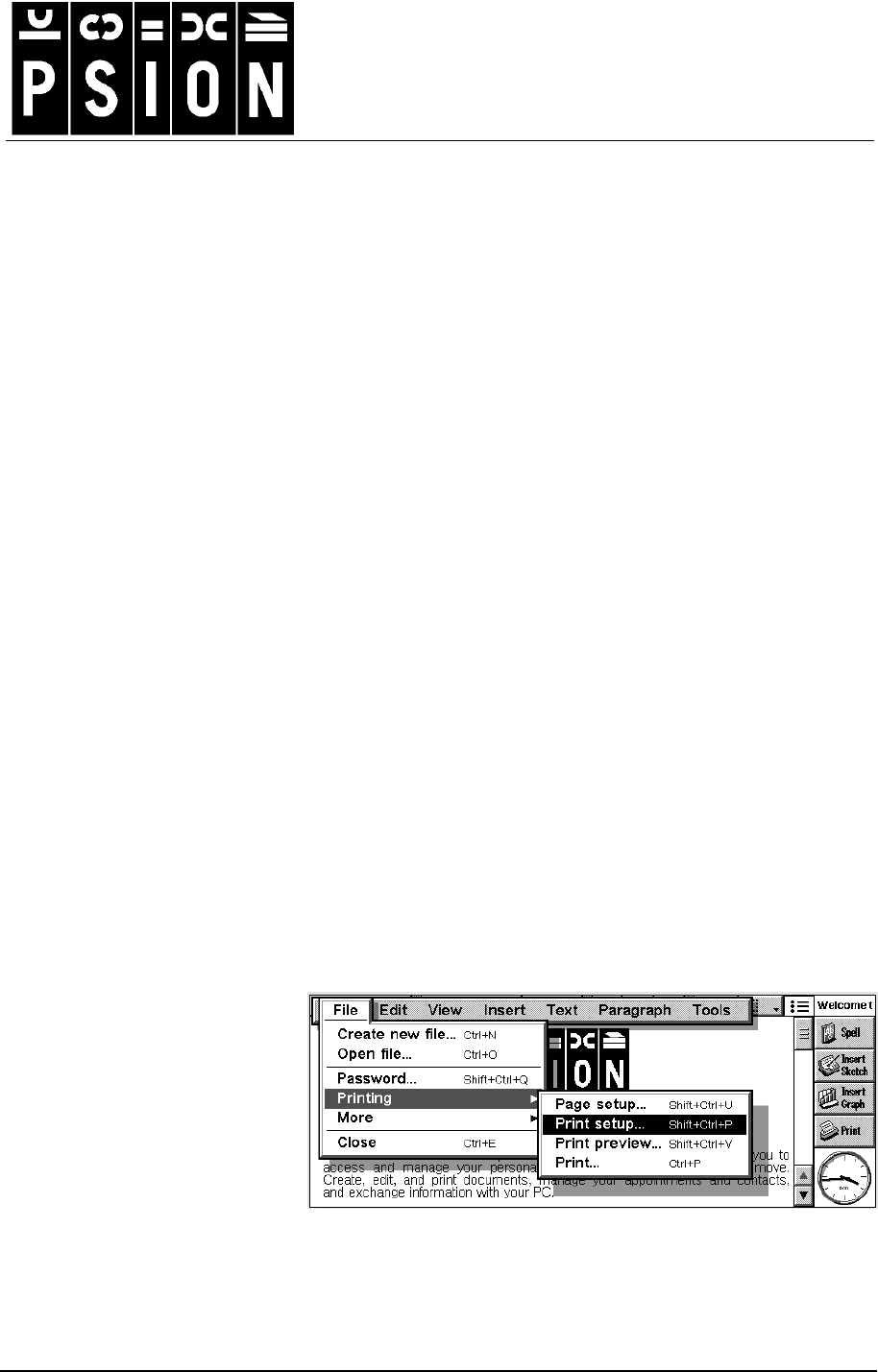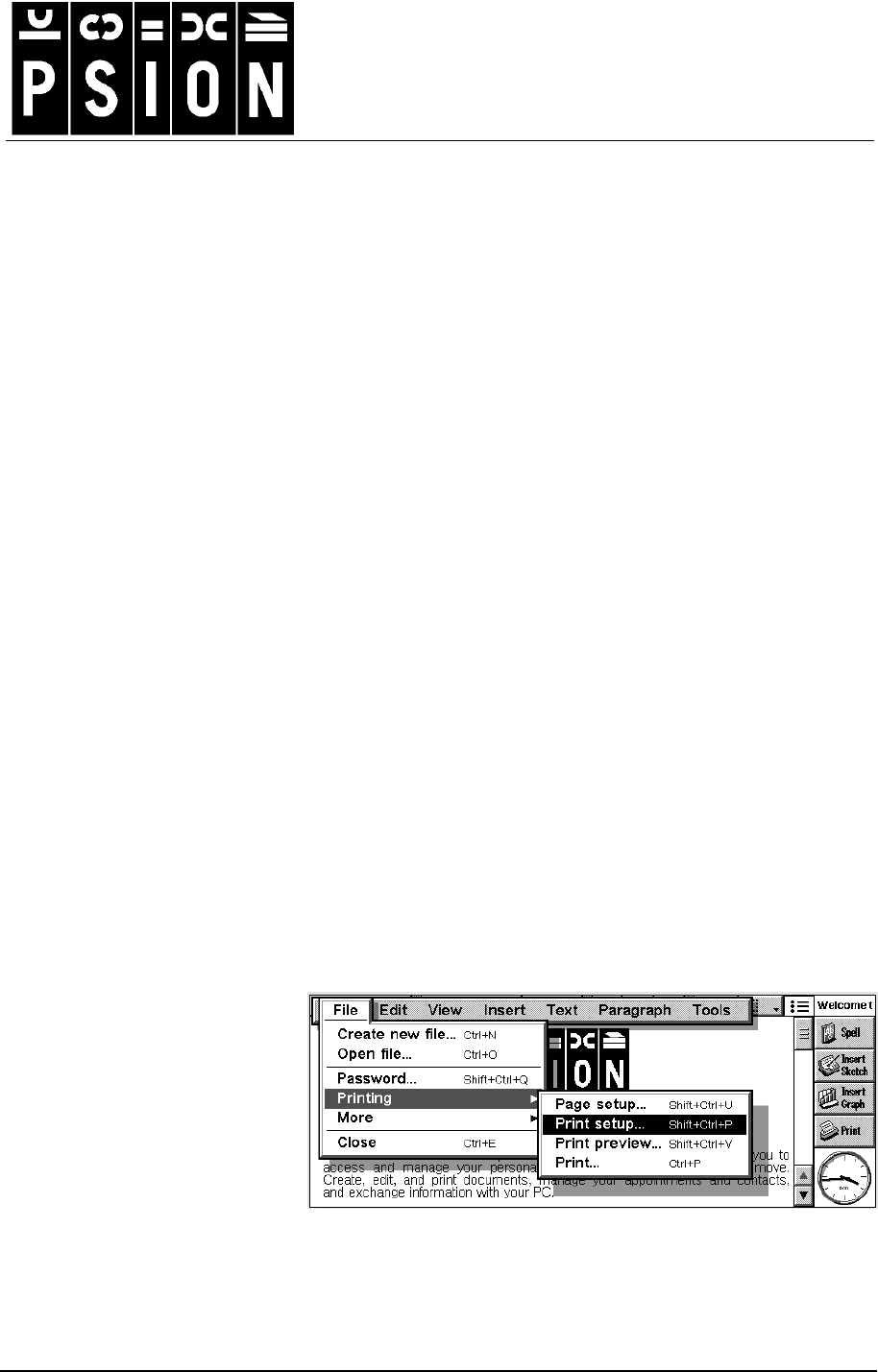
Printing with the Psion Series 5, 5mx, 7 and Revo v2.0
1
Produced by
Psion Digital
Limited
Psion Technical Support
Contacts: www.psion.com/international
Knowledgebase: www.psion.com/support
Printing with the Psion Series 5, 5mx, 7
and Revo
Note: All occurrences of Revo in this document also refer to Revo Plus unless otherwise specified.
This document gives an overview of the various methods that can be used to print from the Series 5,
5mx, 7 and Revo. Further information can be found in the Printing chapter of the Series 5, 5mx, 7
and Revo User Guide. Some basic knowledge of your Psion is assumed.
Note that Revo can only print via Infrared or a PC.
Connecting to a printer
With a Series 5, 5mx, 7 and Revo, you can connect to a printer in a number of ways. The one you
should use depends on the printer you are using.
•= If your printer has an IrDA infrared port, you can ‘connect’ your Psion simply by pointing it at the
printer when you wish to print. Your printer and Psion will need to be within about one metre of
each other.
•= If you are using a printer that has a parallel port, you can use Psion’s Parallel Printer Link to
connect to your Psion. With Revo you will need the Infrared printer link.
•= If your printer only has a serial printer port, you will need to use the PsiWin PC Docking cable and
a Serial Printer Converter (not Revo).
•= You can also connect to a printer using the PsiWin software, printing from the Psion through your
PC to a printer attached to it.
Setting up your Psion
When printing a file, you must tell the Psion two things. You must make sure the Psion knows which
type of printer you are printing to, by selecting the correct “printer driver”. You will normally also
need to specify which method you are using to connect to the printer.
In those applications that have
printing capability, there will be
a Printing command on the File
menu. From this you can select
four options: Page setup, Print
setup, Print preview and Print.